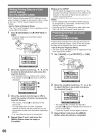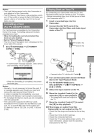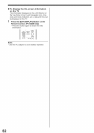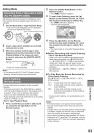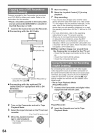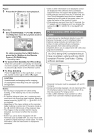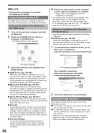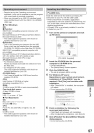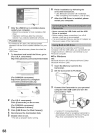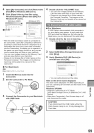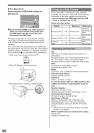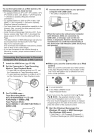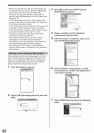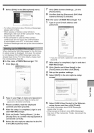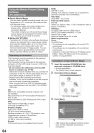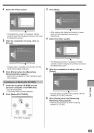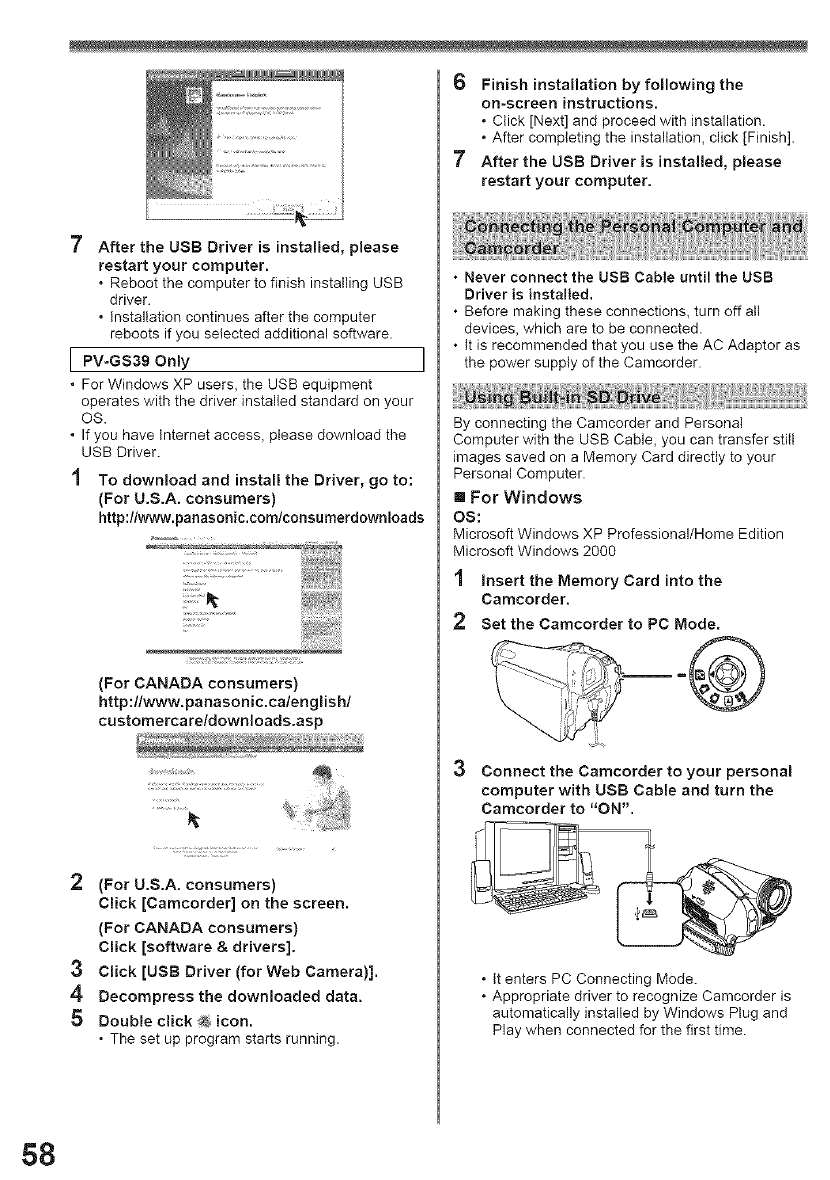
7 After the USB Driver is installed, please
restart your computer.
. Reboot the computer to finish installing USB
driver.
. Installation continues after the computer
reboots if you selected additional software.
I PV-GS39 Only I
. ForWindows XP users, the USB equipment
operates with the driver installed standard on your
OS.
. Ifyou have tnternet access, please download the
USB Driver.
1 To download and install the Driver, go to:
(For U.S.A. consumers)
http:llwww.panasonic.comlconsumerdownloads
(For CANADA consumers)
http:llwww.panasonic.calenglishl
customercareldownloads.asp
2 (For U.S.A. consumers)
Click [Camcorder] on the screen.
(For CANADA consumers)
Click [software & drivers].
3 Click [US8 Driver (for Web Camera)].
4 Decompress the downloaded data.
Double click _ icon.
. The set up program starts running.
Finish installation by following the
on-screen instructions.
• Click [Next] and proceed with installation
• After completing the installation, click [Finish]
After the US8 Driver is installed, please
restart your computer.
• Never connect the USB Cable until the USB
Driver is installed.
• Before making these connections, turn off all
devices, which are to be connected.
• It is recommended that you use the AC Adaptor as
the power supply of the Camcorder
By connecting the Camcorder and Personal
Computer with the USB Cable, you can transfer still
images saved on a Memory Card directly to your
Personal Computer.
I For Windows
OS:
Microsoft Windows XP Professional/Home Edition
Microsoft Windows 2000
1 insert the Memory Card into the
Camcorder.
2 Set the Camcorder to PC Mode.
Connect the Camcorder to your personal
computer with USB Cable and turn the
Camcorder to "ON".
• It enters PC Connecting Mode.
• Appropriate driver to recognize Camcorder is
automatically installed by Windows Plug and
Play when connected for the first time.
58