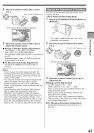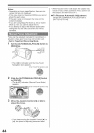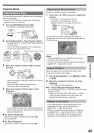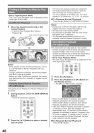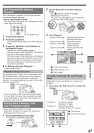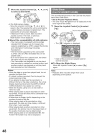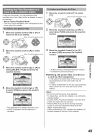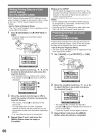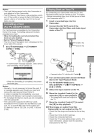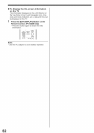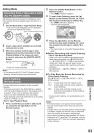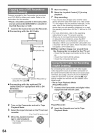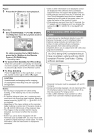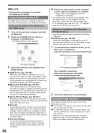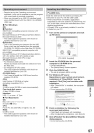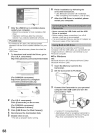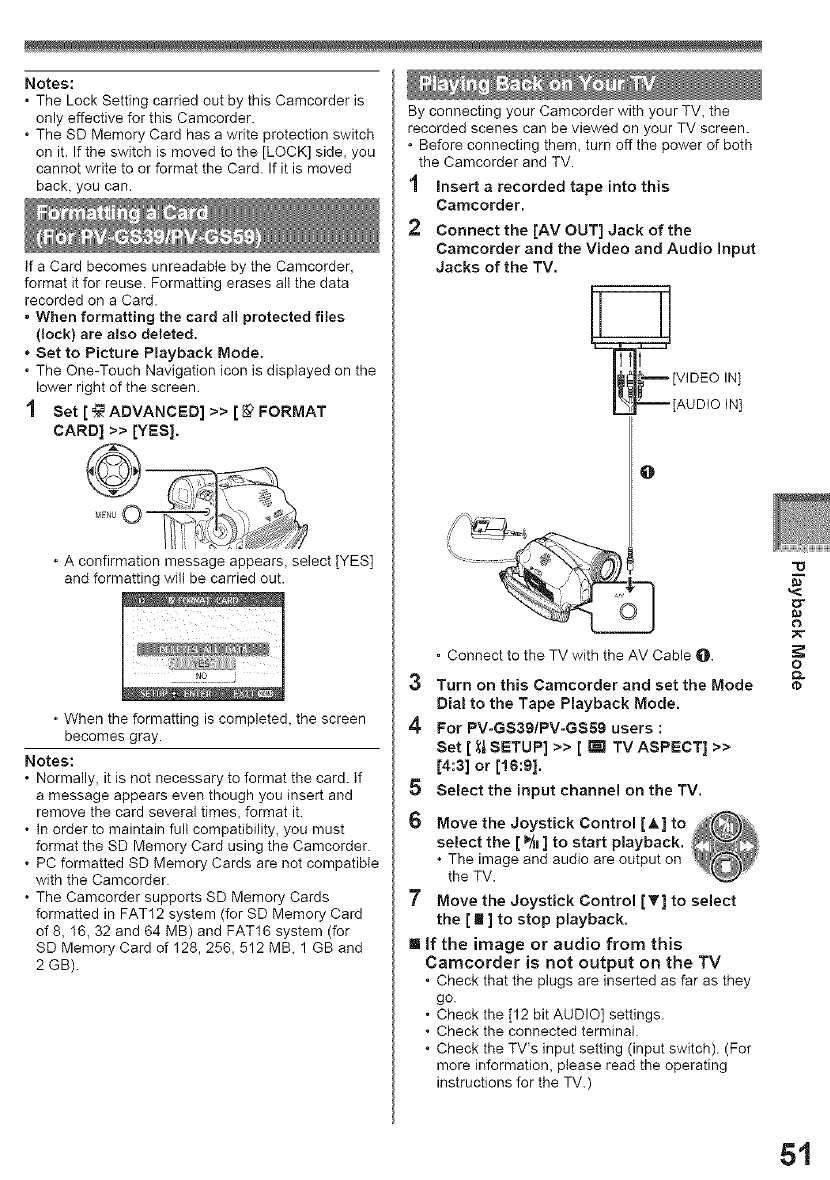
Notes:
o The Lock Setting carried out by this Camcorder is
only effective for this Camcorder.
o The SD Memory Card has a write protection switch
on it. If the switch is moved to the [LOCK] side, you
cannot write to or format the Card. If it is moved
back. you can.
If a Card becomes unreadable by the Camcorder,
format it for reuse. Formatting erases all the data
recorded on a Card,
• When formatting the card all protected files
(lock) are also deleted.
• Set to Picture Playback Mode.
. The One-Touch Navigation icon is displayed on the
lower right of the screen.
1 Set [ _ ADVANCED] >> [ 1_FORMAT
CARD] >> [YES].
• A confirmation message appears, select [YES]
and formatting will be carried out.
• When the formatting is completed, the screen
becomes gray.
Notes:
. Normally, it is not necessary to format the card. If
a message appears even though you insert and
remove the card several times, format it.
o In order to maintain full compatibility_ you must
format the SD Memory Card using the Camcorder.
. PC formatted SD Memory Cards are not compatible
with the Camcorder.
. The Camcorder supports SD Memory Cards
formatted in FAT12 system (for SD Memory Card
of 8, 16_ 32 and 64 MB) and FAT16 system (for
SD Memory Card of 128,256,512 MB, 1 GB and
2 GB).
By connecting your Camcorder with your TV_ the
recorded scenes can be viewed on your TV screen.
• Before connecting them_ turn off the power of both
the Camcorder and TV.
Insert a recorded tape into this
Camcorder.
2 Connect the [AV OUT] Jack of the
Camcorder and the Video and Audio input
Jacks of the TV.
_[VIDEO IN]
[AUDIO IN]
. Connect to the TV with the AM Cable O.
3 Turn on this Camcorder and set the Mode
Dial to the Tape Playback Mode.
4 For PV=GS39/PV-GS69 users :
Set [/_ SETUP] >> [ _ TV ASPECT] >>
[4:31 or [16:91 .
5 Select the input channel on the TV.
6 Move the Joystick Control [A] to _@_
select the [ _, ] to start playback. _
" theTheTV.imageand audio are output on _ _
7 Move the Joystick Control IT] to select
the [ ! ] to stop playback.
I If the image or audio from this
Camcorder is not output on the TV
o Check that the plugs are inserted as far as they
go.
. Check the [12 bit AUDIO] settings.
o Check the connected terminal.
o Check the TV's input setting (input switch). (For
more information_ ptease read the operating
instructions for the TV.)
,<
o
Q.,
tb
51