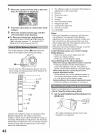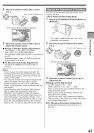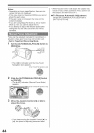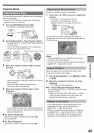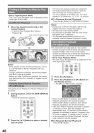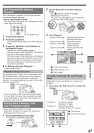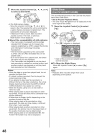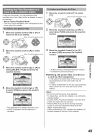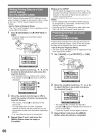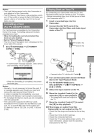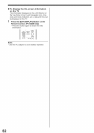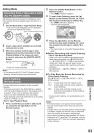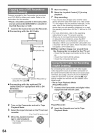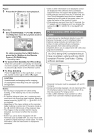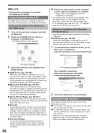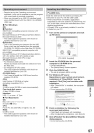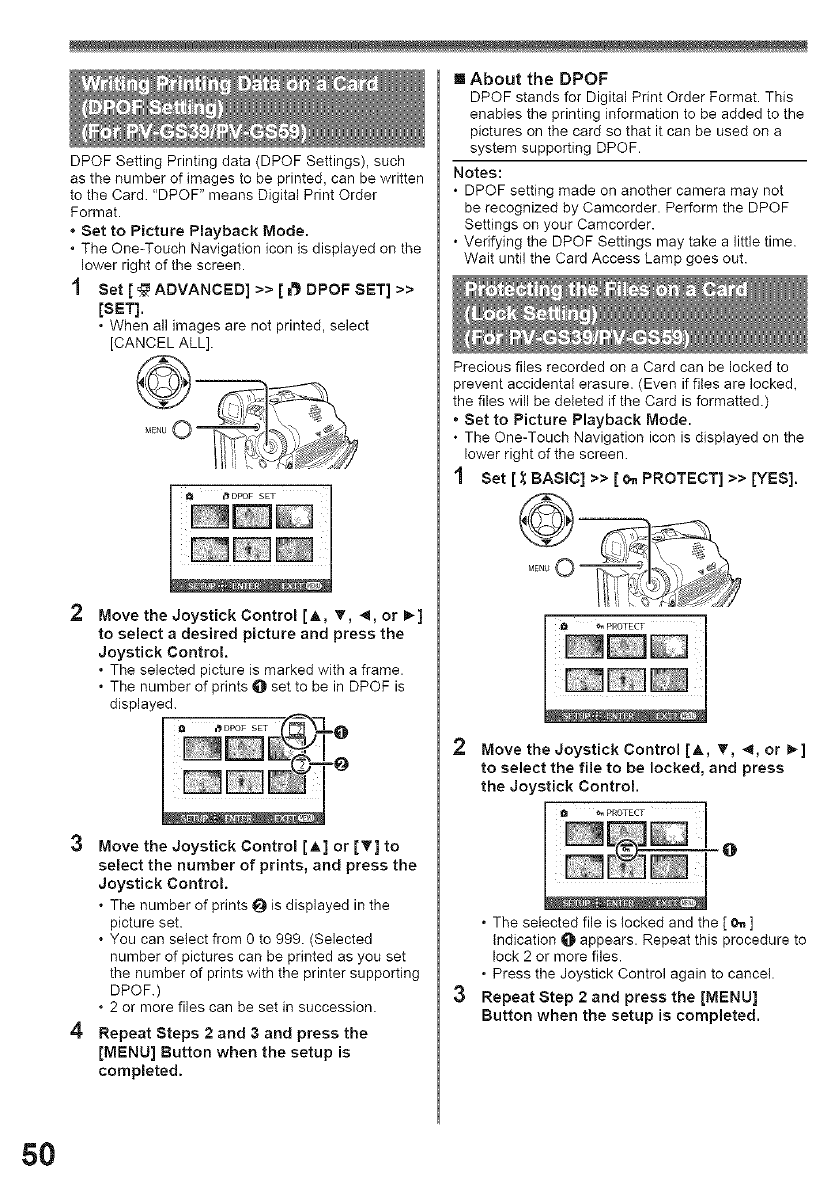
DPOF Setting Printing data (DPOF Settings), such
as the number of images to be printed, can be written
to the Card. "DPOF" means Digital Print Order
Format.
* Set to Picture Playback Mode.
. The One-Touch Navigation icon is displayed on the
lower right of the screen.
1 Set [ _ ADVANCED] >> [ _ DPOF SET] >>
[SET].
. When all images are not printed, select
[CANCEL ALL].
Move the Joystick Control [A, T, 4, or _]
to select a desired picture and press the
Joystick Control.
. The selected p)cture )smarked w)th a frame.
oThe number of pr)nts O set to be in DPOF is
d(splayed.
3 Move the Joystick Control [A] or IT] to
select the number of prints, and press the
Joystick Control.
. The number of pr)nts _) )sdisplayed in the
picture set.
. You can select from 0 to 999. (Selected
number of pictures can be printed as you set
the number of prints with the printer supporting
DPOF.)
• 2 or more files can be set )n succession.
4 Repeat Steps 2 and 3 and press the
[MENU] Button when the setup is
completed.
I About the DPOF
DPOF stands for Digital Print Order Format. This
enables the printing )nformat)on to be added to the
pictures on the card so that it can be used on a
system supporting DPOF.
Notes:
• DPOF setting made on another camera may not
be recognized by Camcorder. Perform the DPOF
Settings on your Camcorder.
• Verifying the DPOF Settings may take a Little time.
Wait until the Card Access Lamp goes out.
Precious files recorded on a Card can be locked to
orevent accidental erasure. (Even if files are locked,
the files will be deleted if the Card is formatted.)
• Set to Picture Playback Mode.
• The One-Touch Navigation icon is displayed on the
lower right of the screen.
Set [ _ BASIC] >> [ o_ PROTECT] >> [YES].
2 Move the Joystick Control [A, _', 4, or t_]
to select the file to be locked, and press
the Joystick Control.
• The selected file is locked and the [ _ ]
Indication _ appears. Repeat this procedure to
lock 2 or more files.
• Press the Joystick Control again to cancel.
Repeat Step 2 and press the [MENU]
Button when the setup is completed.
5O