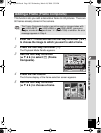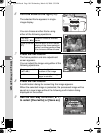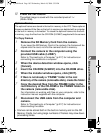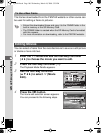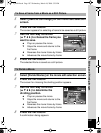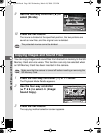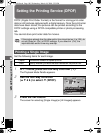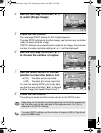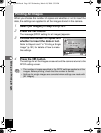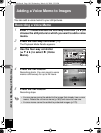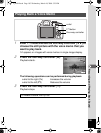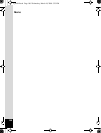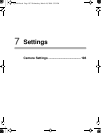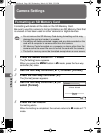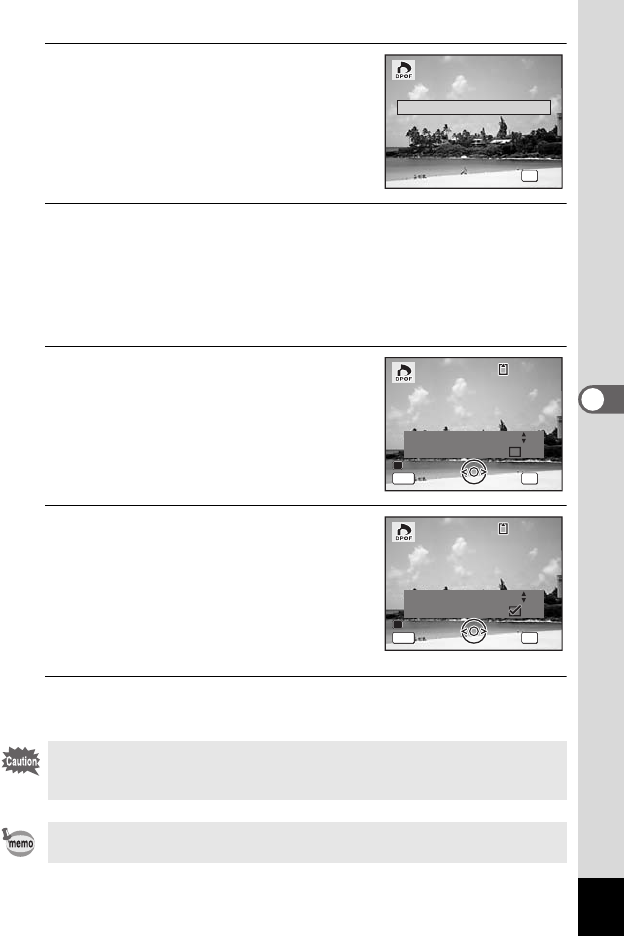
191
5
Editing and Printing Images
4
Use the four-way controller (23)
to select [Single Image].
5
Press the 4 button.
The message [DPOF setting for this image] appears.
To make DPOF settings for another image, use the four-way controller
(45) to select another image.
If DPOF settings have already been made for an image, the previous
number of copies and date setting (O or P) will be displayed.
6
Use the four-way controller (23)
to choose the number of copies.
7
Use the Green button to choose
whether to insert the date or not.
O(On) The date will be imprinted.
P (Off) The date will not be imprinted.
To continue setting DPOF print order data,
use the four-way controller (45) to choose
another image and repeat Steps 6 and 7.
8
Press the 4 button.
The setting is saved and the screen returns to the DPOF menu.
Depending on the printer or printing equipment at the photo processing
lab, the date may not be imprinted on the pictures even if O (On) is
selected in the DPOF settings.
To cancel DPOF settings, set the number of copies to [00] in Step 6 and
press the 4 button.
OK
OK
OK
OK
All Images
All Images
All Images
Single Image
Cancel
Cancel
Cancel
Copies
DPOF setting for
DPOF setting for
this image
this image
DPOF setting for
this image
Date
Date
Date
00
Cancel
Cancel
Cancel
MENU OK
OK
OK
OK
100
100
-
0017
0017
100
-
0017
MENU
Copies
DPOF setting for
DPOF setting for
this image
this image
DPOF setting for
this image
Date
Date
Date
Cancel
Cancel
Cancel
OK
OK
OK
OK
100
100
-
0017
0017
100
-
0017
01
e_kb484.book Page 191 Wednesday, March 18, 2009 5:23 PM