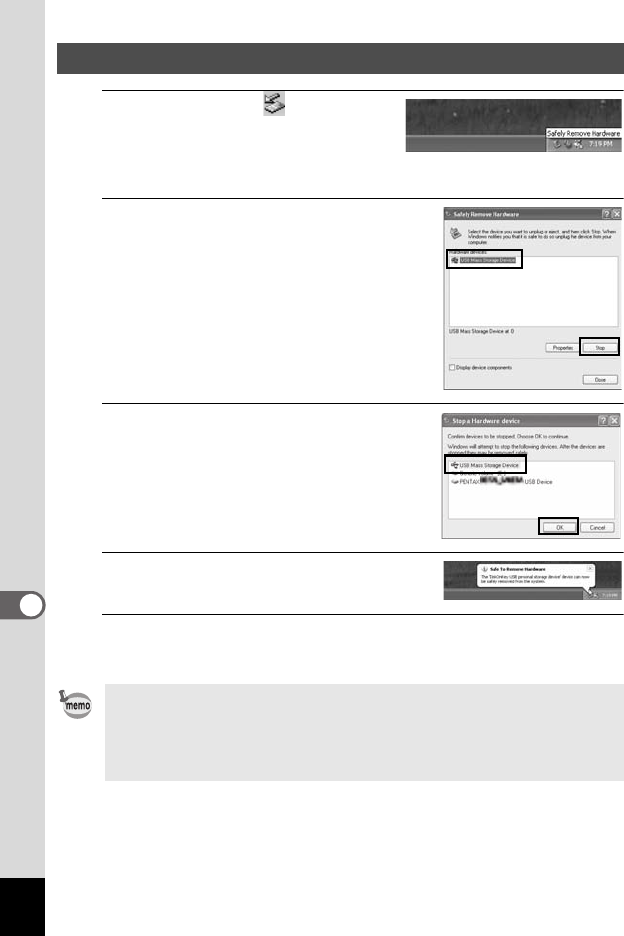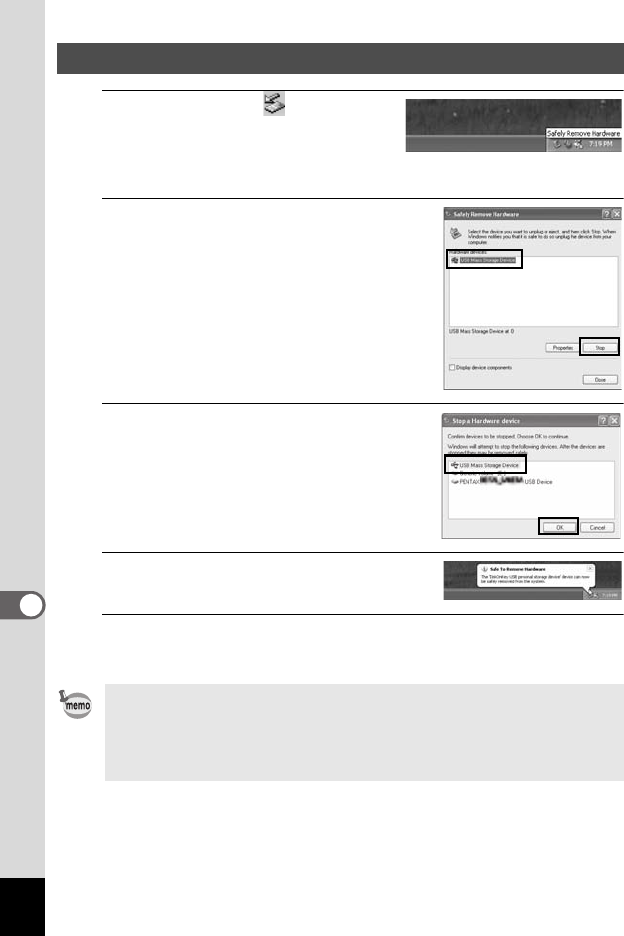
230
8
Connecting to a Computer
1
Double-click the [Safely
Remove Hardware] icon in the
task bar.
The “Safely Remove Hardware” screen appears.
2
Select [USB Mass Storage Device]
and click [Stop].
The “Stop a Hardware device” screen
appears.
3
Select [USB Mass Storage Device]
and click [OK].
A message appears indicating that the
hardware can be safely removed.
4
Click [OK].
5
Disconnect the USB cable from your Windows PC and
the camera.
Disconnecting the Camera from Your Windows PC
• If the camera (removable disk) is being used by an application such as
“ACDSee for PENTAX 3.0”, the camera cannot be disconnected until
the application is closed.
• The camera will automatically switch to the Playback Mode when the
USB cable is disconnected from your Windows PC or the camera.
e_kb484.book Page 230 Wednesday, March 18, 2009 5:23 PM