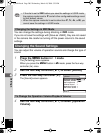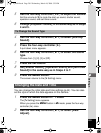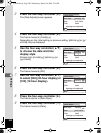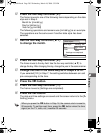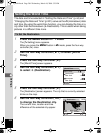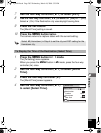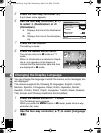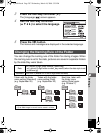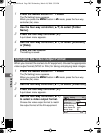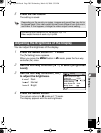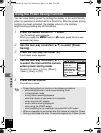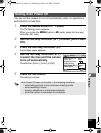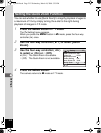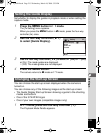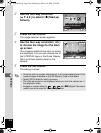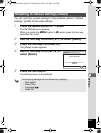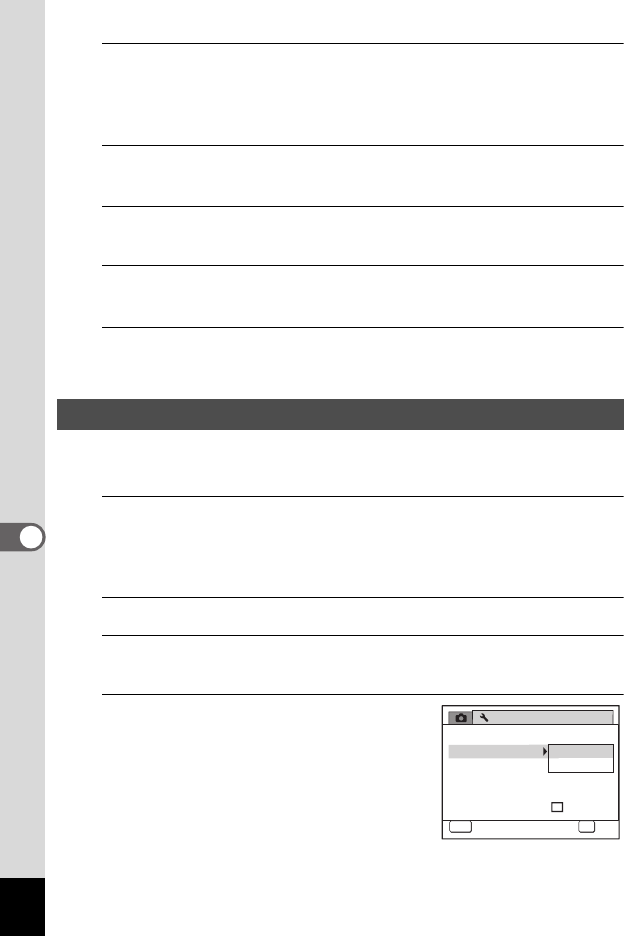
208
7
Settings
1
Press the 3 button in Q mode.
The [W Setting] menu appears.
When you press the 3 button in A mode, press the four-way
controller (5) once.
2
Use the four-way controller (23) to select [Folder
Name].
3
Press the four-way controller (5).
A pull-down menu appears.
4
Use the four-way controller (23) to select [Standard]
or [Date].
5
Press the 4 button.
The setting is saved.
When you connect the camera to AV equipment, choose the appropriate
video output format (NTSC or PAL) for taking and playing back images.
1
Press the 3 button in Q mode.
The [W Setting] menu appears.
When you press the 3 button in A mode, press the four-way
controller (5) once.
2
Use the four-way controller (23) to select [Video Out].
3
Press the four-way controller (5).
A pull-down menu appears.
4
Use the four-way controller (23)
to select a video output format.
Choose the video output format to match
the output format of the AV equipment.
Changing the Video Output Format
Setting
Power Saving
Auto Power Off
3
min.
5
sec.
Video Out
Brightness Level
2/3
MENU
Cancel
OK
OK
NTSC
PAL
Quick Zoom
USB Connection
MSC
e_kb484.book Page 208 Wednesday, March 18, 2009 5:23 PM