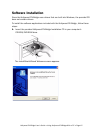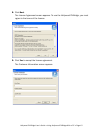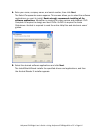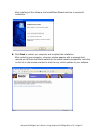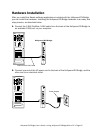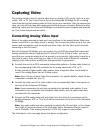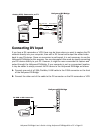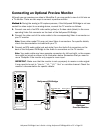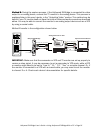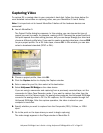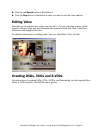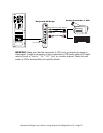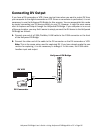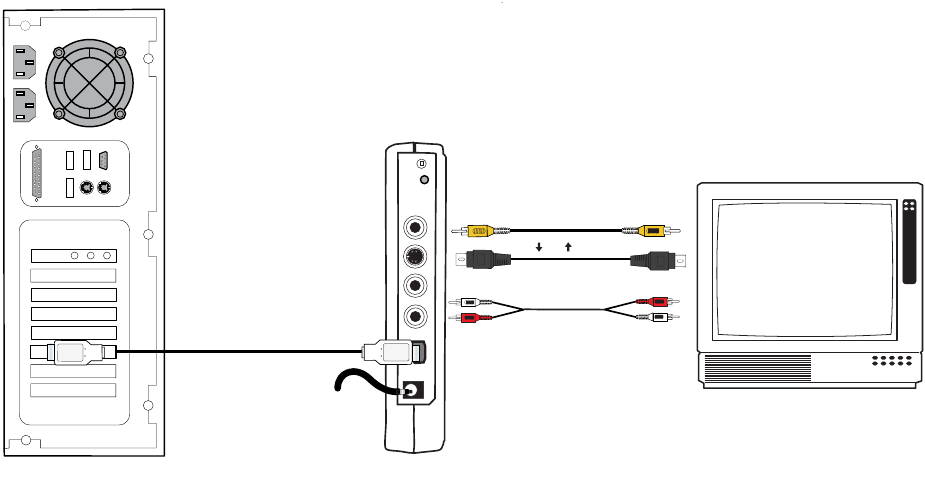
Hollywood DV-Bridge User’s Guide • Using Hollywood DV-Bridge With a PC • Page 20
Connecting an Optional Preview Monitor
Although you can preview your video in MovieStar 5, you may prefer to view it at full size on
a TV monitor. There are two ways to connect a preview monitor.
Method A: During the analog or DV capture process, if the Hollywood DV-Bridge is not con-
nected for video output to an analog device, connect the TV monitor as follows.
1. Connect one end of an RCA video cable (yellow) or S-video cable (black) to the corre-
sponding Video Out connector on the back of the Hollywood DV-Bridge.
2. Connect the other end of the video cable to the corresponding Video In connector on
your TV monitor.
Note: Some older model TVs may not have Video In connectors. For specific details,
check the documentation included with your TV.
3. Connect an RCA audio cable (red and white) from the Audio Out connectors on the
back of the Hollywood DV-Bridge to the Audio In connectors on the TV monitor.
Note: Your audio cable may have separate connectors for left and right, or the connec-
tors might be joined as shown in the illustration below. Remember that you need to
use a Y-adapter if the monitor only supports mono input.
IMPORTANT: Make sure that the monitor is set up properly to receive a video signal.
It may need to be set to “Line In,” “L1,” “L2,” “Aux” or a similar channel. Check the
monitor’s documentation for specific details.
Hollywood DV-Bridge
TV
Optional
Preview Monitor
Audio Out
Audio In
RCA Video Out
RCA Video In
S-Video Out
S-Video In
Back
Or
(To AC Power)