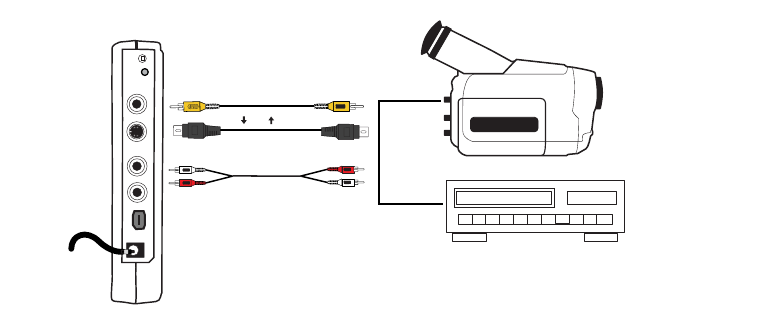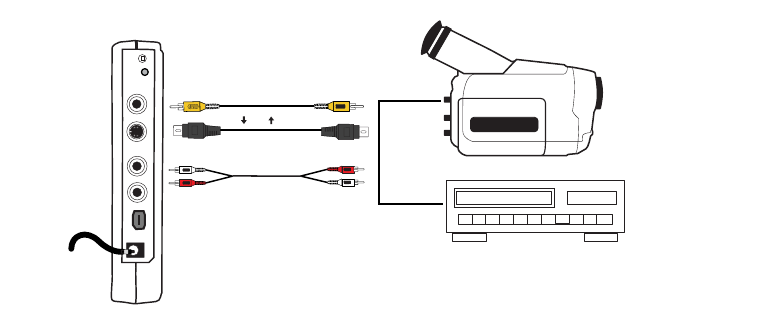
Hollywood DV-Bridge User’s Guide • Using Hollywood DV-Bridge Without a Computer • Page 49
Connecting Analog Video Output
Note: If an optional preview monitor is connected directly to the Hollywood DV-Bridge from
a previous procedure, you must disconnect it to attach the analog camcorder or VCR that
you want to record to. But you might be able to attach it to the output device as described
later in this section.
1. Connect an RCA (composite) video cable (yellow) or S-Video cable (black) from the
Video Out connector on the back of the Hollywood DV-Bridge to the corresponding
Video In connector on the camcorder or VCR.
Note: S-Video provides higher quality output than composite video, and should be used
if the camcorder or VCR has an S-Video connection.
2. Connect an RCA audio cable (red and white) from the Audio Out connectors on the
back of the Hollywood DV-Bridge to the Audio In connector(s) on the analog camcorder
or VCR.
Note: Your audio cable may have separate connectors for left and right, or the connec-
tors might be joined as shown in the illustration below. Remember that you need to
use a Y-adapter if the analog camcorder or VCR only supports mono output.
Some analog camcorders do not have inputs. Consult your camcorder user’s guide for
details on your specific model.
IMPORTANT: Make sure that the camcorder or VCR is set up properly to receive a
video signal. It might be necessary to set a camcorder to VTR mode, while a VCR might
need to be set to “Line In,” “L1,” “L2,” “Aux” or a similar channel. Check the cam-
corder or VCR’s documentation for specific details.
Hollywood DV-Bridge
Analog Camcorder or Analog VCR
Audio Out
Audio In
RCA Video Out
RCA Video In
S-Video Out
S-Video In
Back
Or
(To AC Power)
VHS