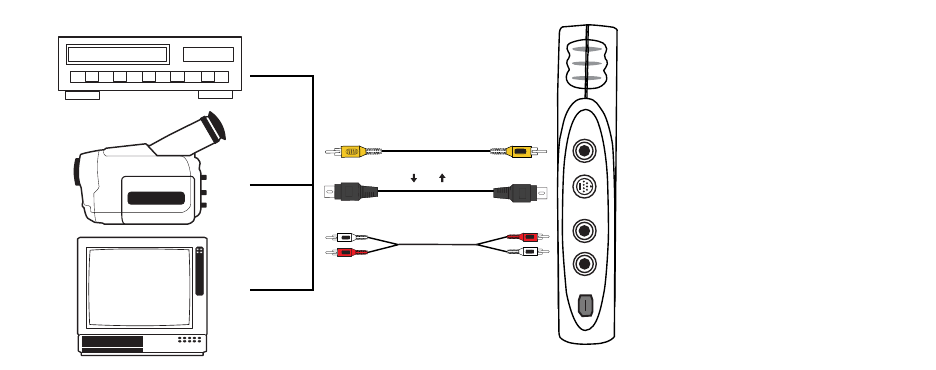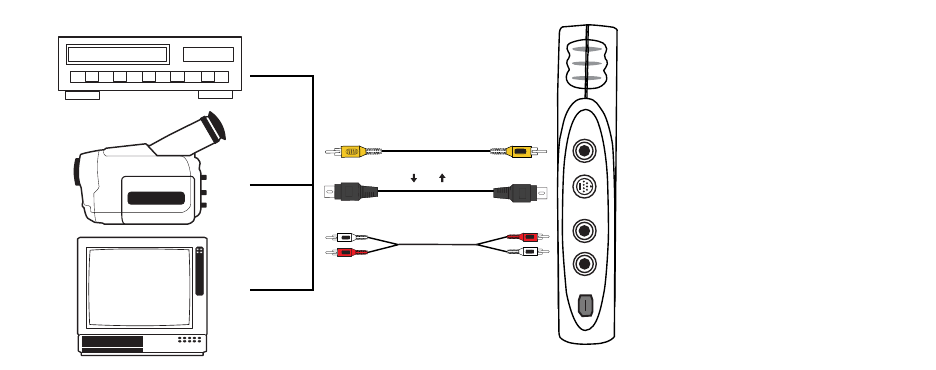
Hollywood DV-Bridge User’s Guide • Using Hollywood DV-Bridge Without a Computer • Page 52
Copying Analog to Analog
If you have two analog devices and you want to copy material from one to the other, the
most straightforward way is to connect them directly. However, it might be more conve-
nient to copy through the Hollywood DV-Bridge. For example, if you already have one or
both of your analog devices connected to the DV-Bridge from a previous procedure. To
begin copying, make sure that the Hollywood DV-Bridge is powered up. Then follow the pro-
cedures below.
Connecting Analog Video Input
1. Connect an RCA (composite) video cable (yellow) or S-Video cable (black) to the Video
Out connector on an analog camcorder, VCR, or TV.
S-Video provides higher quality video capture than composite video, and should be
used if the analog device has an S-Video output.
Note: Some TVs do not have Video Out connectors. For specific details, check the doc-
umentation included with your TV.
2. Connect the other end of the video cable to the corresponding Video In connector on
the front of the Hollywood DV-Bridge.
Note: Some camcorders do not have connectors for standard video cables. If your
camcorder is not compatible with standard video cables, use the cables that were
included with the camcorder.
3. Connect an RCA audio cable (red and white) from the Audio Out connector(s) on the
source device (camcorder or VCR) to the Audio In connectors on the front of the Holly-
wood DV-Bridge.
Note: Your audio cable may have separate connectors for left and right, or the connec-
tors might be joined as shown in the illustration below. Remember that you need to
use a Y-adapter if the analog camcorder or VCR only supports mono output.
Hollywood DV-Bridge
Analog VCR, Camcorder, or TV
TV
VHS
Audio Out
Audio In
RCA Video Out
RCA Video In
S-Video Out
S-Video In
Front
Or