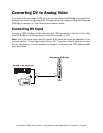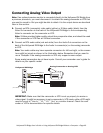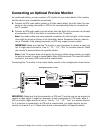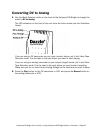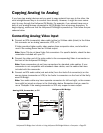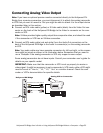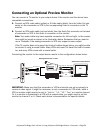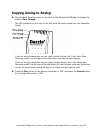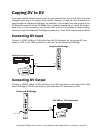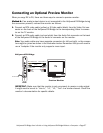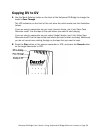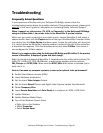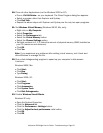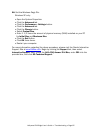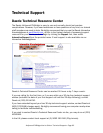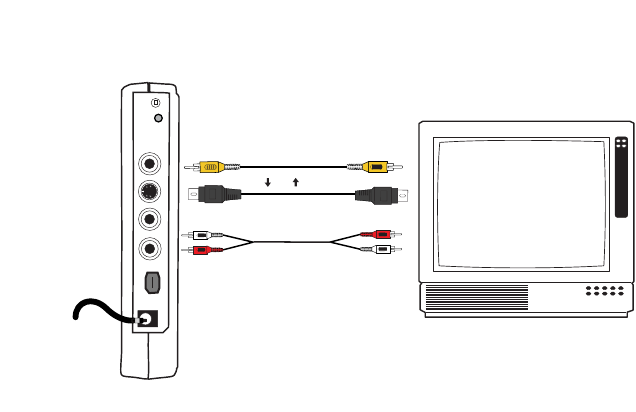
Hollywood DV-Bridge User’s Guide • Using Hollywood DV-Bridge Without a Computer • Page 57
Connecting an Optional Preview Monitor
When you copy DV to DV, there are three ways to connect a preview monitor.
Method A: If an analog output device is not connected to the Hollywood DV-Bridge during
the conversion process, connect the monitor as follows.
1. Connect an RCA video cable (yellow) or S-Video cable (black) from the Video Out con-
nector on the back of the Hollywood DV-Bridge to the corresponding Video In connec-
tor on the TV monitor.
2. Connect an RCA audio cable (red and white) from the Audio Out connector on the back
of the Hollywood DV-Bridge to the Audio In connector on the monitor.
Note: Your audio cable may have separate connectors for left and right, or the connec-
tors might be joined as shown in the illustration below. Remember that you will need to
use a Y-adapter if the monitor only supports mono input.
IMPORTANT: Make sure that the monitor is set up properly to receive a video signal.
It might need to be set to “Line In,” “L1,” “L2,” “Aux” or a similar channel. Check the
monitor’s documentation for specific details.
Hollywood DV-Bridge
TV
Optional
Preview Monitor
Audio Out
Audio In
RCA Video Out
RCA Video In
S-Video Out
S-Video In
Back
Or
To AC Power)