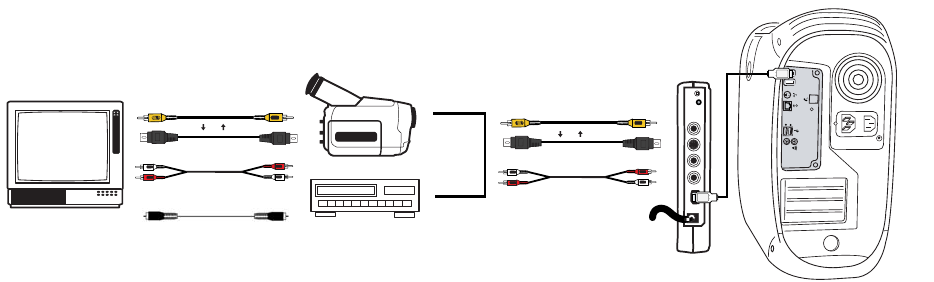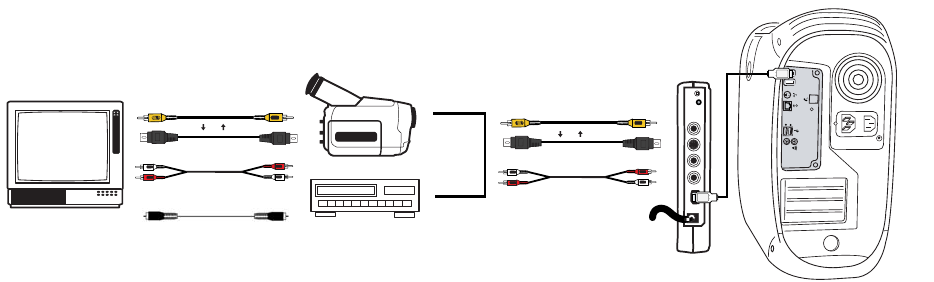
Hollywood DV-Bridge User’s Guide • Using Hollywood DV-Bridge With a Macintosh • Page 37
Method B: During the capture process, if the Hollywood DV-Bridge is connected for video
output to an analog device, connect the output device to the Hollywood DV-Bridge and then
connect the TV monitor to the output device. This process is explained later in this user’s
guide, in the “Outputting Video” section. This method may be helpful if your TV monitor
does not have the kinds of video and audio connectors described above. You may be able
to connect the monitor to an output device such as a VCR by using a coaxial cable.
Method B results in the configuration shown below.
IMPORTANT: Make sure that the camcorder or VCR and TV monitor are set up properly to
receive a video signal. It may be necessary to set a camcorder to VTR mode, while a VCR
or monitor might need to be set to “Line In,” “L1,” “L2,” “Aux” or a similar channel. Or, if
the monitor is connected to a VCR with a coaxial cable, you may need to set the monitor
to channel 3 or 4. Check each device’s documentation for specific details.
Capturing Analog Video
1. Launch your DV editing software.
It is important not to launch the software before all the hardware devices are con-
nected!
If you are using a camcorder and capturing from a previously recorded tape, set the
camcorder to Video Tape Recorder mode. If you want to capture live video from the
camcorder, set it to Camera mode. For analog video captures, the Hollywood DV-Bridge
converts the analog video to DV. After the capture operation, the video is stored on
your computer’s hard disk.
2. Press Play on your camcorder or VCR to begin playing the video.
When you reach the point where you want to start capturing, press the Record or Cap-
ture button in the DV editing software.
The analog video is converted to DV by the Hollywood DV-Bridge, and stored on the
computer hard disk.
Note: Remember that various video editing programs work differently, so it might be
necessary to consult the software’s documentation for specific instructions.
TV
Optional
review Monitor
VHS
Audio In
Audio Out
RCA Video In RCA Video Out
S-Video In
S-Video Out
Or
Coaxial In Coaxial Out
OR
Hollywood DV-Bridge
Audio In Audio Out
RCA Video In
RCA Video Out
S-Video In
S-Video Out
Or
(To AC Power)
Back