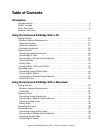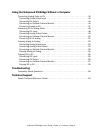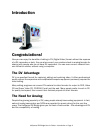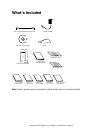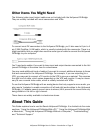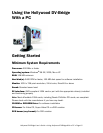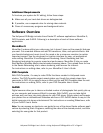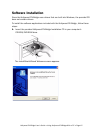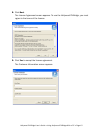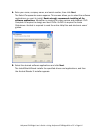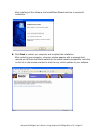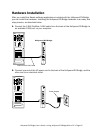Hollywood DV-Bridge User’s Guide • Introduction • Page 6
Other Items You Might Need
The following video input/output cables are not included with the Hollywood DV-Bridge.
They are usually included with most camcorders and VCRs.
To connect most DV camcorders to the Hollywood DV-Bridge, you’ll also need a 6 pin to 4
pin 1394/FireWire/i.LINK cable, which is usually included with the camcorder. There is a
slight possibility that you might also need the same type of cable to connect the Hollywood
DV-Bridge to your computer.
You’ll need extra cables if you want to keep input and output devices connected to the Hol-
lywood DV-Bridge at the same time for convenience.
You may need additional kinds of cables if you want to connect additional devices to those
that are connected to the Hollywood DV-Bridge. For example, if you are outputting to a
VCR, you may want to connect a TV monitor to the VCR to view your material. This requires
the right kind of cable, which varies depending on the VCR and monitor. It may be neces-
sary to use a coaxial video cable, which is usually included with VCRs.
To use the Hollywood DV-Bridge with an analog device that only supports mono audio, you
also need a Y-adapter to enable connection of left and right audio cables to the Hollywood
DV-Bridge. A Y-adapter cannot convert mono to stereo, but it prevents the sound from only
being audible in the left or right channel.
These items are widely available in electronics stores.
About This Guide
This Guide explains how to use the Dazzle Hollywood DV-Bridge. It is divided into five main
sections: “Using the Hollywood DV-Bridge With a PC,” “Using the Hollywood DV-Bridge With
a Macintosh,” “Using the Hollywood DV-Bridge Without a Computer,” “Troubleshooting,”
and “Technical Support.”