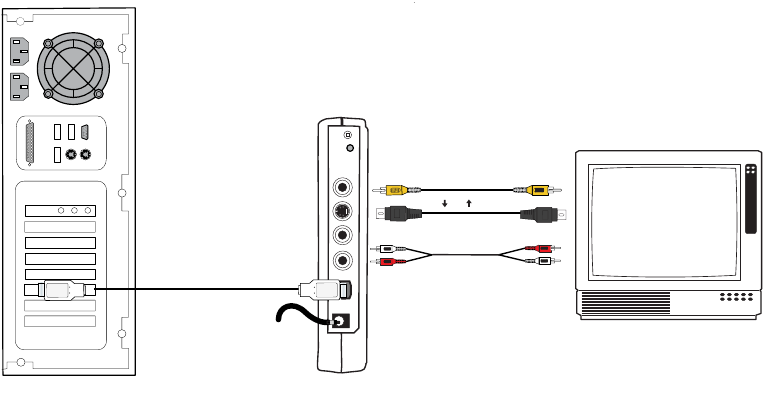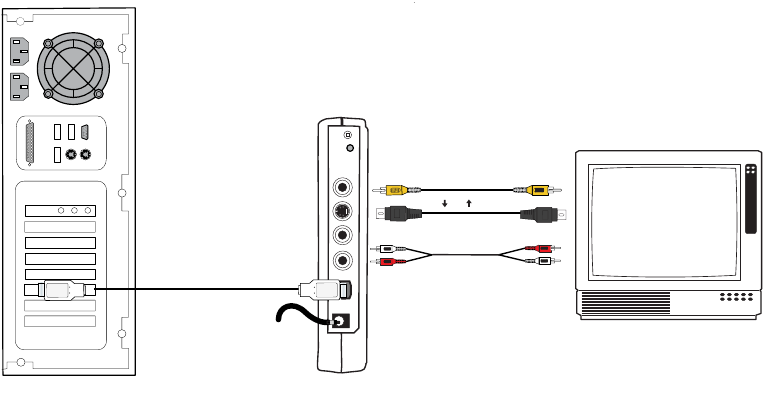
Hollywood DV-Bridge User’s Guide • Using Hollywood DV-Bridge With a PC • Page 28
DV Output Configurations
When outputting DV, there are two additional methods for connecting a preview monitor.
Method A: If the Hollywood DV-Bridge is not connected for video output to an analog
device, connect the TV monitor as follows.
1. Connect an RCA video cable (yellow) or S-Video cable (black) from the Video Out con-
nector on the back of the Hollywood DV-Bridge to the Video In connector on the TV
monitor.
2. Connect an RCA audio cable (red and white) from the Audio Out connector on the back
of the Hollywood DV-Bridge to the Audio In connector on the monitor.
Note: Your audio cable may have separate connectors for left and right, or the connec-
tors might be joined as shown in the illustration below. Remember that you will need to
use a Y-adapter if the monitor only supports mono input.
IMPORTANT: Make sure that the monitor is set up properly to receive a video signal.
It might need to be set to “Line In,” “L1,” “L2,” “Aux” or a similar channel. Check the
monitor’s documentation for specific details.
Hollywood DV-Bridge
TV
Optional
Preview Monitor
Audio Out
Audio In
RCA Video Out
RCA Video In
S-Video Out
S-Video In
Back
Or
(To AC Power)