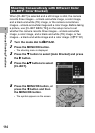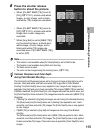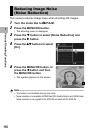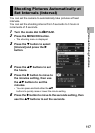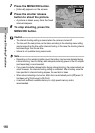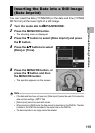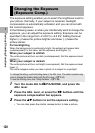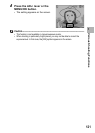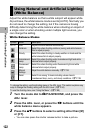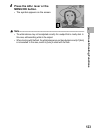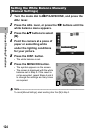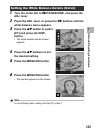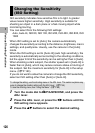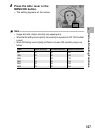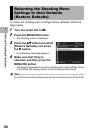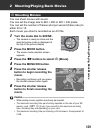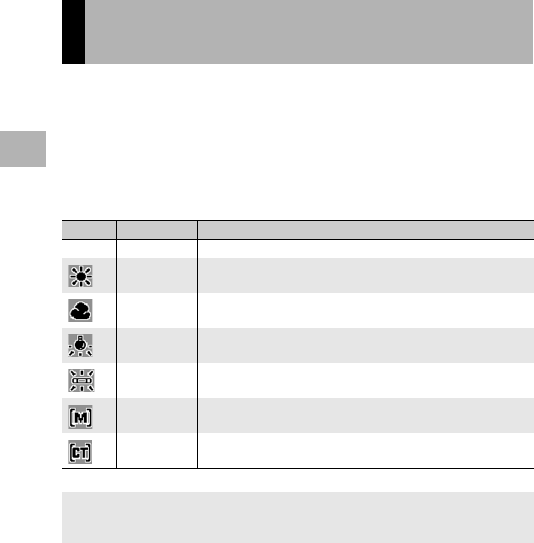
122
Various Shooting Functions
1
Adjust the white balance so that a white subject will appear white.
At purchase, the white balance mode is set to [AUTO]. Normally you
do not need to change the setting, but if the camera is having
difficulty determining the white balance when shooting an object of
a single color or when shooting under multiple light sources, you
can change the setting.
White Balance Modes
1
Turn the mode dial to 5/P/A/M/SCENE, and press the
ADJ. lever.
2
Press the ADJ. lever, or press the #$ buttons until the
white balance menu appears.
3
Press the !" buttons to select a setting other than [M]
or [CT].
• You can also press the shutter release button to take a picture.
Using Natural and Artificial Lighting
(White Balance)
Symbol Mode Description
AUTO Auto Adjusts the white balance automatically.
Outdoors Select this when shooting outdoors (sunny) and white balance
fails to adjust properly.
Cloudy Select this when shooting in cloudy weather or shade and the
white balance fails to adjust properly.
Incandescent
Lamp
Select this when shooting under incandescent light and white
balance fails to adjust properly.
Fluorescent
Lamp
Select this when shooting under fluorescent light and white
balance fails to adjust properly.
Manual
Settings
Adjust the white balance manually. GP.124
Detail Select from among 16 levels including values close to
incandescent lamp, sunny, and cloudy conditions. GP.125
To change the setting, use the shooting menu or the ADJ. lever. This section explains easy
ways to change the shading setting with the ADJ. lever. (GP.64)
To use the shooting menu, see “Using the Menu”. (GP.89)