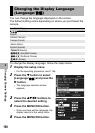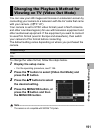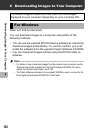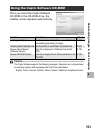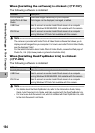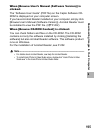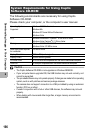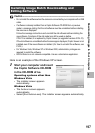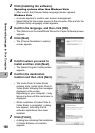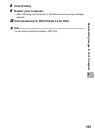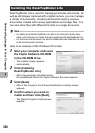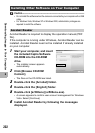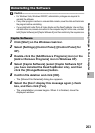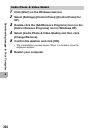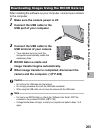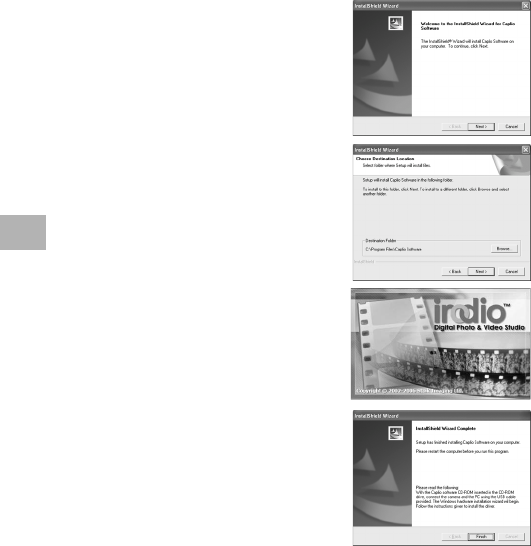
198
6
Downloading Images to Your Computer
2
Click [Installing the software].
Operating systems other than Windows Vista
• After a while, the [Choose Setup Language] screen appears.
Windows Vista
• A screen appears to confirm user account management.
• Select [Allow] for the access request to the computer. After a while, the
[Choose Setup Language] screen appears.
3
Confirm the language, and then click [OK].
• The [Welcome to the InstallShield Wizard for Caplio Software] screen
appears.
4
Click [Next].
• The [Choose Destination Location]
screen appears.
5
Confirm where you want to
install and then click [Next].
• The [Select Program Folder] screen
appears.
6
Confirm the destination
location and then click [Next].
• The Irodio Photo & Video Studio
installer starts. Install Irodio Photo &
Video Studio following the messages
displayed on the screen.
Depending on your computer, it may
take some time until the next screen is
displayed.
• When installation of Irodio Photo &
Video Studio is completed, a dialog
box appears, indicating that all
software applications have been
installed.
7
Click [Finish].
• A dialog box indicating that installation
of Caplio Software is complete
appears.