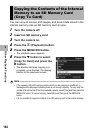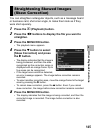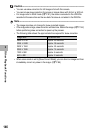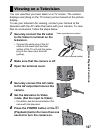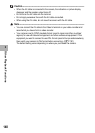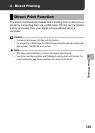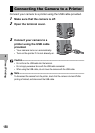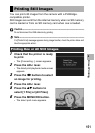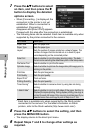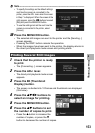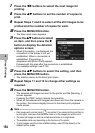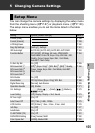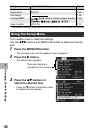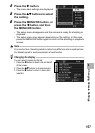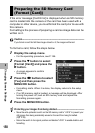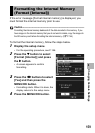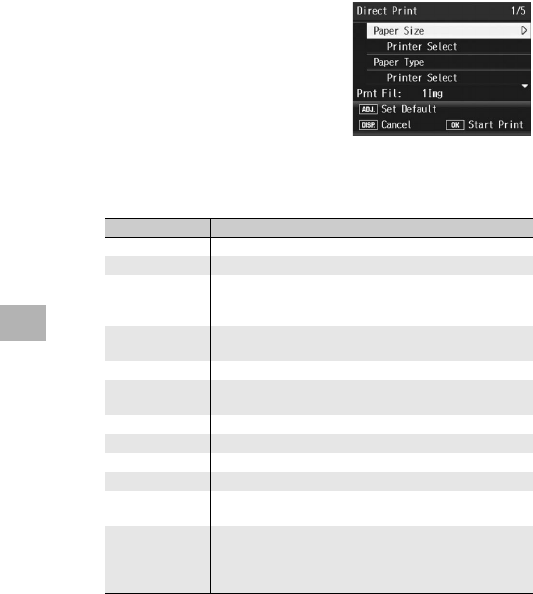
152
Direct Printing
4
7
Press the !" buttons to select
an item, and then press the $
button to display the detailed
options screen.
• When [Connecting...] is displayed, the
connection to the printer is not yet
established. When a connection is
established, [Connecting...]
disappears and [Direct Print] appears.
Proceed with this step after the connection is established.
• The following items can be selected. Each item is available only when
supported by the printer connected to the camera.
* Each item is available only when supported by the Ricoh printer
connected to the camera. For the latest information on Ricoh
printers, refer to the Ricoh website (http://www.ricoh.com/).
8
Press the !" buttons to select the setting, and then
press the MENU/OK button.
• The display returns to the direct print menu.
9
Repeat Steps 7 and 8 to change other settings as
required.
Item Name Description
Paper Size Sets the paper size.
Paper Type Sets the paper type.
Layout Sets the number of images printed on a sheet of paper. The
number of images that can be laid out on a sheet of paper
varies depending on the connected printer.
Date Print Selects whether to print the date (shooting date). The date
format can be set using the date/time option in the Setup menu.
File Name Print Selects whether to print the file name.
Optimize Image Selects whether to optimize the image data (still image) prior to
printing on the printer.
Print Size Sets the print image size.
Print Quality Sets the print quality.
Report Print* Prints on forms.
Printing Quantity Sets the print quantity.
Toner Saving* Selects whether to conserve toner by using less ink during
printing.
1-Side/2-Side* Selects whether to print on both sides of the paper. Set this to
[Duplex] for duplex printing. During duplex printing, one copy is
printed for each still image. Only one copy is printed even if you
selected more than one copy to print in Step 6 on P.153.