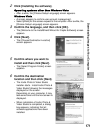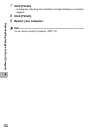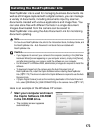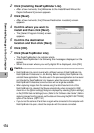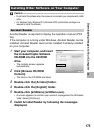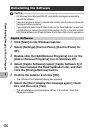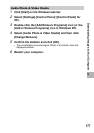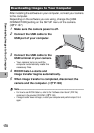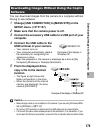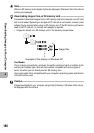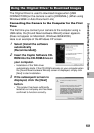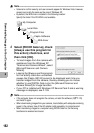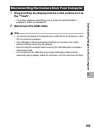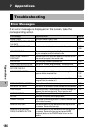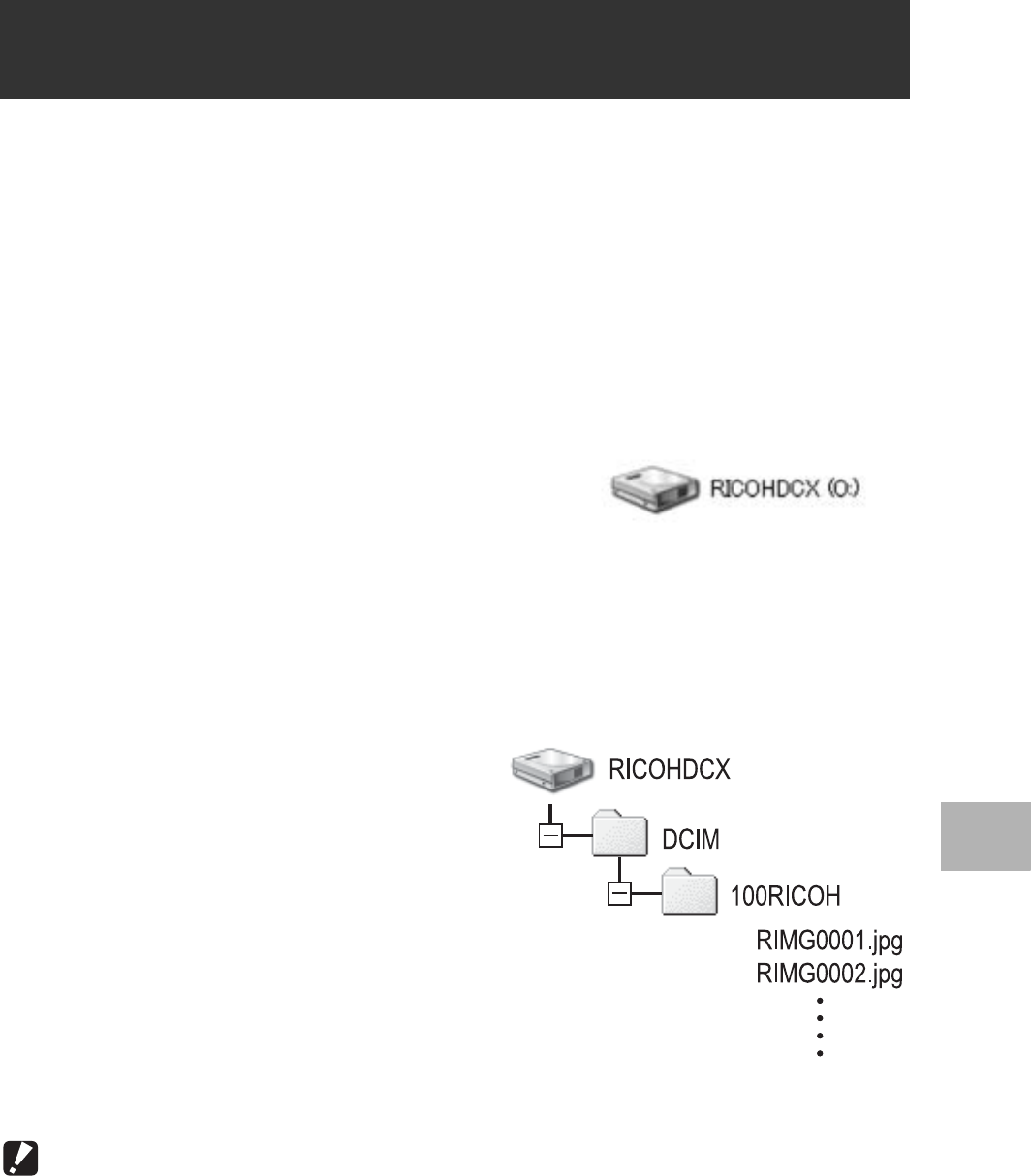
179
6
Downloading Images to Your Computer
You can download images from the camera to a computer without
having to use software.
1
Change [USB CONNECTION] to [MASS STR] on the
SETUP menu. (GP.157)
2
Make sure that the camera power is off.
3
Connect the accessory USB cable to a USB port of your
computer.
4
Connect the USB cable to the
USB terminal of your camera.
• Your camera turns on.
• Your computer automatically reads a
file necessary for recognizing the
camera as a drive.
• After this preparation, the camera is displayed as a drive at [My
Computer] (Windows) or Desktop (Macintosh).
5
From the displayed drive,
copy a file to the desired
location.
• The figure at right shows the
folder configuration in the drive.
• When the contents of the internal
memory are displayed, the drive
name is [RICOHDCI].
Caution------------------------------------------------------------------------------------------
• Mass storage mode is not available on this camera if you are using Windows 98SE.
Set to [ORIGINAL]. (GP.157)
• Do not turn off the camera or disconnect the USB cable during image transfer.
• If a file with the same name already exists at the destination, it is overwritten. If you
do not want the file to be overwritten, rename the file or transfer data to another folder.
Downloading Images Without Using the Caplio
Software
Example of the display in
Windows XP
Example of the display in Windows XP