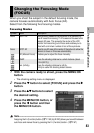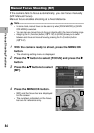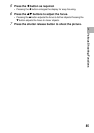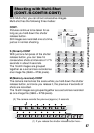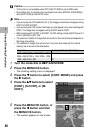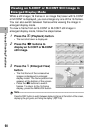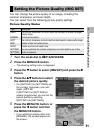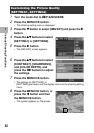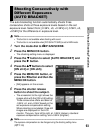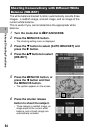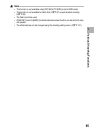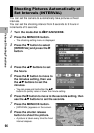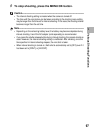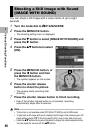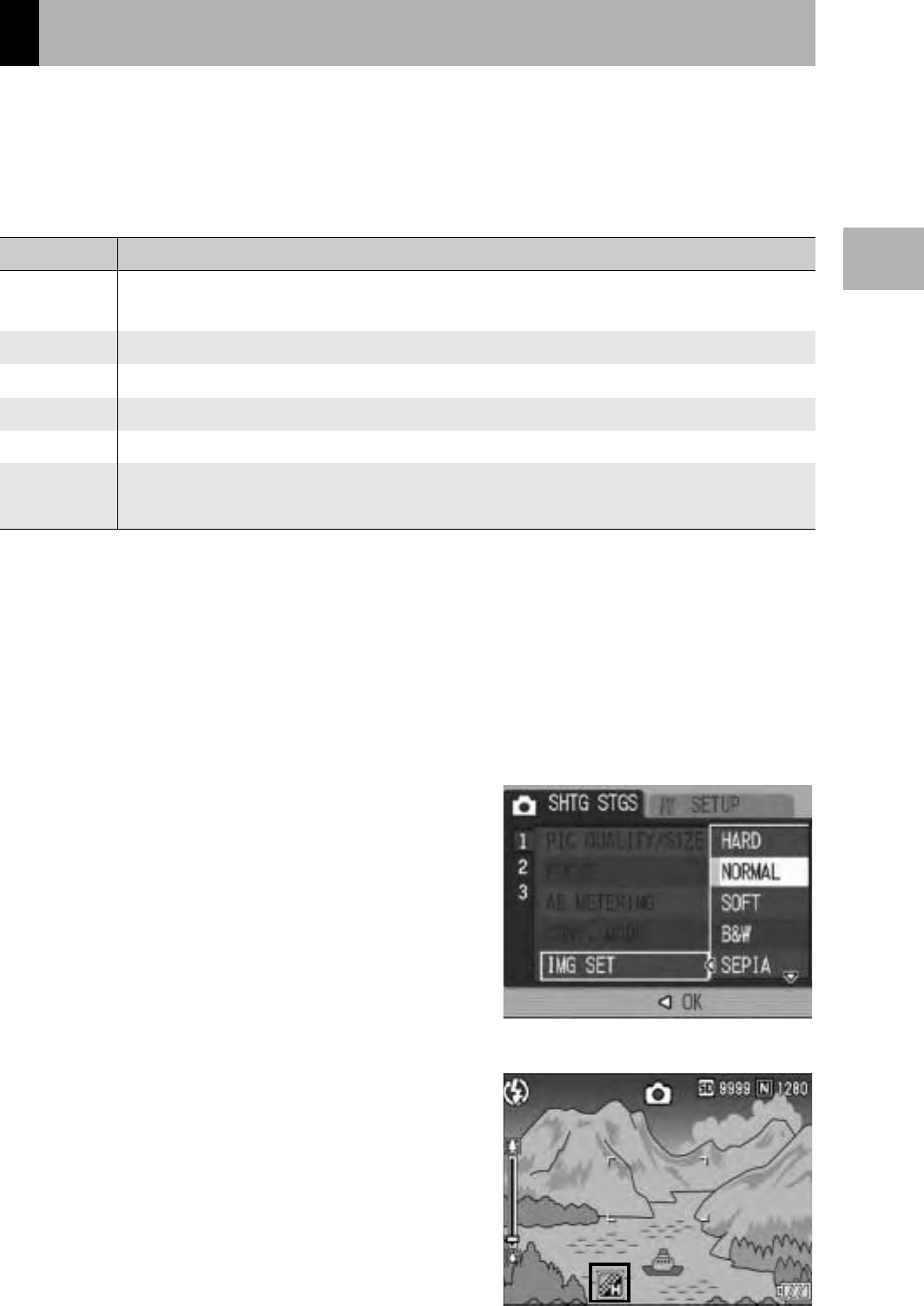
91
Various Shooting Functions
1
You can change the picture quality of an image, including the
contrast, sharpness, and color depth.
You can select from the following picture quality settings.
Picture Quality Modes
1
Turn the mode dial to 5/P/A/M/SCENE.
2
Press the MENU/OK button.
• The shooting setting menu is displayed.
3
Press the " button to select [IMG SET] and press the $
button.
4
Press the !" buttons to select
the desired picture quality.
• For [SETTING1] or [SETTING2], set
the contrast, sharpness, and color
depth. (GP.92)
If [SETTING1] or [SETTING2] is
already programmed, you can set the
picture quality by selecting
[SETTING1] or [SETTING2].
5
Press the MENU/OK button, or
press the # button and then
the MENU/OK button.
• If you selected a setting other than
[NORMAL], the symbol appears on
the screen.
Setting the Picture Quality (IMG SET)
Type Description
HARD The contrast, sharpness, and color depth are increased to create a stronger,
sharper image.
NORMAL Normal picture quality
SOFT
The contrast, sharpness, and color depth are decreased to create a softer image.
B&W Creates a black and white picture.
SEPIA Creates a picture with sepia tones.
SETTING1 You can customize the contrast, sharpness, and color depth to any of five
levels, as required.
SETTING2