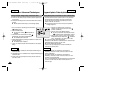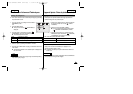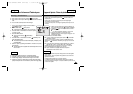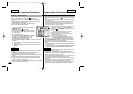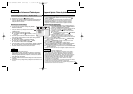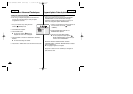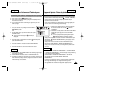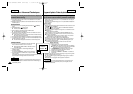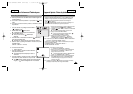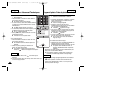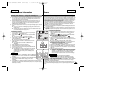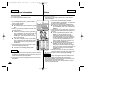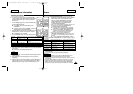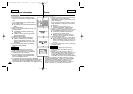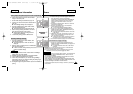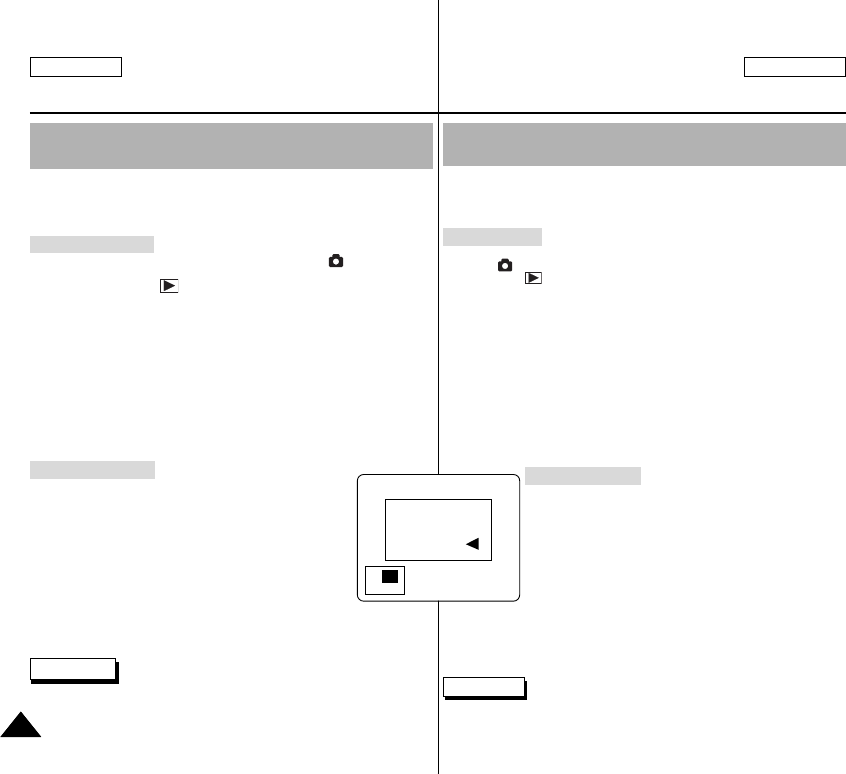
Changement de focale et rognage des images enregistrées
(Lecture ZOOM <Playback ZOOM>) pendant la visualisation
✤ Cette fonction vous permet d’avoir une vue plus détaillée de votre image en
utilisant l'écran LCD.
✤ Agrandissez une partie de l’image pour une vue plus détaillée et déplacez le
zoom sur l’image.
Zoom de l’image
1. Allumez votre caméscope en mettant le sélecteur de mise sous tension sur le
mode (PHOTO <CAMERA>).
2. Choisissez (PLAY <PLAY>) à l'aide de la molette Mode <Mode Dial>.
■
La dernière image prise s’affiche.
3. Choisissez une image en appuyant sur la gauche ou sur la droite du bouton
multidirectionnel.
■
L’image sélectionnée s'affiche.
4. Placez le bouton du zoom sur le repère TELE <TELEOBJECTIF> pour
passer en mode zoom, puis utilisez le bouton du zoom pour faire un zoom
vers l’avant ou vers l’arrière.
■
Un petite fenêtre s’affiche en bas à gauche de l'écran LCD, montrant
l'emplacement de la partie affichée sur l’image entière.
5. Déplacez-vous sur l'image à l'aide du bouton multidirectionnel.
6. Pour quitter la Lecture zoom <Playback Zoom>, appuyez sur le bouton du
zoom en direction de la fin du repère L (LARGE) <WIDE> jusqu'à ce que
l’image reprenne sa taille normale.
■
La petite fenêtre disparaît et vous revenez au mode vue normal.
Rognage de l’image
1. Placez le bouton du zoom sur le repère TELE
<TELEOBJECTIF> pour passer en mode zoom, puis utilisez le
bouton du zoom pour faire un zoom vers l’avant ou vers l’arrière.
■
Déplacez-vous sur l'image à l'aide du bouton
multidirectionnel.
2. Faites un zoom sur n’importe quelle partie d’une image
enregistrée en suivant les instructions ci-dessus.
3. Appuyez sur le bouton OK <OK>.
Le message «TRIMMING?» <ROGNAGE ?> s’affiche sur
l'écran LCD.
4. Appuyez sur OK <OK> pour confirmer le rognage ou appuyez sur la gauche
du bouton multidirectionnel pour annuler.
OK <OK>: précède le rognage et sauvegarde l’image rognée en créant un
nouveau fichier.
GAUCHE: annule le rognage et remet l’appareil en mode PLAY.
Remarques
✤ La nouvelle image rognée est enregistrée dans un nouveau fichier sur la
carte mémoire. S'il n'y a pas assez de place pour l'enregistrer, elle est
automatiquement annulée.
L’appareil photo: Prise de photos avancée
ENGLISH FRANÇAIS
134134
The Camera: Advanced Techniques
Note
Zooming & Trimming Recorded Pictures (Playback
ZOOM) While Viewing
✤ This function allows the user to have a more detailed view of the picture
using the LCD monitor.
✤ Enlarge a portion of the picture to see more detail and move the zoom tool
around the picture.
1. Turn your camcorder on by setting the Power Switch to (CAMERA)
mode.
2. Set the Mode Dial to (PLAY) mode.
■ The last picture taken is displayed.
3. Select a picture by pressing the LEFT or RIGHT button.
■ The selected picture is displayed.
4. Pull the Zoom Lever to TELE side to enter the zoom mode, then use the
Zoom Lever to zoom in or zoom out.
■ A small window appears in the bottom left of the LCD monitor showing
the current portion of the full picture.
5. Press the LEFT, RIGHT, DOWN, or UP button to move around the picture.
6. To exit Playback Zoom, push the zoom lever toward the W(WIDE) end until
the picture returns to normal size.
■ The small window disappears and returns to normal viewing mode.
1. Pull the Zoom Lever to TELE side to enter the zoom mode,
then use the Zoom Lever to zoom in or zoom out.
■ Press the LEFT, RIGHT, DOWN, or UP button to move
around the picture.
2. Zoom in to any portion of a stored image following the
instructions above.
3. Press the OK button.
The message “TRIMMING?” appears on the LCD monitor.
4. Press the OK button to confirm the trim, or press the LEFT
button to cancel.
OK: Precedes with the trimming and saves the trimmed picture as a new file.
LEFT: Cancels the trimming and returns to PLAY mode.
✤ Trimming an image produces a new trimmed image which it saves on the
memory card. If no space is available to store the new trimmed image, it
automatically cancels.
Zooming the Picture
Trimming the Picture
TRIMMING?
TRIM:OK
CANCEL: .
X 1.97
00779C SCD6050 UK+FR (124-165) 7/1/04 12:49 PM Page 134