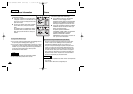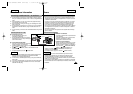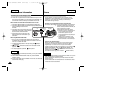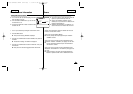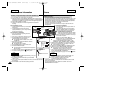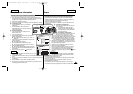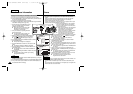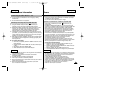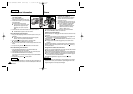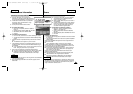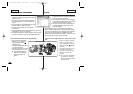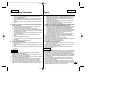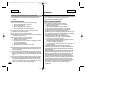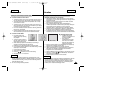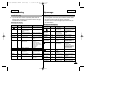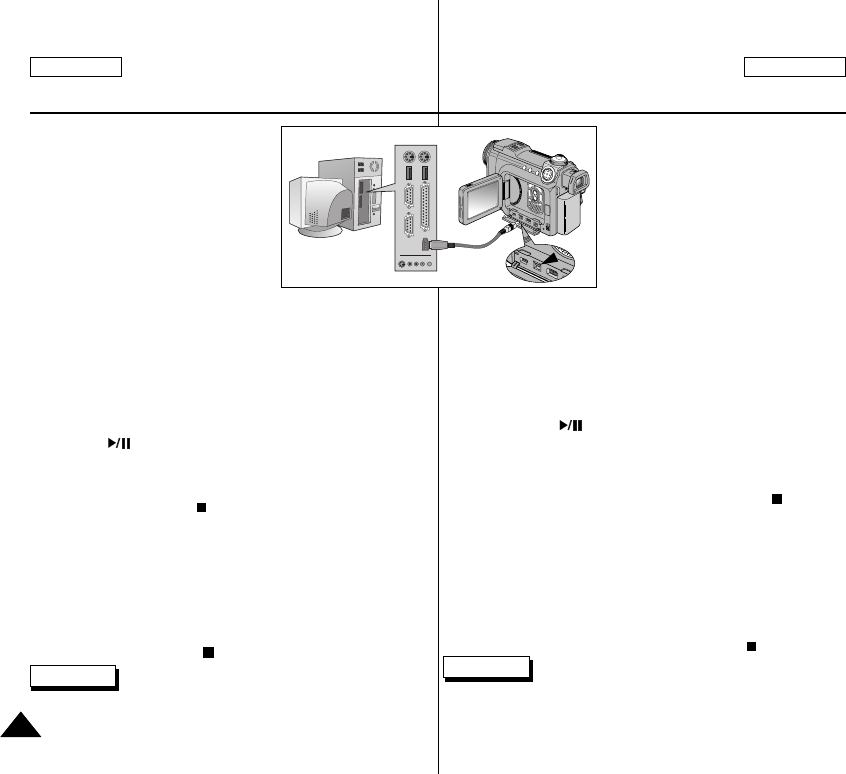
■ Connexion de votre caméscope à un
ordinateur via un câble DV
1. Allumez votre caméscope en mettant le
sélecteur de mise sous tension sur le
mode PLAY <PLAY>.
2. Connectez le câble DV à la borne DV de
votre caméscope située en bas à gauche.
■
Si votre ordinateur est équipé d’un
port à 4 broches (la plupart des
ordinateurs portables à support DV
utilisent des bornes à 4 broches),
utilisez un câble DV 4-4.
3. Connectez l’autre extrémité du câble DV au port DV de l’ordinateur.
■
Le témoin DV <DV> s’affiche sur l’écran LCD.
■ Opnemen via een DV-verbinding
1. Start de software voor vastlegging van video en stel uw camcorder in als
ingangsbron.
■
Zie voor meer informatie over het selecteren van een ingangsbron de
documentatie van de leverancier van de software.
2. Druk op de knop (AFSPELEN/STILSTAND <PLAY/STILL>) om de
overdracht te starten.
■
De opgenomen video wordt weergegeven op het scherm van de
computer.
3. Klik met de linkermuisknop op de opnameknop op het computerscherm.
4. Wanneer u wilt stoppen met opnemen, klikt u op de knop (STOP) op
het computerscherm.
■ Enregistrement à l’aide d’une connexion DV
1. Appuyez sur le bouton START/STOP pour passer en mode REC PAUSE.
■
PAUSE <PAUSE> s’affiche sur l’écran LCD.
2. Lancez la lecture sur l’autre appareil DV pendant que vous contrôlez l’image.
3. Appuyez sur le bouton START/STOP pour commencer l’enregistrement.
■
Si vous souhaitez interrompre l’enregistrement un moment, appuyez
de nouveau sur le bouton START/STOP.
4. Pour arrêter l’enregistrement, appuyez sur le bouton (STOP).
Remarques
✤ Lorsque vous utilisez ce caméscope en tant qu’enregistreur, les images
apparaissant à l'écran peuvent sembler de qualité inégale même si les
images enregistrées ne sont pas endommagées.
Divers
ENGLISH FRANÇAIS
152152
Miscellaneous Information
■ To connect your Camcorder to
a PC using DV cable
1. Turn your camcorder on by
setting the Power Switch to PLAY mode.
2. Connect the DV cable to your camcorder’s
DV terminal which
is located on the bottom left side.
■
If your PC has a 4-pin DV port (most
laptops with DV support use 4-pin
terminals), use a 4-pin to 4-pin DV
cable.
3. Connect the other side of the DV cable to the DV port of the PC.
■
The DV indicator appears on the LCD monitor..
■ To Record Using a DV Connection
1. Run your Video Capturing Software and set the input source to your
camcorder.
■
For further details on selecting the input source through the
software, refer to the product’s documentation.
2. Press the (PLAY/STILL) button to start the transfer.
■
Recorded video is displayed on the PC screen.
3. Click on the REC button on the PC screen using the left button of the
mouse.
4. To stop recording, click the (STOP) button on the PC screen.
■ To Record Using a DV Connection
1. Press the START/STOP button to begin REC PAUSE mode.
PAUSE is displayed on the LCD monitor.
2. Start playback on the other DV device while you monitor the picture.
3. Press the START/STOP button to start recording.
If you want to pause recording momentarily, press the START/STOP
button again.
4. To stop recording, press the (STOP) button.
✤ When using this camcorder as a recorder, the pictures that appear on
the monitor may seem uneven, however recorded pictures will not be
affected.
Note
00779C SCD6050 UK+FR (124-165) 7/1/04 12:49 PM Page 152