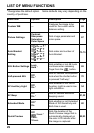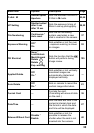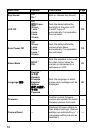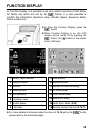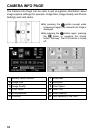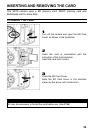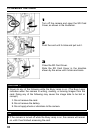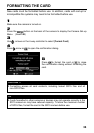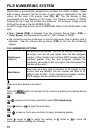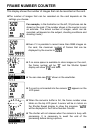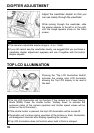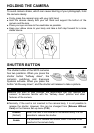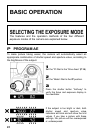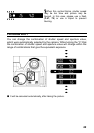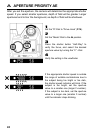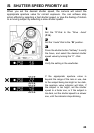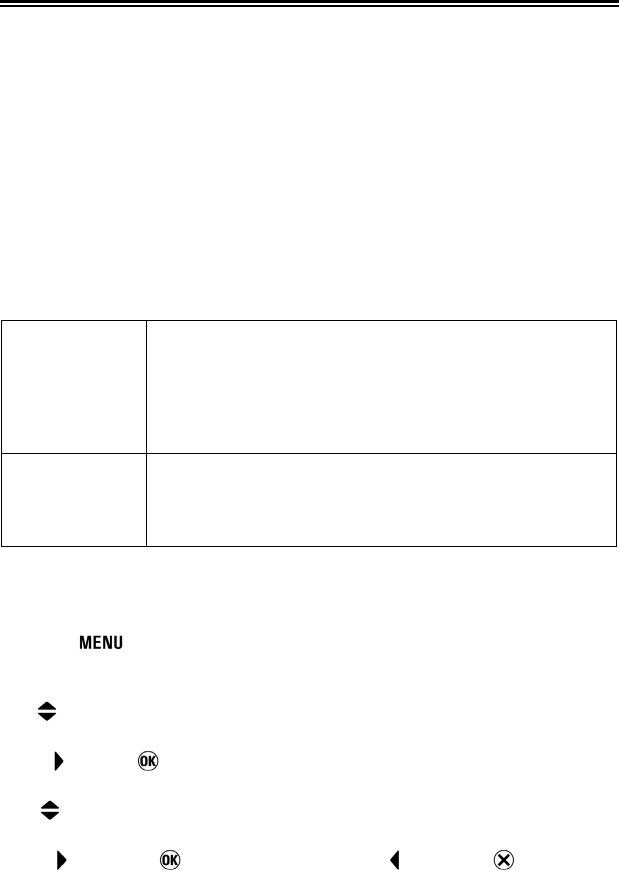
37
FILE NUMBERING SYSTEM
Stored data is automatically assigned file numbers from 0001 to 9999. When
data is being reviewed, the file number of each image is displayed in the right
corner on the color LCD monitor (see P.85, 89). The file number is also
incorporated into the filename of the image. The filename consists of “SDIM”
followed by the 4-digit file number and extension. For example: image number
0023 will be stored in the file SDIM0023.X3F.
All SD15 image files will be stored to ###SIGMA folder of the DCIM folder in the
card.
● When [Adobe RGB] is selected from the Camera Set-up Menu (P. 28 ) →
[Color Space], the filename will consist of “_SDI” instead of “SDIM”.
● File numbering can be continuous, or can be reset every time an empty card is
detected. Use the Camera Set-up Menu (P.2 8) to set the file numbering
system.
FILE NUMBERING OPTIONS
Continuous
(Default)
Numbering is continuous. The first file number assigned on
an empty card will be one higher than the last assigned
number. (If the inserted card contains SD15 images with file
numbers greater than the last assigned number, file
numbering will continue with one higher than the highest file
number on the card.)
Auto Reset
Each time an empty card is inserted, or all images on the
current card are deleted, the file number will reset to its
default value of 0001. (If the inserted card already contains
SD15 images, the file number will not be reset).
1
Make sure the camera is turned on.
2
Press the
button on the back of the camera to display the Camera Set-up
Menu. (See P. 28 )
3
Use
arrows on the 4-way controller to select [File Numbering].
4
Press arrow or to open the sub-menu.
5
Use arrows on the 4-way controller to select numbering system.
6
Press arrow or to apply the setting or arrow or to close the
sub-menu without making any changes.