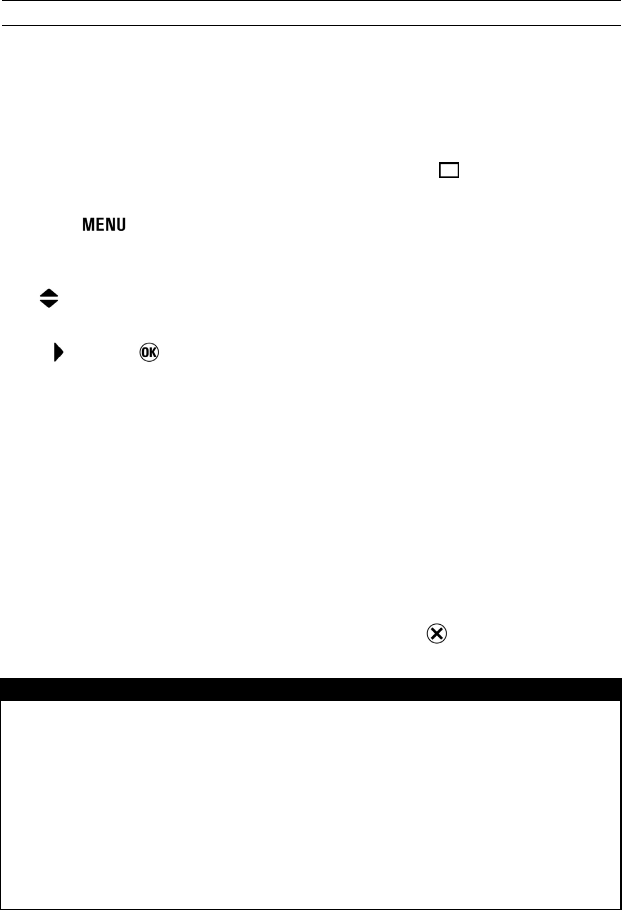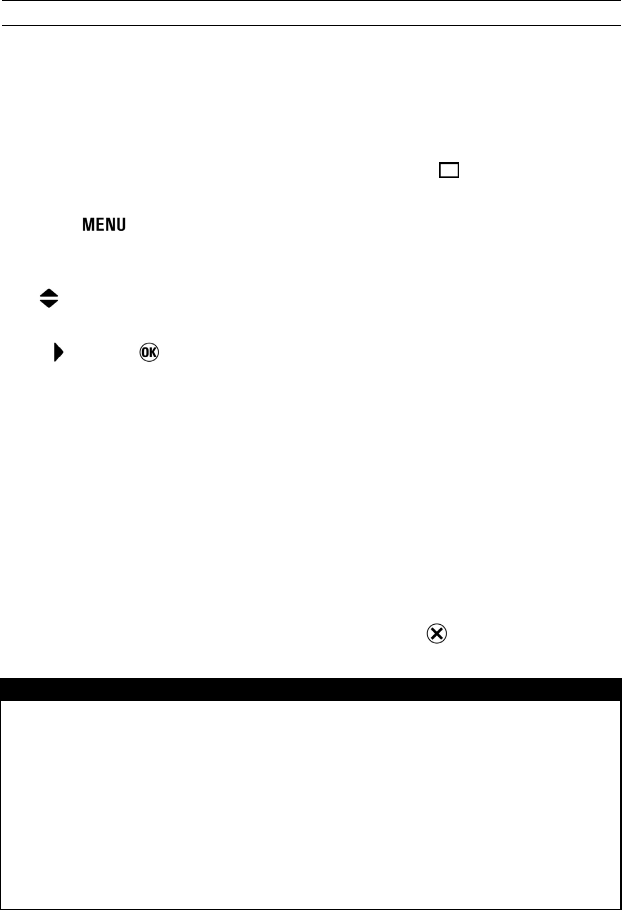
62
SETTING A CUSTOM WHITE BALANCE
For more precise control of the white balance setting or when
photographing under unusual lighting conditions, the [Custom WB] option
can be used to capture a sample of neutral object in a scene to be used for
color correction.
1
Make sure that "D"-dial is set to Single Frame Shooting
< >
.
2
Press the
button on the back of the camera to display the Camera Set-up
Menu. (See P. 28 )
3
Use
arrows on the 4-way controller to select [Custom WB].
4
Press
arrow or
to open the custom white balance dialog screen.
5
Under the lighting conditions that will be used for the final photograph, frame a
white or neutral color object, such as a sheet of white paper or a white wall, so
that it fills the Center Area Metering circle inside the viewfinder.
6
Press the shutter button to release the shutter and capture a custom white
balance setting.
7
If a valid white balance setting was captured, a message will appear indicating
that the white balance image was captured successfully. If the capture was not
successful, "Failed!" will be displayed on the color LCD monitor. Repeat steps
5
and
6
to capture a valid white balance setting or press
to dismiss the dialog.
CAUTION !!
• When a custom white balance setting is successfully captured, "Custom" will
automatically become the selected item in the White Balance menu.
• It is recommended that an automatic exposure mode such as
P
,
A
, or
S
be
used when capturing a custom white balance setting to ensure proper
exposure.
• It may be necessary to set the lens to manual focus (P.55) when capturing a
custom white balance setting since auto focus may not work properly when
photographing low contrast subjects.