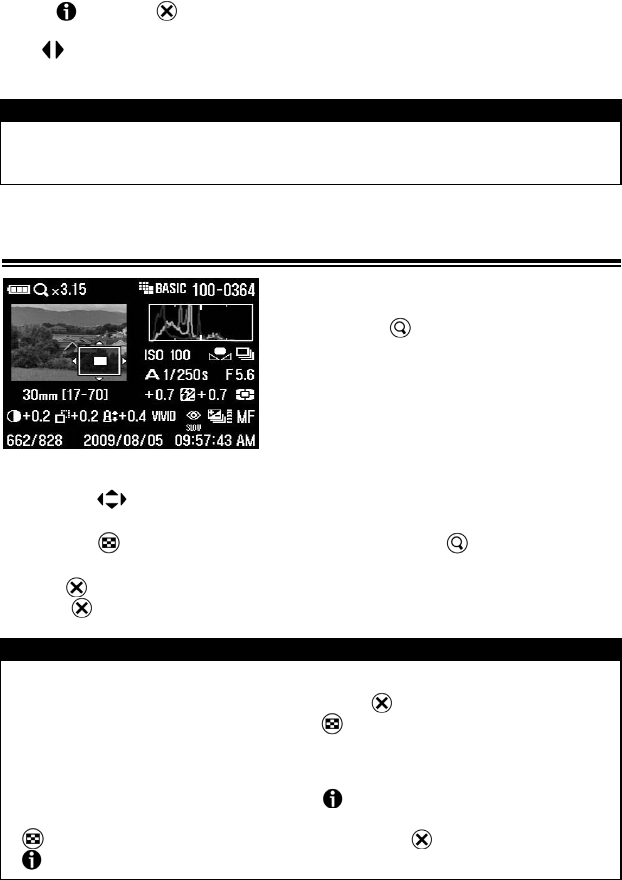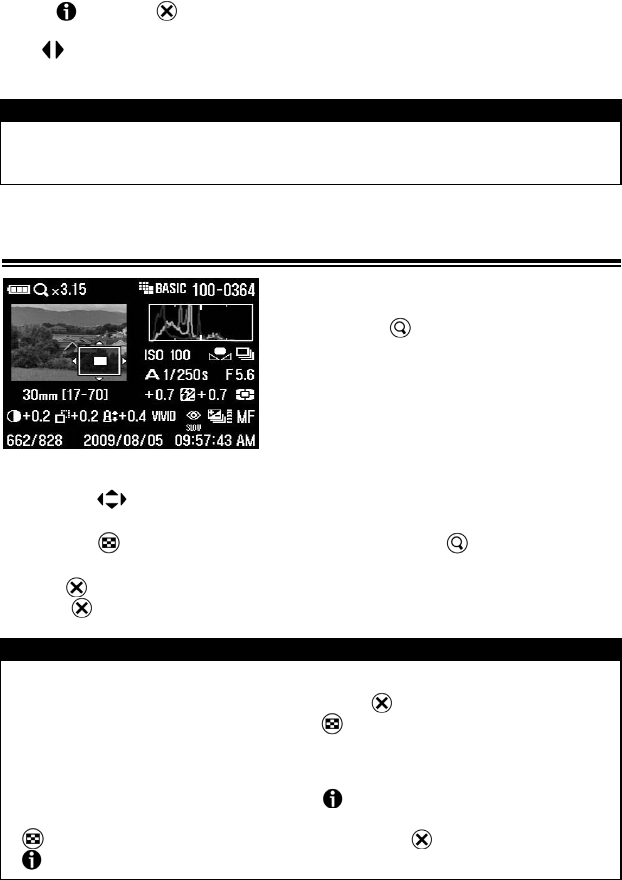
90
While in Image Info Screen:
Press again or to close the Image Info Screen and return to the previous
view.
Use
arrows on the 4-way controller to change the image selection the same
way as in Single-Image View. (See next section for the exception.)
CAUTION !!
• While in Zoomed-in View or Jump Mode, it is not possible to display the
Image Info Screen.
MAGNIFIED IMAGES IN IMAGE INFO SCREEN
While the Image Info Screen is displayed,
it is possible to magnify the image by
pressing the
button. It is possible to
obtain detailed histogram information for a
particular section of an image.
• For more information on the histogram see
next section.
While magnifying the image in the Image Info Screen:
• Press the arrows on the 4-way controller to pan to another part of the
image. (Histogram will update automatically to reflect the new values.)
• Press the
button to decrease magnification or the button to increase
magnification.
• Press
to cancel magnification and view the Image Info Screen for full image.
(Press
again to close the Image Info Screen.)
CAUTION !!
• While maginifing the image in the Image Info Screen, the 4-way controller
cannot be used to change images. Press
to cancel magnification or
return to full image view by pressing , then use the 4-way controller to
change the image selection.
• While maginifiing the image in the Image Info Screen, it is not possible to
return to the previous view even if the
button is pressed. To returning to
the previous view, it is necessary to return to the original ratio by pressing the
button or cancel magnification by pressing the button, then press the
button.