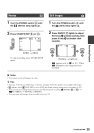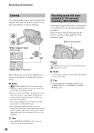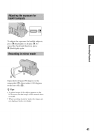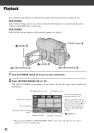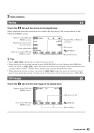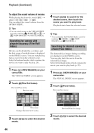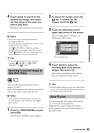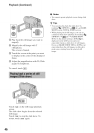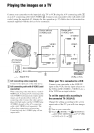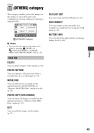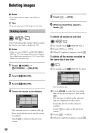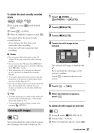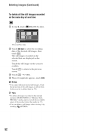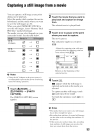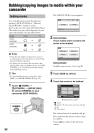Playingthe imageson a TV
Connect your carncorder to the input jack of a TV or VCR using the A/V connecting cable []
or an A/V connecting cable with S VIDEO [_. Connect your carncorder to the wall outlet (wall
socket) using the supplied AC Adaptor for this operation (p. 22). Refer also to the instruction
manuals supplied with the devices to be connected.
f
Device without
S VIDEO jack
IN
VIDEO
L_20 o2
<Red)
I
Device with
S VIDEO jack
IN S VIDEO
@
VIDEO
G
( AUDIO4
(Red)
:XJ
€_
..... : Signal flow
[] A/Vconnectingcable(supplied)
Connect to the input j_c'k of the other device.
[] A/Vconnectingcable with S VIDEO (sold
separately)
When connecting to the other device via the S
VIDEO jack, by using an A/V connecting cable
with S VIDEO (sold separately), higher quality
images can be produced than with an A/V
connecting cable. Connect the white and red
plugs (left/right audio) and the S VIDEO plug
(S VIDEO channel) of the A/V connecting
cable with S VIDEO (sold separately). The
yellow plug connection is not necessary.
Connecting only the S VIDEO plug will not
output audio.
VCRs or TVs
WhenyourTVis connectedtoa VCR
Connect your camcorder to the LINE IN
input on the VCR. Set the input selector on
the VCR to LINE (VIDEO 1, VIDEO 2, etc.),
if the VCR has an input selector.
Tosettheaspectratioaccordingto
theconnectedTV(16:9/4:3)
Change the setting according to the screen
aspect ratio of the TV you will view images
on.
@ Turn on your camcorder.
@ Touch _ (HOME) --_ _,_(SETTINGS)
--_ [OUTPUT SETTINGS] --_ [TV TYPE]
--_ [16:9] or [4:3]--_ [_.
Continued_ 47