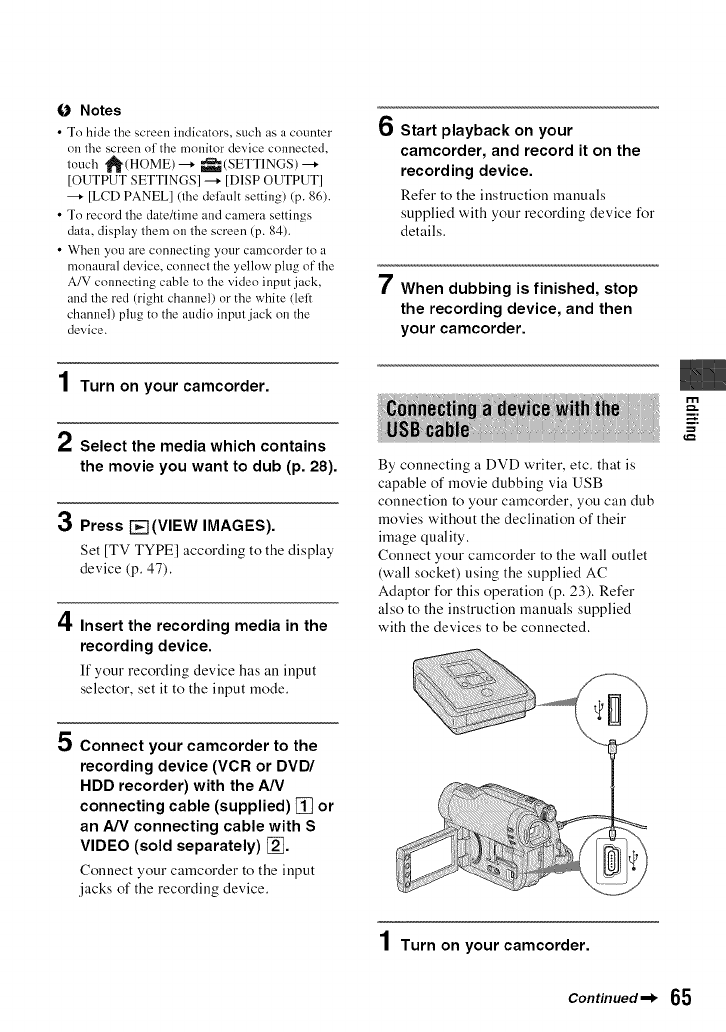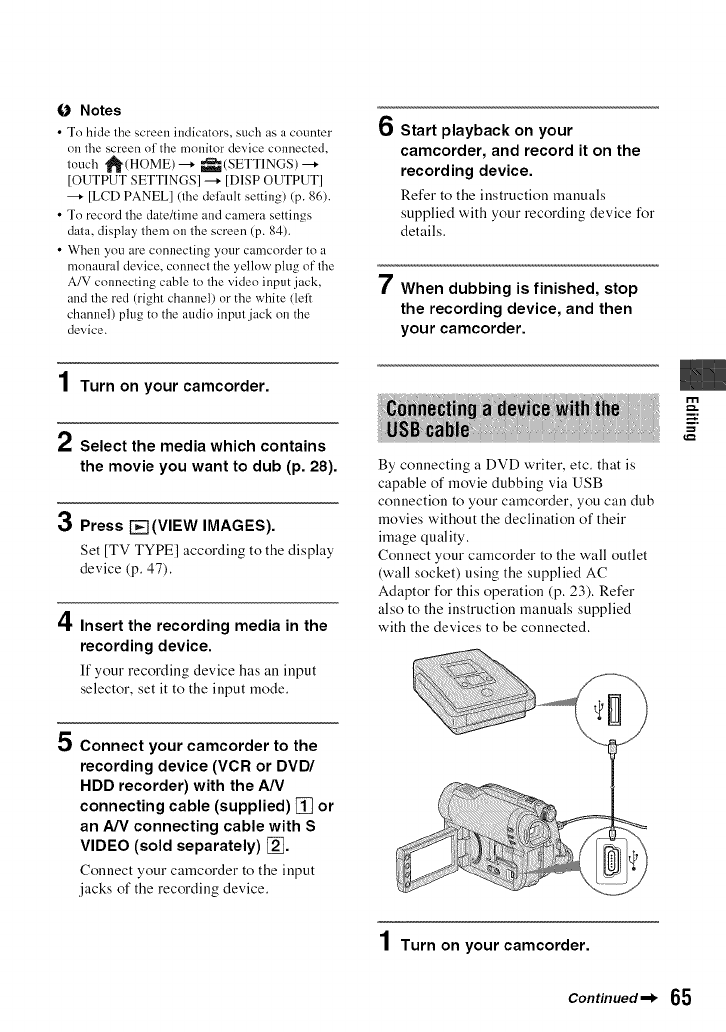
fO Notes
• To hide the screen indicators, such as atcounter
on the screen ol Ihe mnnilor deviceconnected,
louch "_(HOME) ---+_(SETTINGS) ---+
[OUTPUTSETTINGS] ---+[D1SPOUTPUT]
---+[LCDPANEL] 0he delhultsetting) (p.86).
• To recordlhe date/timeand camera settings
data, display lhemonthescreen (p.84).
• Whell you are cnnnecling ynl.lr camcoMer to a
monaural device, connecl the yellow plug of II_e
A/V colmecting cable Io lhe video input jack,
and the red (righl channel) or the white (left
channel) plug to the audio inpul jack on the
device.
6
7
Start playback on your
camcorder, and record it on the
recording device.
Refer to the instruction manuals
supplied with your recording device for
details.
When dubbing is finished, stop
the recording device, and then
your camcorder.
1 Turn on your camcorder.
2 Select the media which contains
the movie you want to dub (p. 28).
3 Press _(VIEW IMAGES).
Set [TV TYPE] according to the display
device (p. 47).
4 Insert the recording media in the
recording device.
If your recording device has an input
selector, set it to the input mode.
By connecting a DVD writer, etc. that is
capable of movie dubbing via USB
connection to your camcorder, you can dub
movies without the declination of their
image quality.
Connect your camcorder to the wall outlet
(wall socket) using the supplied AC
Adaptor for this operation (p. 23). Refer
also to the instruction manuals supplied
with the devices to be connected.
P..
ii
5 Connect your camcorder to the
recording device (VCR or DVD/
HDD recorder) with the A/V
connecting cable (supplied) [] or
an A/V connecting cable with S
VIDEO (sold separately) _].
Connect your camcorder to the input
,jacks of the recording device.
Turn on your camcorder.
Continued I_ _5