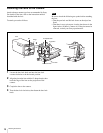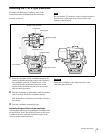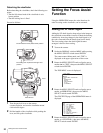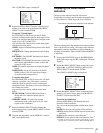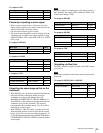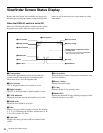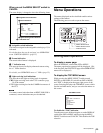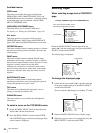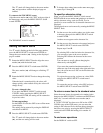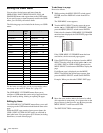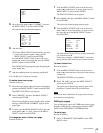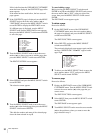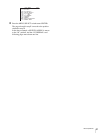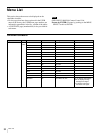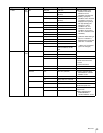26
Menu Operations
Availabel menus
USER menu
This menu can include menu pages selected from
OPERATION, PAINT, MAINTENANCE, FILE, and
DIAGNOSIS menus for convenience. Changing, adding,
and deleting pages can be perfomed with the USER
MENU CUSTOMIZE menu.
USER MENU CUSTOMIZE menu
This menu allows you to edit the USER menu.
For details, see “Editing the USER Menu” (page 28).
ALL menu
This menu permits you to control all items of the
OPERATION menu, PAINT menu, MAINTENANCE
menu, FILE menu and DIAGNOSIS menu as one menu.
OPERATION menu
This menu contains items for camera operators to operate
the camera. It mainly permits viewfinder, intercom, and
switch settings.
PAINT menu
This menu contains items for making detailed image
adjustments while using a waveform monitor to monitor
the waveforms output from the camera. Support of a video
engineer is usually required to use this menu.
Although you can also use an external remote control
panel or master setup unit to set the items on this menu,
this menu is effective when using the camera by itself
outdoors.
MAINTENANCE menu
This menu contains items for performing camera
maintenance operations, such as changing the system or
setting infrequently used “paint” items.
FILE menu
This menu is for performing file operations, such as
writing or clearing the reference file.
DIAGNOSIS menu
This menu enables you to confirm the self-diagnostic
information.
To select a menu on the TOP MENU screen
1
Rotate the MENU SELECT knob to align the arrow
marker (
,) with the desired menu.
2
Press the MENU SELECT switch toward ENTER.
The CONTENTS page or the last operated page of the
selected menu is displayed.
Selecting Pages
When selecting a page from a CONTENTS
page
Example: CONTENTS page of the OPERATION menu
Rotate the MENU SELECT knob to align the arrow
marker (
,) with the desired page, then press the MENU
SELECT switch toward ENTER.
The selected page is displayed.
To change the displayed page
1
Check that the arrow marker (,) is located at the left
of the page number, then press the MENU SELECT
switch toward ENTER.
The arrow marker (
,) changes to a flashing “?” mark.
2
Rotate the MENU SELECT knob to flip the pages.
3
When the page you want to set is displayed, press the
MENU SELECT switch toward ENTER.
CONTENTS 00 TOP
01.<VF DISPLAY>
02.<'!'IND>
03.<VF MARKER>
04.<VF DETAIL>
05.<FOCUS ASSIST>
06.<ZEBRA>
07.<CURSOR>
08.<VF OUT>
09.<SWITCH ASSIGN1>
10.<HEAD SET>
If the screen can be scrolled, arrows
will indicate the direction of scrolling.
Arrow marker
<VF DETAIL> 04 TOP
VF DETAIL : ON 25%
CRISP : 0
FREQUENCY: 9M
FAT MODE : OFF
FLICKER : OFF
AREA : 70%
ZOOM LINK: 100%
COLOR DETAIL : ON BLUE
PEAK COLOR : ON
CHROMA LEVEL: 100%
Page number
<VF DETAIL> ? 04 TOP
VF DETAIL : ON 25%
CRISP : 0
FREQUENCY: 9M
FAT MODE : OFF
FLICKER : OFF
AREA : 70%
ZOOM LINK: 100%
COLOR DETAIL : ON BLUE
PEAK COLOR : ON
CHROMA LEVEL: 100%
flash