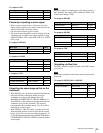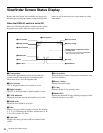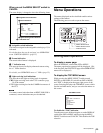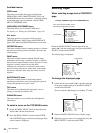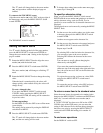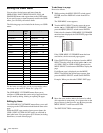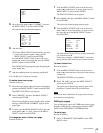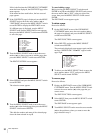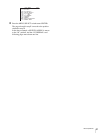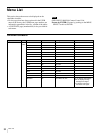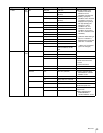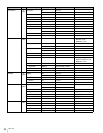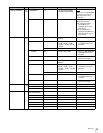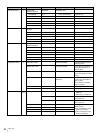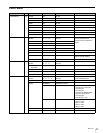30
Menu Operations
If this is the first time the USER MENU CUSTOMIZE
menu has been displayed, the CONTENTS page of the
menu appears.
If the menu has been used before, the last accessed
page appears.
2
If the CONTENTS page is displayed, turn the MENU
SELECT knob to move the arrow marker (
,) to
“EDIT PAGE”, then press the MENU SELECT switch
toward ENTER to display the EDIT PAGE screen.
If a different page is displayed, turn the MENU
SELECT knob until the EDIT PAGE screen appears,
then press the MENU SELECT switch toward ENTER
to select the page.
3
Turn the MENU SELECT knob to move the arrow
marker (
,) to where you want to add the page, then
press the MENU SELECT switch toward ENTER.
The EDIT FUNCTION screen appears.
4
Select INSERT, and press the MENU SELECT switch
toward ENTER.
The selection screen appears.
5
Turn the MENU SELECT knob to move the arrow
marker (
,) to the desired page, then press the MENU
SELECT switch toward ENTER.
This adds the number and name of the selected page
above the item selected in step 3.
To cancel adding a page
Before pressing the MENU SELECT switch toward
ENTER in step 5, turn the MENU SELECT knob to move
the arrow marker (
,) to “ESC” at the top right of the
screen, then press the MENU SELECT switch toward
ENTER.
The EDIT PAGE screen appears again.
To delete a page
Proceed as follows:
1
On the EDIT PAGE screen of the USER MENU
CUSTOMIZE menu, move the arrow marker (
,) to
the page to be deleted, and press the MENU SELECT
switch toward ENTER.
The EDIT FUNCTION screen appears.
2
Select DELETE, and press the MENU SELECT
switch toward ENTER.
The previously displayed screen appears again, and the
message “DELETE OK? YES
,NO” appears at the
upper right.
3
To delete, turn the MENU SELECT knob to move the
arrow marker (
,) to “YES”, and press the MENU
SELECT switch toward ENTER.
To move a page
Proceed as follows:
1
Display the EDIT PAGE screen of the USER MENU
CUSTOMIZE menu. Turn the MENU SELECT knob
to move the arrow marker (
,) to the page that you
want to move.
The EDIT FUNCTION screen appears.
2
Select MOVE, then press the MENU SELECT switch
toward ENTER.
The EDIT PAGE screen appears again.
3
Turn MENU SELECT knob to move the arrow marker
(
,) to the position to where you want to move the
page selected in step 1.
EDIT PAGE E01
xx
01.<VF OUT>
c
02.<VF DETAIL>
03.<FOCUS ASSIST>
04.<VF DISPLAY>
05.<'!' IND>
06.<VF MARKER>
07.<CURSOR>
08.<ZEBRA>
09.<SWITCH ASSIGN1>
10.<POWER SAVE>
TOP
EDIT FUNCTION
c
INSERT
MOVE
DELETE
ESC
CONTENTS
xx
c
01.USER 1
02.USER 2
03.USER 3
04.USER 4
05.USER 5
06.USER 6
07.USER 7
08.USER 8
09.USER 9
10.USER 10
ESC
ITEM DELETE
DELETE OK? YES
c
NO
01.<VF OUT>
02.<VF DETAIL>
03.<FOCUS ASSIST>
z
04.<VF DISPLAY>
05.<'!' IND>
06.<VF MARKER>
07.<CURSOR>
08.<ZEBRA>
09.<SWITCH ASSIGN1>
10.<POWER SAVE>
ESC