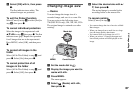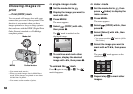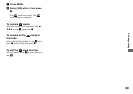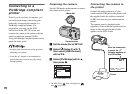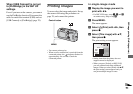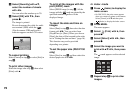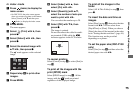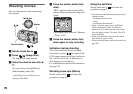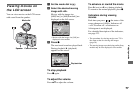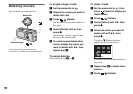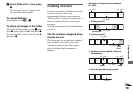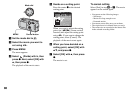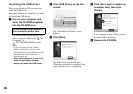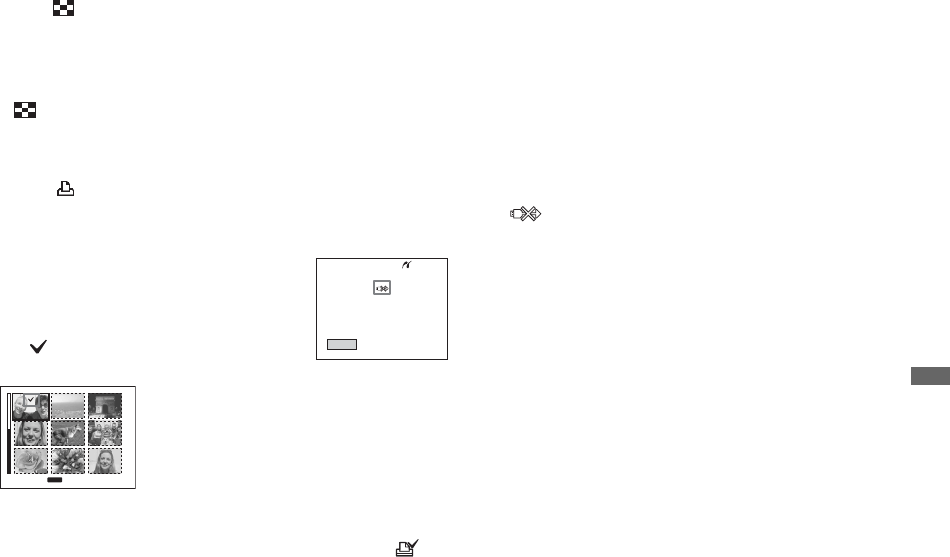
75
Still image printing (PictBridge printer)
In index mode
a Press (Index) to display the
index screen.
• On DSC-P150, the print screen appears
when you connect a printer to the camera.
Select [Cancel] with V and then press
(Index) to display the index screen.
b Press MENU.
The menu appears.
c Select (Print) with B, then
press z.
d Select [Select] with b/B, then
press z.
e Select the desired image with
v/V/b/B, then press z.
The mark appears on the selected
image.
f Repeat step 5 to print other
images.
g Press MENU.
h Select [Index] with v, then
select [On] with b/B.
i Select [Quantity] with v/V,
select the number of sets you
want to print with b/B.
You can select the number up to 20.
j Select [OK] with V/B, then
press z.
The image is printed.
Do not disconnect the cable for multi-
use terminal (USB) while the
indicator appears on the LCD screen.
To cancel printing
Select [Cancel] in step 4 or select [Exit] in
step 0.
To print all the images with the
print (DPOF) mark
Select [DPOF image] in step 4. All the
images with the mark are printed
regardless of the displayed image.
To print all the images in the
folder
Select [All In This Folder] in step 4, then
press z.
To insert the date and time on
images
Select [Date] in step 9 , then select the date
format with b/B. You can select from
[Day&Time] or [Date]. When you choose
[Date], the date will be inserted in the order
set in “Setting the date and time” (page 16).
This function may not be provided
depending on a printer.
To set the paper size (DSC-P150
only)
Select [Size] in step 5 and then select the
desired paper size with b/B.
TO NEXT
MENU
•
SELECT
Exit
Printing Index
1/3