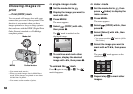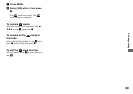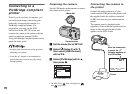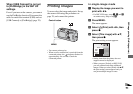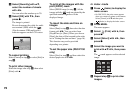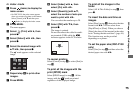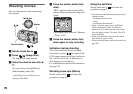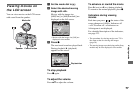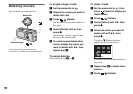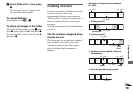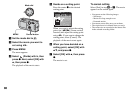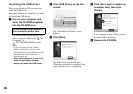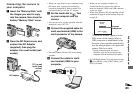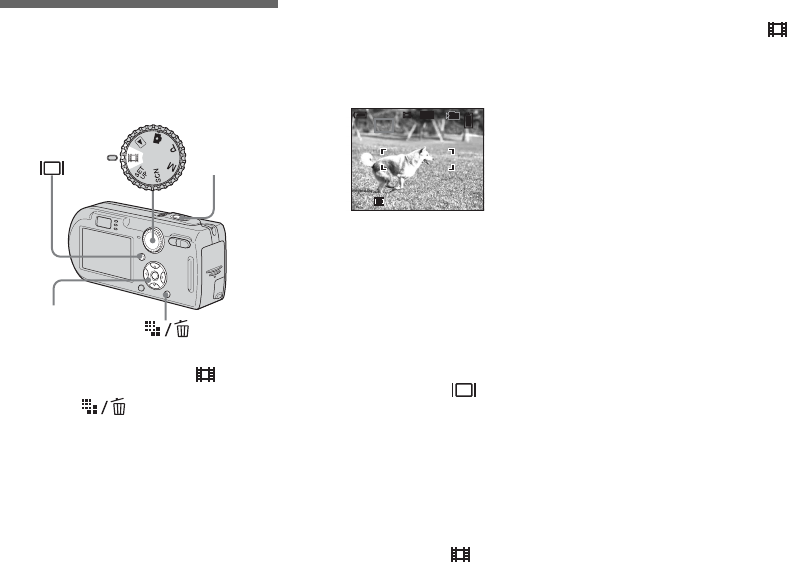
76
Shooting movies
You can shoot movies with sound using
your camera.
a Set the mode dial to .
b Press (Image Size).
The Image Size setup appears.
c Select the desired size with v/
V.
You can choose from [640(Fine)],
[640(Standard)] and [160].
• [640(Fine)] can be recorded only on
“Memory Stick PRO.”
d Press the shutter button fully
down.
“REC” appears on the screen and the
camera starts recording the image and
sound.
• Recording stops when the “Memory
Stick” is full.
e Press the shutter button fully
down again to stop recording.
Indicators during shooting
The screen indicators are not recorded.
Each time you press , the status of the
LCD screen changes as follows: Indicators
off t LCD screen off t Indicators on.
A histogram is not displayed.
For a detailed description of the indicators,
see page 121.
Shooting close-ups (Macro)
Set the mode dial to and follow the
procedure on page 26.
Using the self-timer
Set the mode dial to and follow the
procedure on page 27.
• You cannot use the following functions during
shooting movies:
– Changing the zoom scale
–Flash
– Inserting the date and time
• When you set the image size to [640(Fine)]
while connecting the cable for multi-use
terminal (A/V) to multi connector, the subject
does not appear on the LCD screen. The LCD
screen turns blue.
• When you change the image size, the screen
turns black for a split second.
• For the recording time in each movie mode, see
page 108.
Mode dial
Control button
Shutter
REC
00:00:02[00:10:48]
60min
101
STD
640
Enjoying movie
s