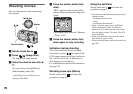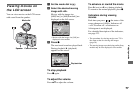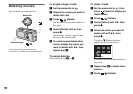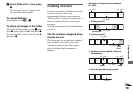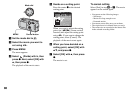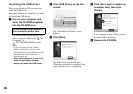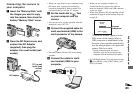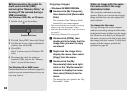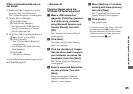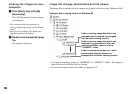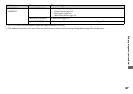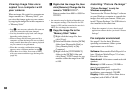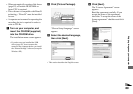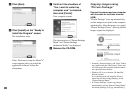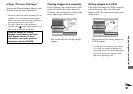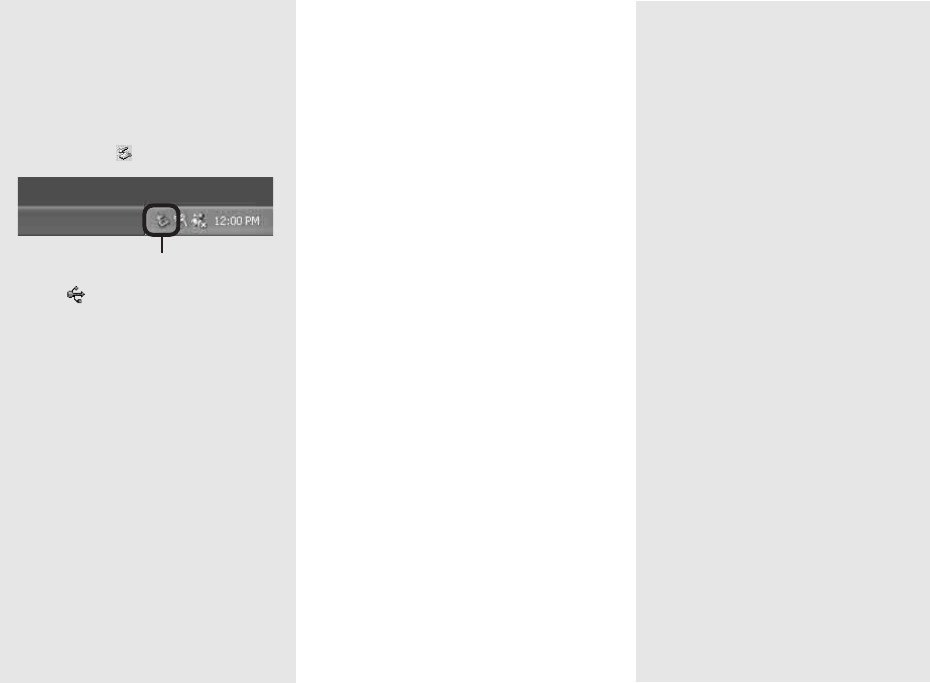
84
P Disconnecting the cable for
multi-use terminal (USB),
removing the “Memory Stick,” or
turning off the camera during a
USB connection
For Windows 2000, Me, or XP users
1 Double-click on the tasktray.
2 Click (Sony DSC), then click [Stop].
3 Confirm the device on the confirmation
window, then click [OK].
4 Click [OK].
Step 4 is unnecessary for Windows XP
users.
5 Disconnect the cable for multi-use
terminal (USB), remove the “Memory
Stick,” or turn off the camera.
For Windows 98 or 98SE users
Confirm that the access indicators (page 83)
on the screen are turned white and carry out
only step 5 above.
Copying images
– Windows 98/98SE/2000/Me
a Double-click [My Computer],
then double-click [Removable
Disk].
The contents of the “Memory Stick”
inserted in your camera appear.
• This section describes an example of copying
images to the “My Documents” folder.
• When the “Removable Disk” icon is not shown,
see page 85.
• When using Windows XP, see page 85.
b Double-click [DCIM], then
double-click the folder that the
image files you want to copy
are stored.
c Right-click the image file to
display the menu, then select
[Copy] from the menu.
d Double-click the [My
Documents] folder and right-
click on the “My Documents”
window to display the menu,
then select [Paste] from the
menu.
The image files are copied to the “My
Documents” folder.
When an image with the same
file name exists in the copy
destination folder
The overwrite confirmation message
appears. When you overwrite the existing
image with the new one, the original file
data is deleted.
To change the file name
To copy an image file to the computer
without overwriting, change the file name
to the desired name and then copy the image
file. However, note that if you change the
file name, you may not be able to play back
that image with your camera. To play back
images with the camera, perform the
operation on page 88.
Double-click here