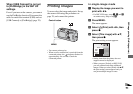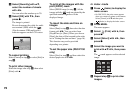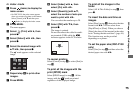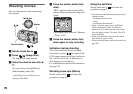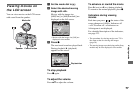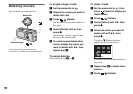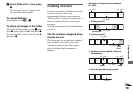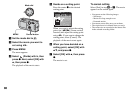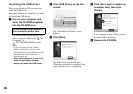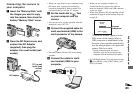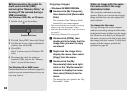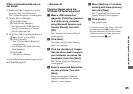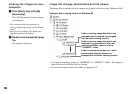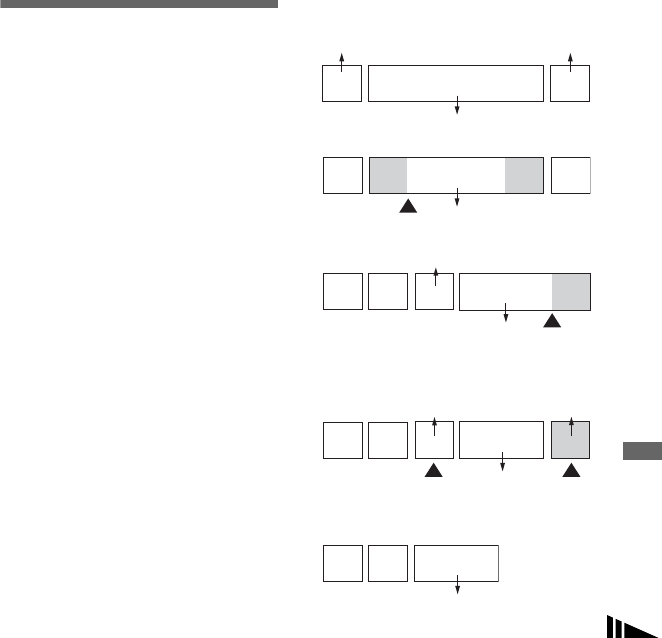
79
Enjoying movies
g Select [OK] with B, then press
z.
The message “Access” appears, and
the movie has been deleted.
To cancel deletion
Select [Exit] in step 3 or 7.
To delete all images in the folder
Select [All In This Folder] in step 3, then
press z. Select [OK] with B, then press z.
To cancel deletion, select [Cancel] with b,
then press z.
Cutting movies
You can cut movies, or delete unnecessary
portions of movies. This is the
recommended function to use when the
“Memory Stick” capacity is insufficient, or
when you attach movies to your e-mail
messages.
Note that the original movie is deleted when
you cut it.
The file numbers assigned when
movies are cut
The cut movies are assigned new numbers
and recorded as the newest files in the
selected recording folder. The original
movie is deleted, and that number is
skipped.
<Example> Cutting a movie numbered
101_0002
1
2
3AB
101_0002
101_0004
123 BA
101_0005
13
2
101_0006
101_0004 101_0007
AB
13
2
101_0006
1
2
101_0002
101_0003
3
101_0001
1. Cutting scene A.
3. Deleting scenes A and B if they are
unnecessary.
2. Cutting scene B.
4. Only the desired scenes remain.
Divide point
Divide
point
Delete Delete