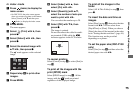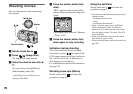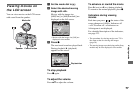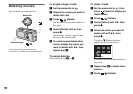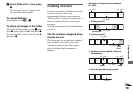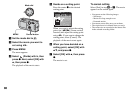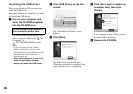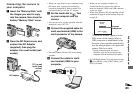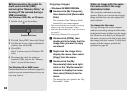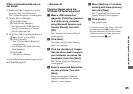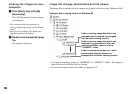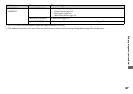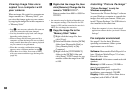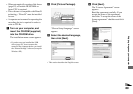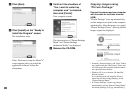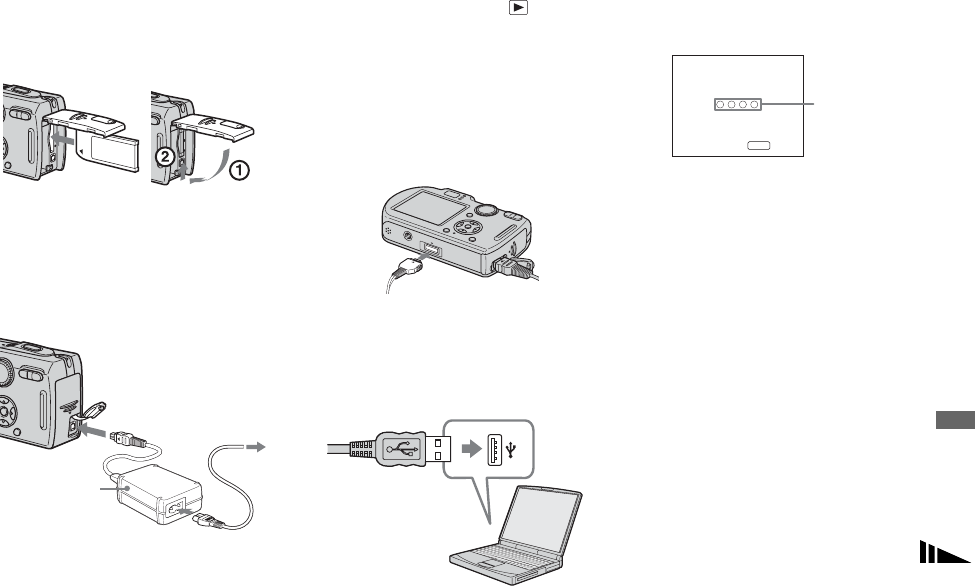
83
Enjoying images on your computer
Connecting the camera to
your computer
a Insert the “Memory Stick” with
the images you want to copy
into the camera, then close the
battery/“Memory Stick” cover.
b Open the DC IN jack cover, and
connect the AC Adaptor
(supplied), then plug the
adaptor into a wall outlet (wall
socket).
• When you copy images to your computer using
the battery pack, copying may be failed or
cause data corruption by battery shutoff. We
recommend that you use the AC Adaptor.
c Set the mode dial to . Turn
on your computer and the
camera.
• You can also carry out this operation when the
mode dial is set to SET UP.
d Connect the supplied cable for
multi-use terminal (USB) to the
multi connector of the camera.
• Place the camera with the LCD screen facing
upwards.
e Connect the cable for multi-
use terminal (USB) to your
computer.
• When you use a desktop computer, we
recommend that you connect the cable for
multi-use terminal (USB) to the USB connector
on the rear panel.
• When using Windows XP, the AutoPlay wizard
automatically appears on the desktop. Proceed
to page 85.
“USB Mode Normal” appears on the
LCD screen of the camera. When a
USB connection is established for the
first time, your computer automatically
runs the used program to recognize the
camera. Wait for a while.
* During communication, the access
indicators turn red. Do not operate the
computer until the indicators turn white.
• If “USB Mode Normal” does not appear in step
5, press MENU, select [USB Connect], and
set it to [Normal].
AC Adaptor
2 To a wall
outlet (wall
socket)
1
USB Mode
MENU
Switch on
Normal
Access
indicators*