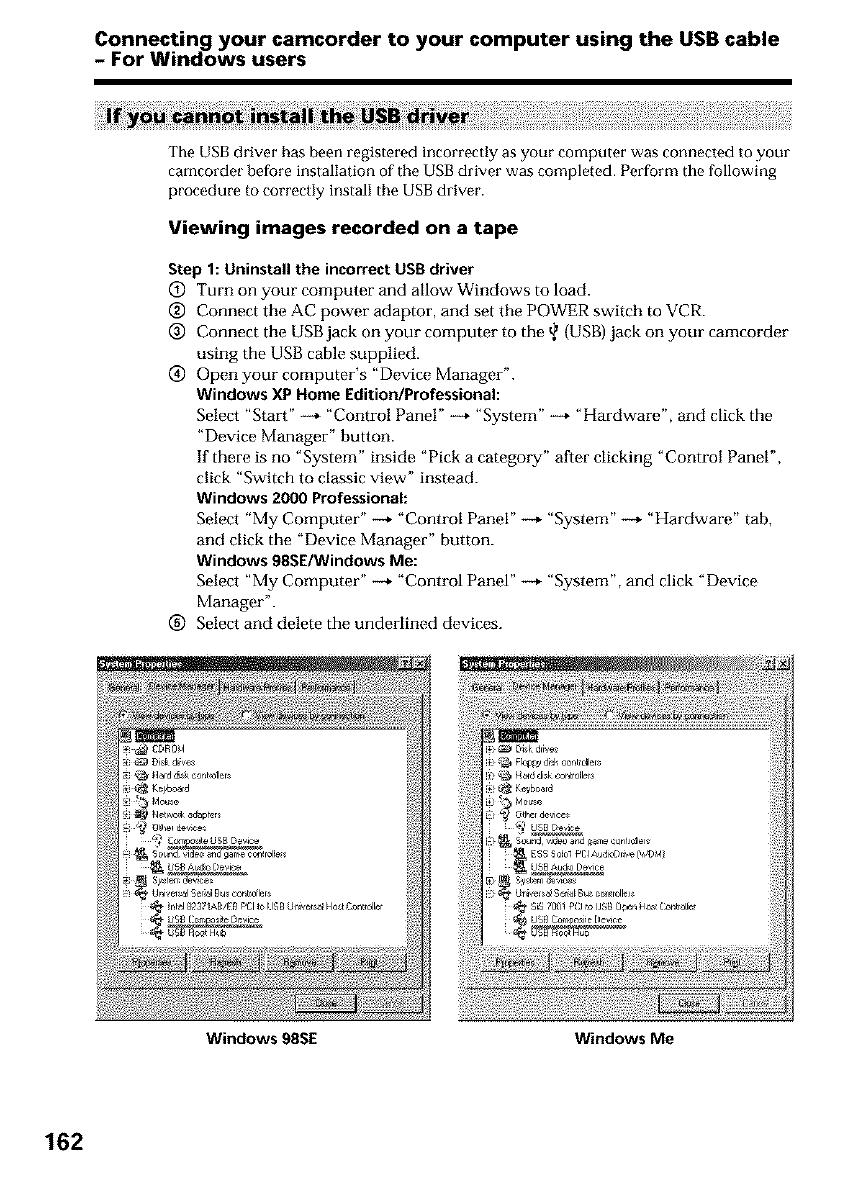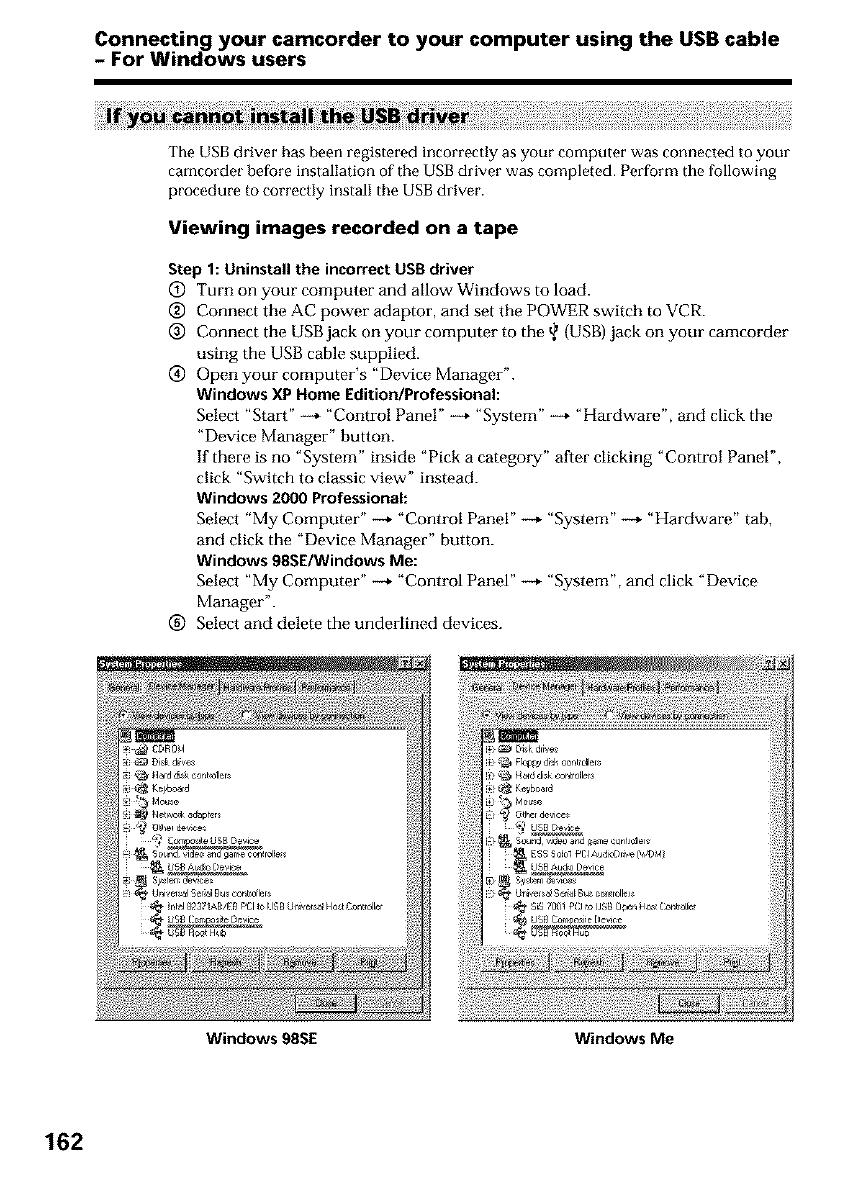
Connecting your camcorder to your computer using the USB cable
- For Windows users
_:;i_i;i_i_i!_a_i_i_ii_a_,i:!_!i_iii_!i_ili_i!ii_!_!_i¸i_ia_i_i;!_!illiiii!ii_i_i_i!i_i:ii)!!!iiii!;ii!_!_!i!_i_ii!_ii!_ij_ili;iii_j_ii:iiiiiii:i:!iiiiiii_ii!ii!_i_!!ii:i;i!!_i!ili!iiii:ii:!ii:!!i!!!iillii_!i!!_!_i!!_iil;i_!_i!iliii:iiiiii_!iSii!!_!ii!ii!_ilili_iiiiiii_!_i¸
The USB driver has been registered incorrectly as your computer was connected to your
camcorder before installation of the USBdriver was completed. Perform the following
procedure to correctly install the USBdriver.
Viewing images recorded on a tape
Step1: Uninstallthe incorrectUSBdriver
(_) Turn on your computer and allow Windows to load.
(_) Connect the AC power adaptor, and set the POWER switch to VCR.
O Connect the USB jack on your computer to the _ {USB)jack on your camcorder
using the USB cable supplied.
(_) Openyour computer's "Device Manager".
Windows XPHome Edition/Professional:
Select "Start" --+ "Control Panel" -+ "System" -+ "Hardware", and click the
"Device Manager" button.
If there is no "System" inside "Pick a category" after clicking "Control Panel",
click "Switch to classic view" instead.
Windows 2000 Professional:
Select "My Computer" -+ "Control Panel" -+ "System" -+ "Hardware" tab,
and click the "Device Manager" button.
Windows 98SE/WindowsMe:
Select "My Computer" _, "Control Panel" -+ "System", and click "Device
Manager".
(_) Select and delete the underlined devices.
Windows 98SE Windows Me
162