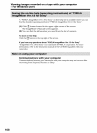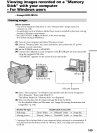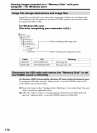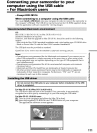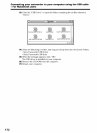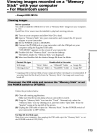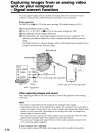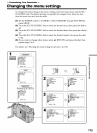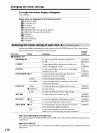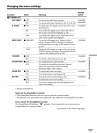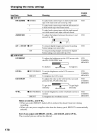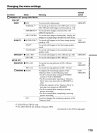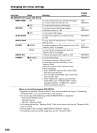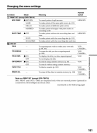Capturing images from an analog video
unit on your computer
Signal convert function
You can capture images and sound from an analog video unit connected to your
computer which has tile i.LINK (DV) jack connected to your camcorder.
Before operation
Set DISPLAY in _ to LCD in tile menu settings. (The default setting is LCD.)
(1) Set the POWER switch to VCR.
(2) Set A/V -_ DV OUT in _1_ to ON in the menu settings (p. 178).
(3) Stari playback on the analog video unit.
(4) Start procedures for capturing images and sound on your computer. The
operation procedures depend on your computer and the software you are
using.
For details on how to capture images, refer to the instruction manuals of your
computer and software you are using.
LDV IN/OUT
174
AUDIO/VIDEO
OUT
@ S VIDEO
VIDEO
Red
VCR White
A/V connecting cable (supplied)
c:d2x : Signal flow
[] iLINK
i.LINK cable (DV connecting cable)
After capturing images and sound
Stop capturing procedures on your computer, and stop the playback on tile analog
video unit.
Notes
• You need to install software that supports the exchange video signals.
• Depending on tile state of the analog video signals, tile computer may not be able to
output tile images correctly when you convert analog video signals into digital video
signals via your camcorder. Depending on the analog video unit, the image may
contain noise or incorrect colors.
• You cannot record or capture the video output via your camcorder when the video
tapes include copyright protection signals such as the ID-2 system.
• You can capture images and sound with an S video cable (optional) instead of tile
A/V connecting cable (supplied).
If your computer has a USBjack
You can connect using a USB cable, but images may not be transferred smood@.