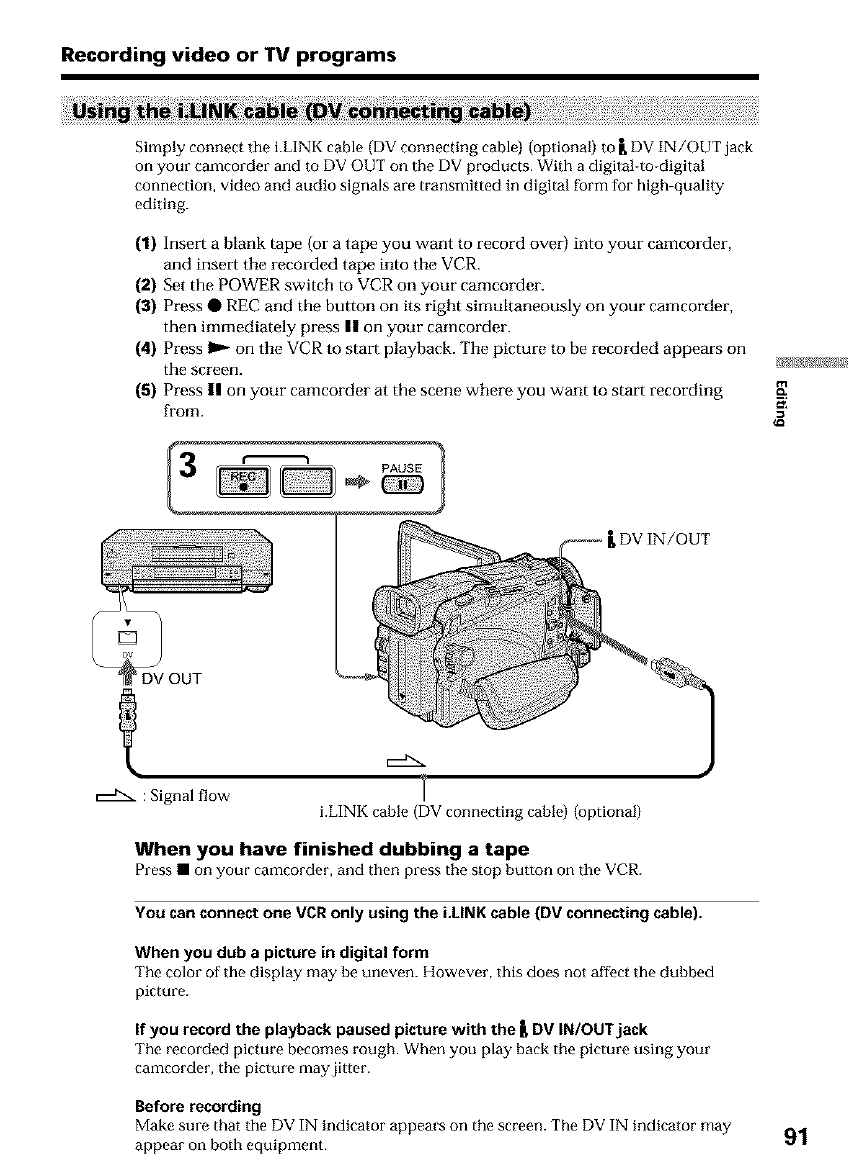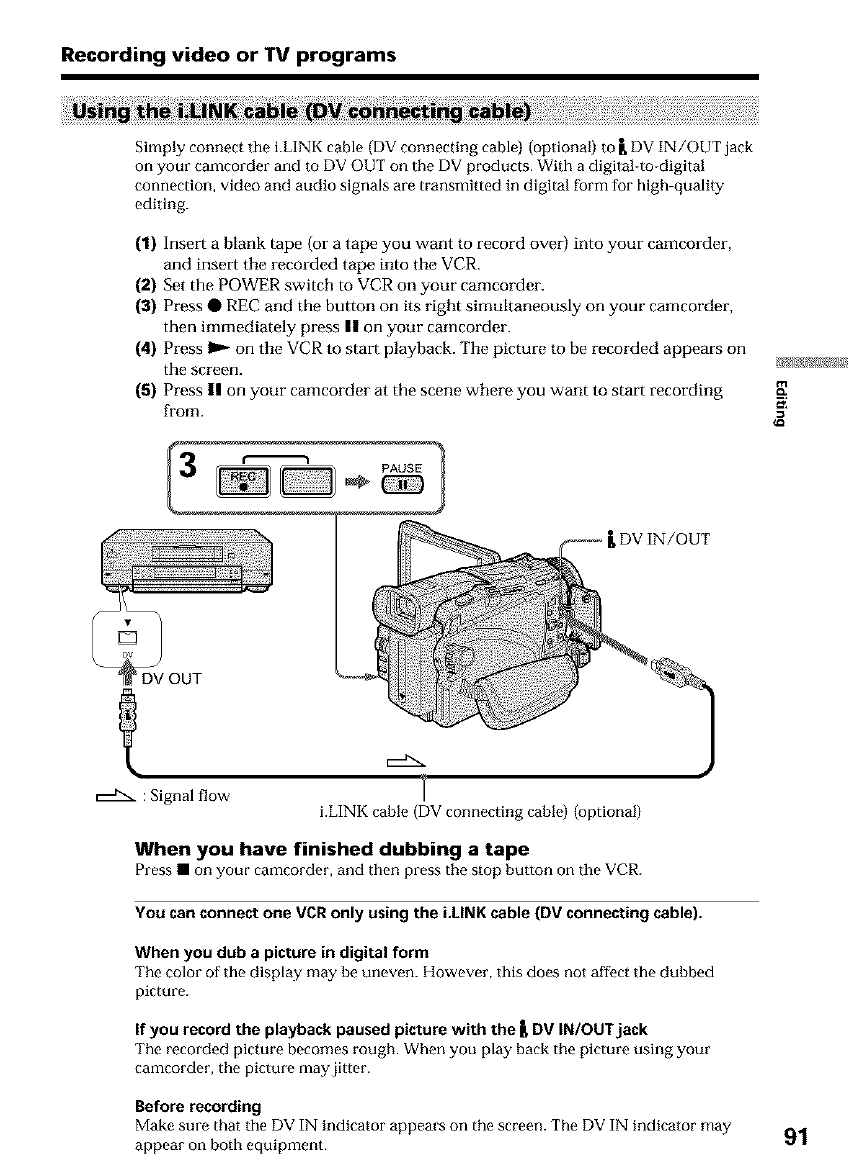
Recording video or IV programs
Simply connect the i.LINK cable (DV connecting cable) (optional) to _, DV IN/OUT jack
on your camcorder and to DV OUT on the DV products• With a digital-to-digital
connection, video and audio signals are transmitted in digital form for high-quality
editing.
(1) Insert a blank tape (or a tape you want to record over) into your camcorder
and insert the recorded tape into the VCR.
(2) Set the POWER switch to VCR on your camcorder.
(3) Press • REC and the button on its right simultaneously on your camcordel
then hnmediately press II on your camcorder.
(4) Press I1_ on the VCR to start playback. The picture to be recorded appears on
the screen.
(5) Press II on your camcorder at the scene where you want to start recording
from.
PAUSE I
DV IN/OUT
DV OUT
: Signal flow
r---'.
i.LINK cable (DV connecting cablo) (optional)
When you have finished dubbing a tape
Press • on your camcorder, and then press the stop button on tile VCR.
You can connect one VCR only using the LLINK cable (DV connecting cable).
When you dub a picture in digital form
The color of the display may be uneven. However, this does not affect the dubbed
picture.
If you record the playback paused picture with the _ DV IN/OUTjack
The recorded picture becomes rough• When you play back the picture using your
camcorder, the picture may jitter.
Before recording
Make sure that tile DV IN indicator appears on the screen. The DV IN indicator may
appear on both equipment. 91