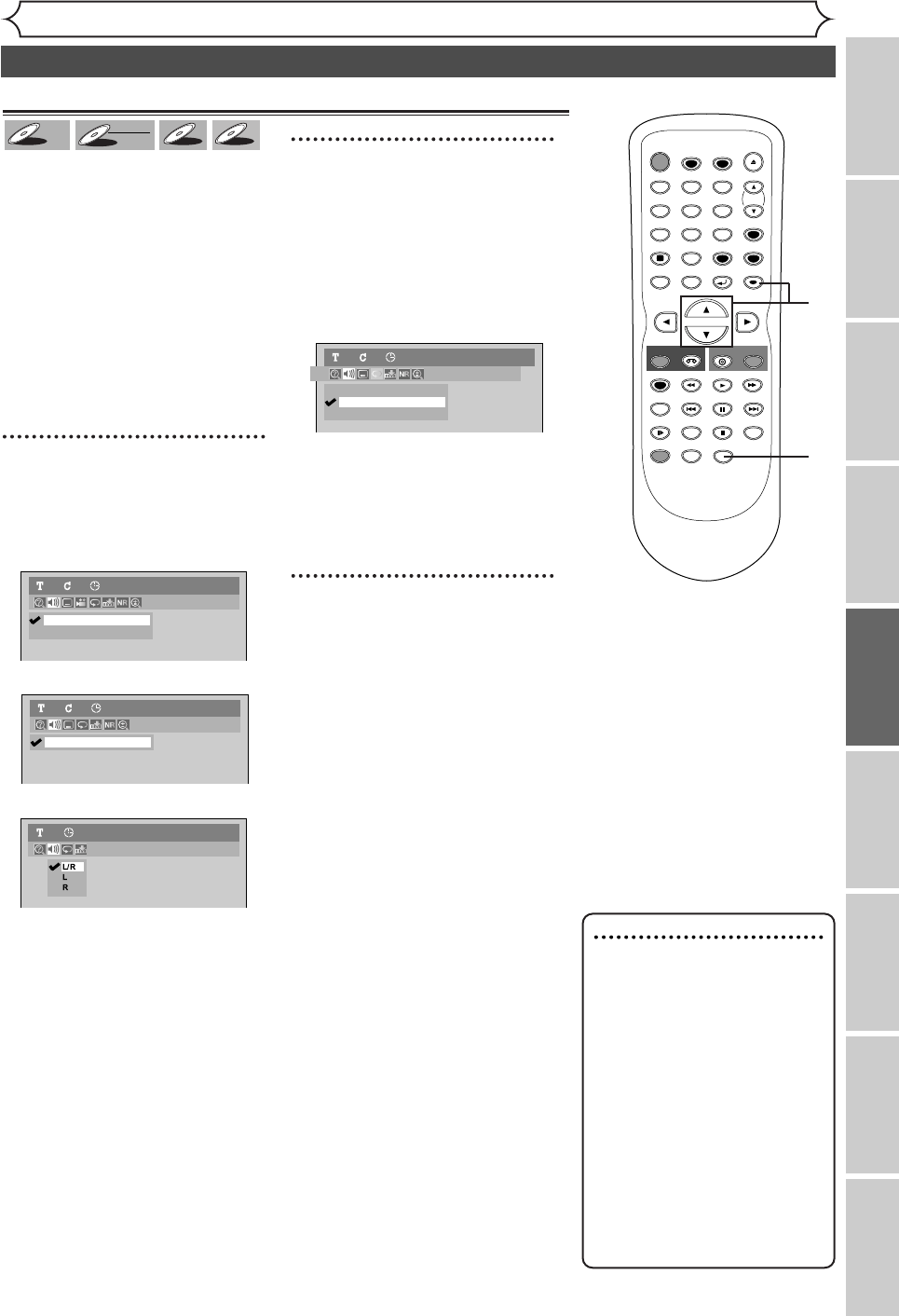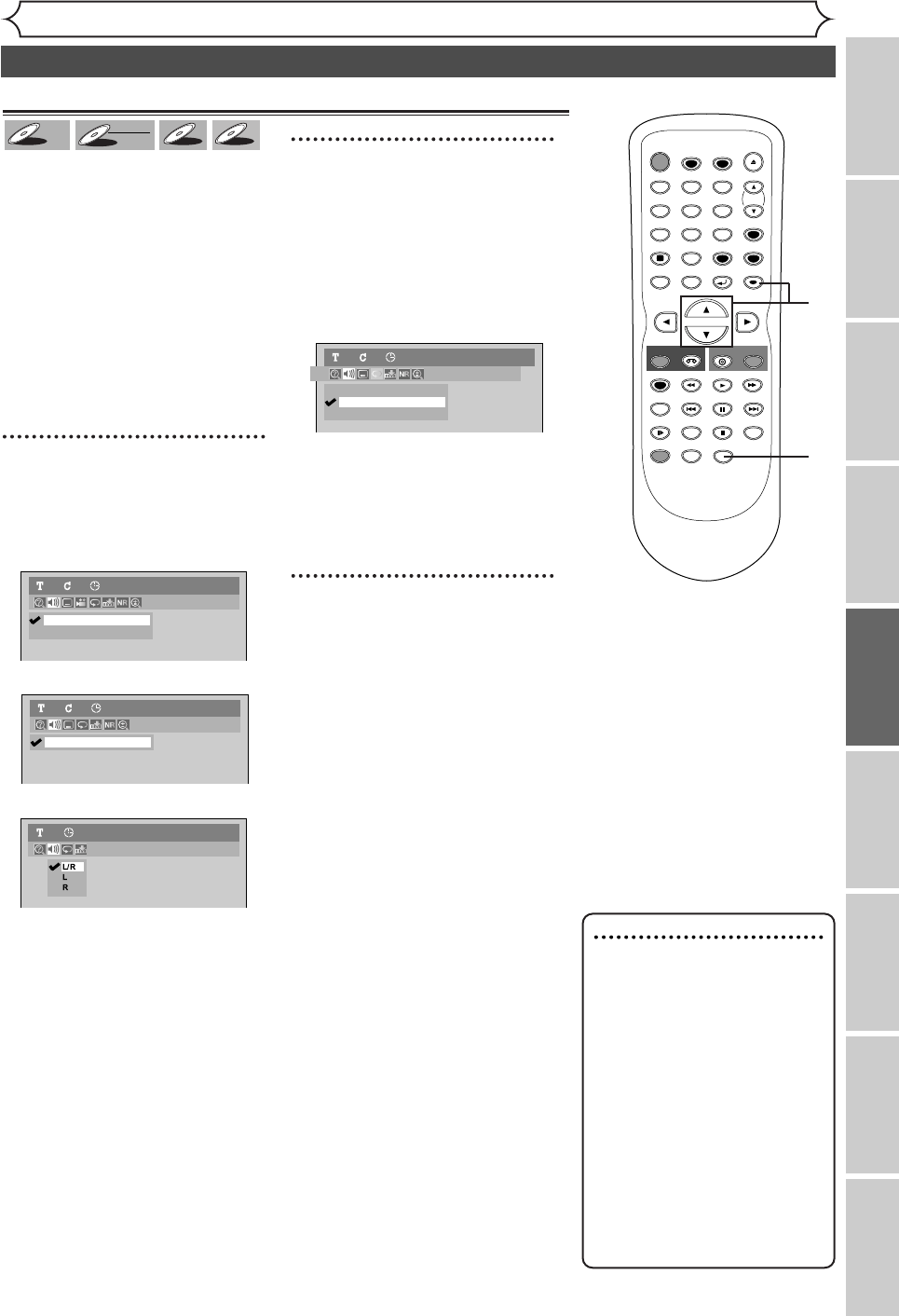
51
Disc Playback
Recording
Disc Playback EditingBefore you start Connections Getting started
Changing the Setting menu
VCR functions Others
Selecting a format of audio and video (cont’d)
Note
•
Some discs will only allow
you to change the sound-
track from the disc menu.
Press [TOP MENU] or
[MENU/LIST] to display
the disc menu.
• On DVD-RW discs recorded
in VR mode with both main
and sub audio, you can switch
to main (L), sub audio (R) or a
mix of both (L/R).
•
This unit CANNOT record
in both stereo and SAP
(Secondary Audio Program)
at the same time.
Switching audio soundtrack
When playing back a DVD-Video disc
recorded with two or more sound-
tracks (these are often in different lan-
guages), you can switch between them
during playback.
On DVD-RW discs recorded in VR
mode, you can switch to main (L), sub
audio (R) or a mix of both (L/R).
When playing back Audio CDs or
MP3 files, you can switch among
stereo, the left channel only and
the right channel only.
1
During playback, press
[AUDIO].
Audio menu will appear.
<DVD-Video>
<DVD-RW VR mode>
<Audio CD, MP3 files>
2
Using [K / L], select a desired
audio soundtrack or audio
channel. Press [ENTER].
<DVD-Video>
Audio soundtrack will change.
<DVD-RW VR mode>
Audio channel menu will appear.
Follow step 3.
<Audio CD, MP3 files>
Audio channel will change.
3
Using [K / L], select a desired
audio channel. Press
[ENTER].
Audio channel will change.
L/R
L
R
DVD-RW
VR Playlist
11 0:00:00
Audio CD1 0:00:00
1.Dolby Digital Dual L/R
DVD-RW11 0:00:00
VR Playlist
2.Dolby Digital 2ch Japanese
1.Dolby Digital 5.1ch English
DVD-Video11 0:00:00
MP3
MP3
CD
CD
DVD-RW
DVD-RW
VR
DVD-V
DVD-V
STOP
POWER
T- SET
TIMER PROG.
SKIP SKIP
OPEN/CLOSE
SPACE
123
456
78
0
9
CH
VIDEO/TV
SLOW
PAUSE
.@/:
ABC DEF
GHI JKL MNO
PQRS
REC/OTR
DISPLAY
TUV WXYZ
DVD
REC/OTR
REC SPEED
ZOOM
SEARCH
VCR
SETUP
CM SKIP
RETURN
MENU/LIST
TOP MENU
DUBBING
REC MONITOR
CLEAR
ENTER
PLAY
AUDIO
3
1
2
E9601CD_EN.qx3 05.7.5 3:04 PM Page 51