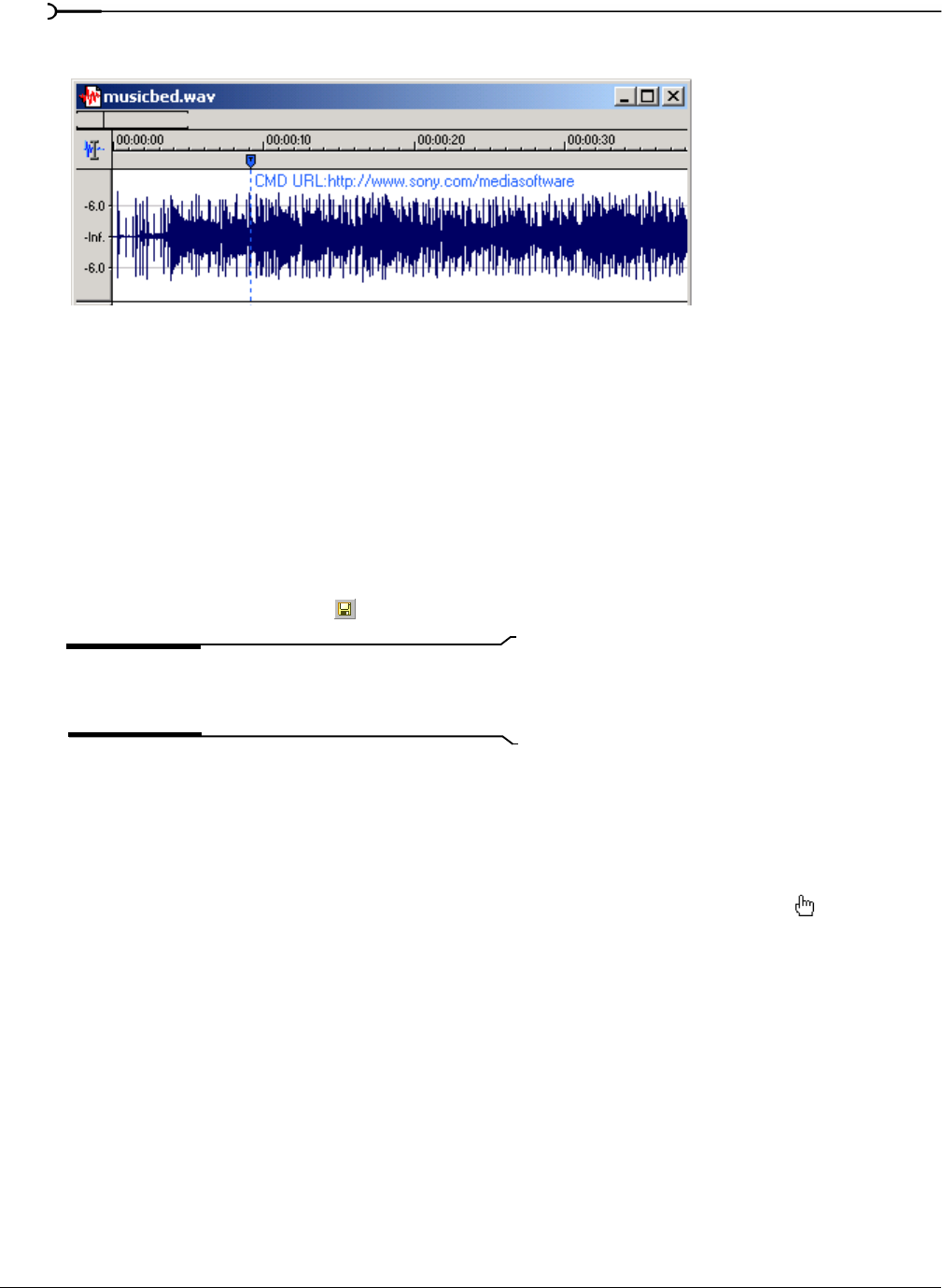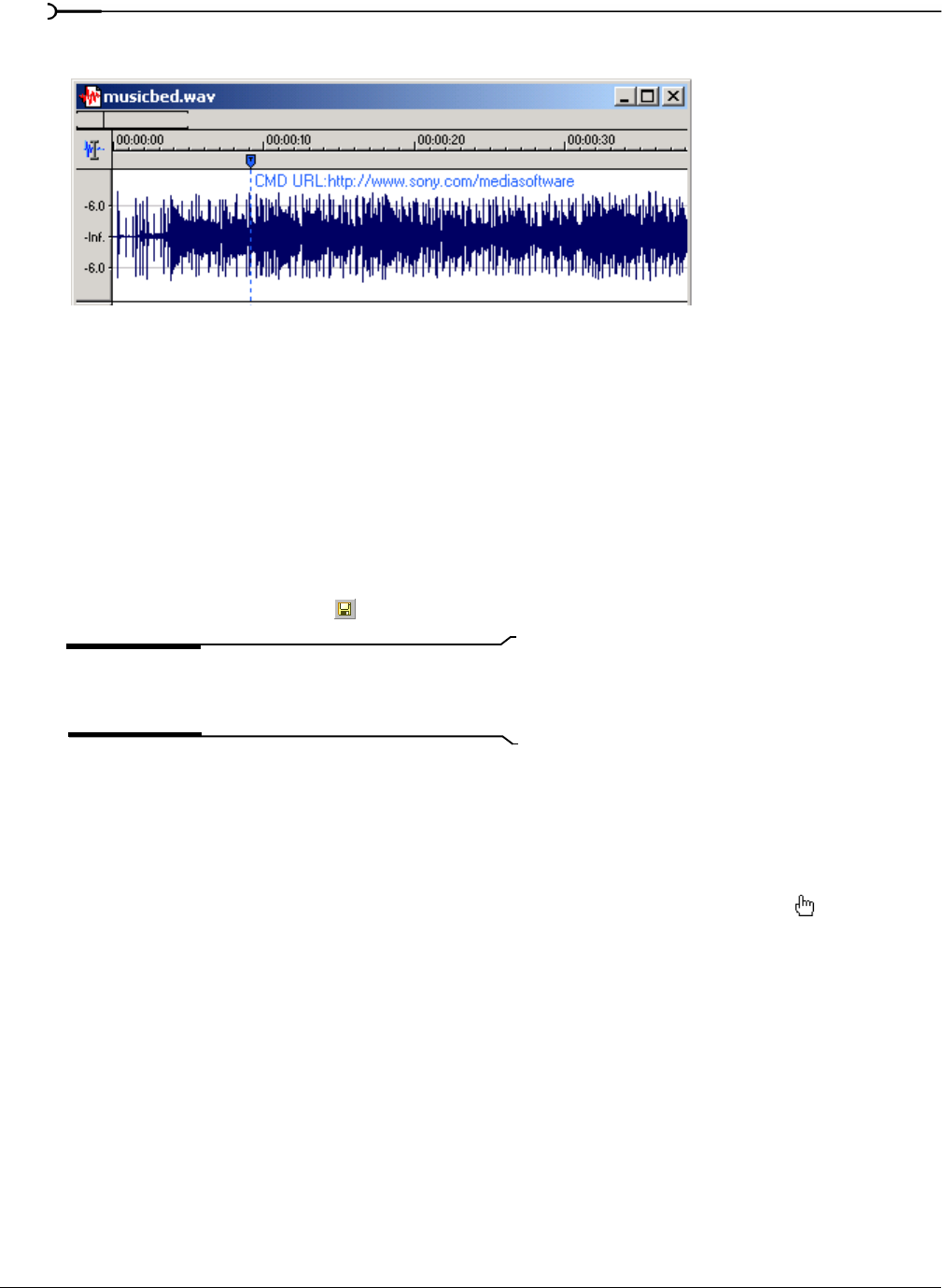
98
USING MARKERS, REGIONS, AND THE PLAYLIST/CUTLIST CHP. 7
4.
Click OK. The new command marker appears in the data window.
Editing command properties
Right-click a command marker and choose Edit from the shortcut menu to open the Command Properties
dialog and edit the marker.
Saving command properties as a custom template
If you plan to use a command more than once, you can save command properties as a template. You can then
reuse the command properties by selecting the template from the
Template drop-down list.
1.
Create a command and complete the Command Properties dialog.
2.
Click in the Template box and enter a name for the template.
3.
Click the Save Template button ( ).
Tip:
Sound Forge saves your metadata command templates
in the cmdtemp.xml file in the Sound Forge program folder.
You can edit this file directly to modify your templates.
Moving the cursor to a command marker
Click the command marker to place the cursor at the current command marker position.
Deleting command markers
1.
Place the mouse pointer on the command marker. The pointer changes to a hand icon ( ).
2.
Right-click to display a shortcut menu.
3.
From the shortcut menu, choose Delete. The command marker is removed.
Command marker