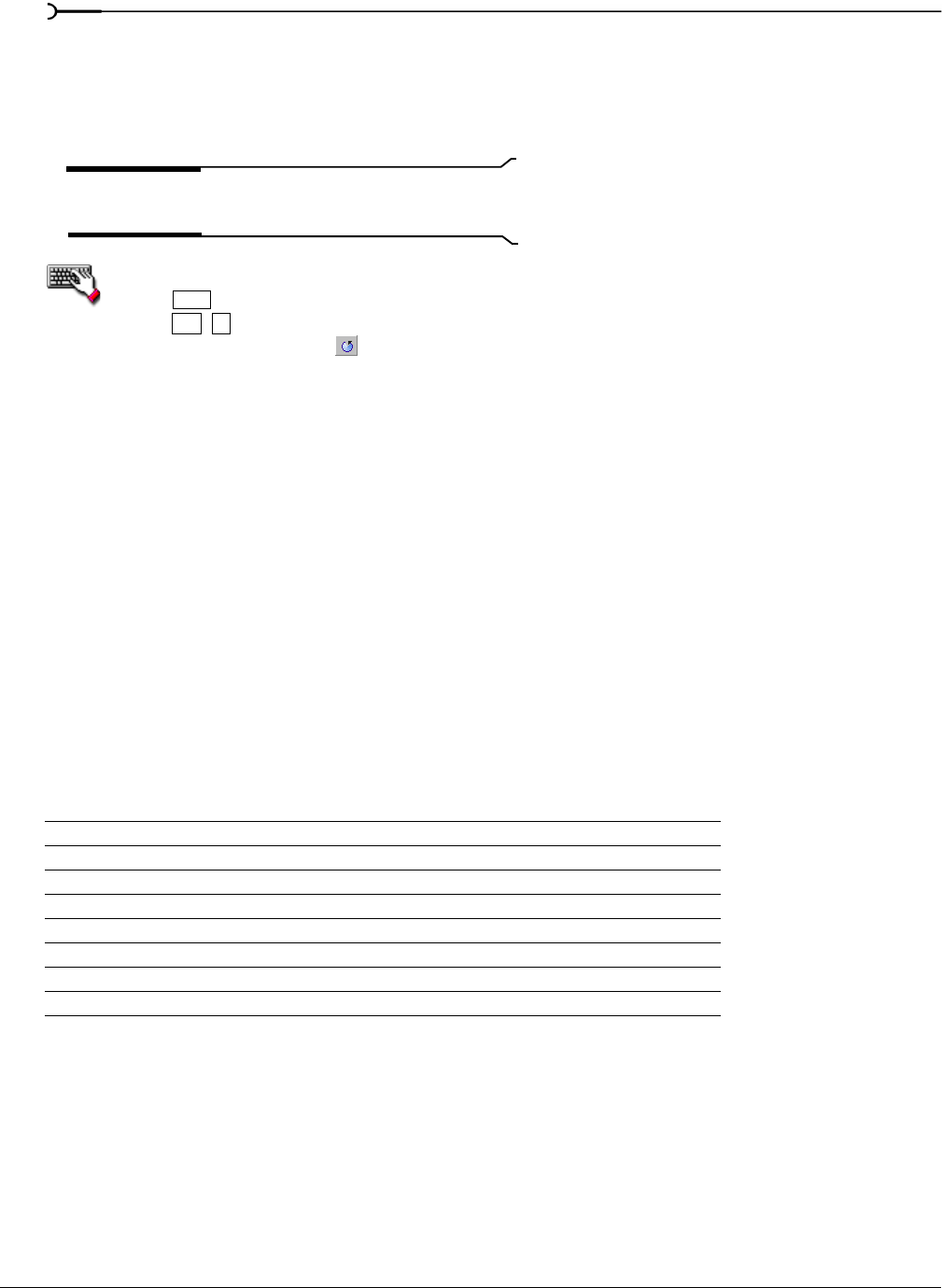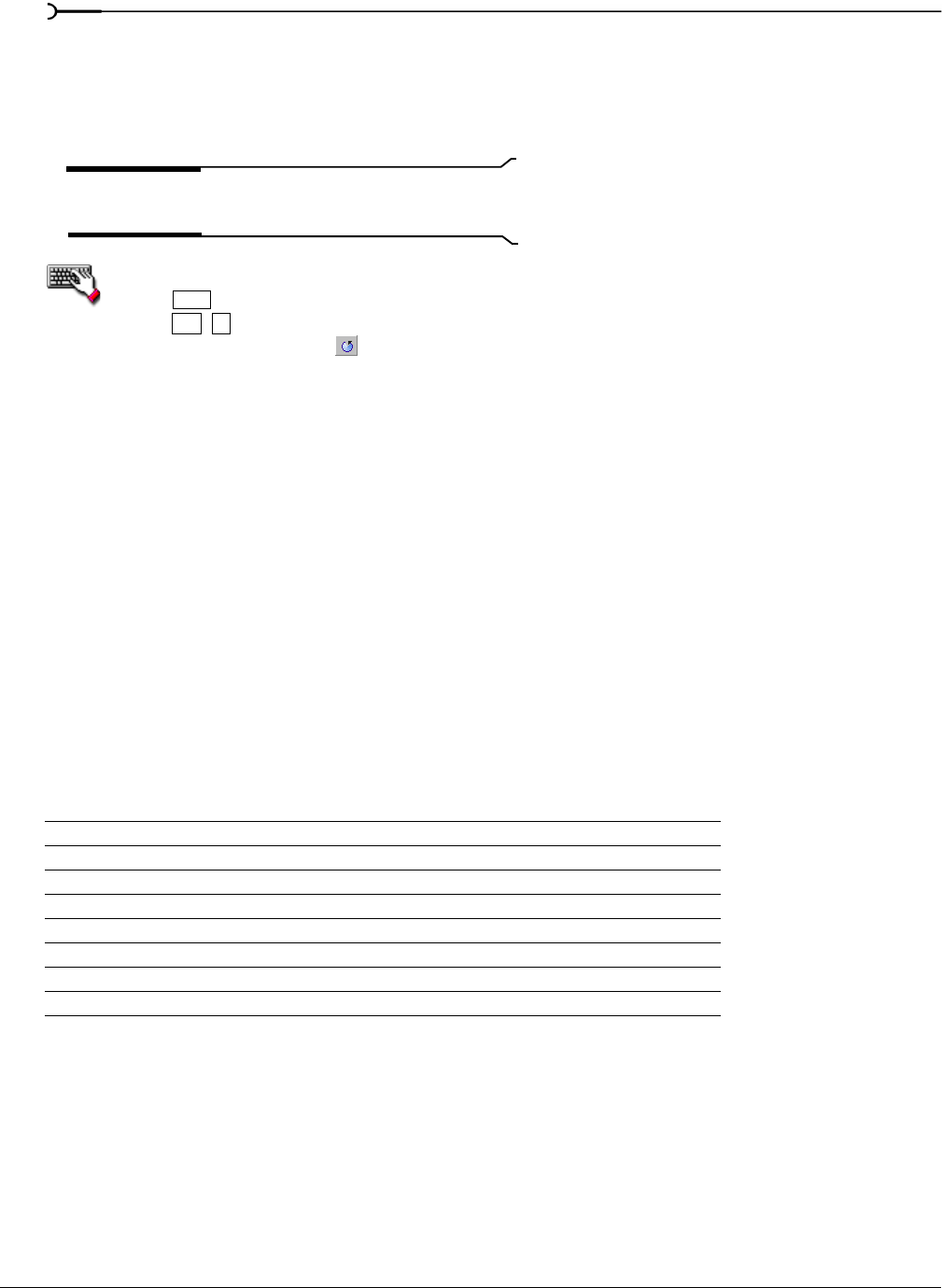
134
EDITING, REPAIRING, AND SYNTHESIZING AUDIO CHP. 9
Repeating an operation
Once you perform an operation on an audio file, you can quickly repeat it with the same parameters by
choosing
Repeat from the Edit menu. This allows you to reapply the same effect, process, or function to a
different section of audio using the same parameters.
Note:
In the Edit menu, the Repeat command displays in
conjunction with the name of the previous function.
Repeat an operation by doing any of the following:
•Hold while choosing the command from its menu.
•Press .
•Click the
Repeat button ( ) on the Standard toolbar.
Using drag-and-drop
Once you are familiar with Sound Forge, you can take advantage of using drag-and-drop to perform many
common tasks. Drag-and-drop operations make controlling Sound Forge faster and more intuitive and allow
for increased editing power. The three major drag-and-drop editing operations are paste, mix, and crossfade.
Dragging mono selections into stereo destinations
When pasting, mixing, or crossfading a mono selection into a stereo file, you can mix the selection to both
channels by dropping it on the destination data window’s center line. Otherwise, the selection is mixed into
the left or right channel exclusively.
Snapping to events in drag-and-drop operations
A major advantage of drag-and-drop editing is the ability to snap to markers, regions, time increments, or
other events in the destination window. All drag-and-drop operations can be configured to snap (or align) to
points in the destination file based on the events established within that file.
The following table describes all events that drag-and-drop selections snap to in the destination file.
Cursor Start of block snaps to cursor position.
Selection Start of block snaps to start or end points of a selection.
Start Start of block snaps to start of file.
End Start of block snaps to end of file.
Markers Start of block snaps to marker.
Regions Start and End Markers Start of block snaps to region start or end.
Time, Measures, etc. Start of block snaps to labeled divisions on time ruler.
Video Frames Start of block snaps to the start of video frames appearing in the video strip.
Shift
Ctrl + Y