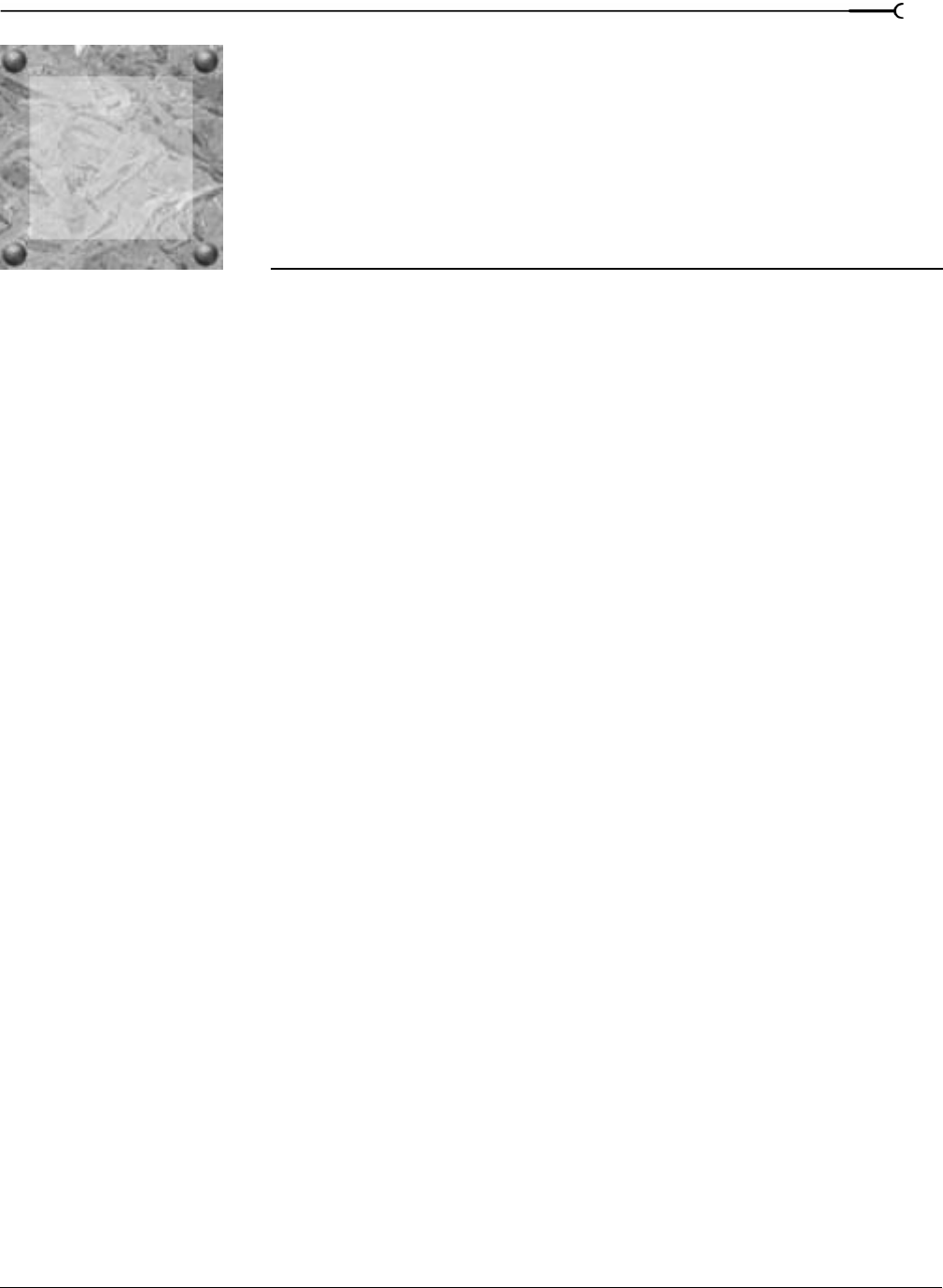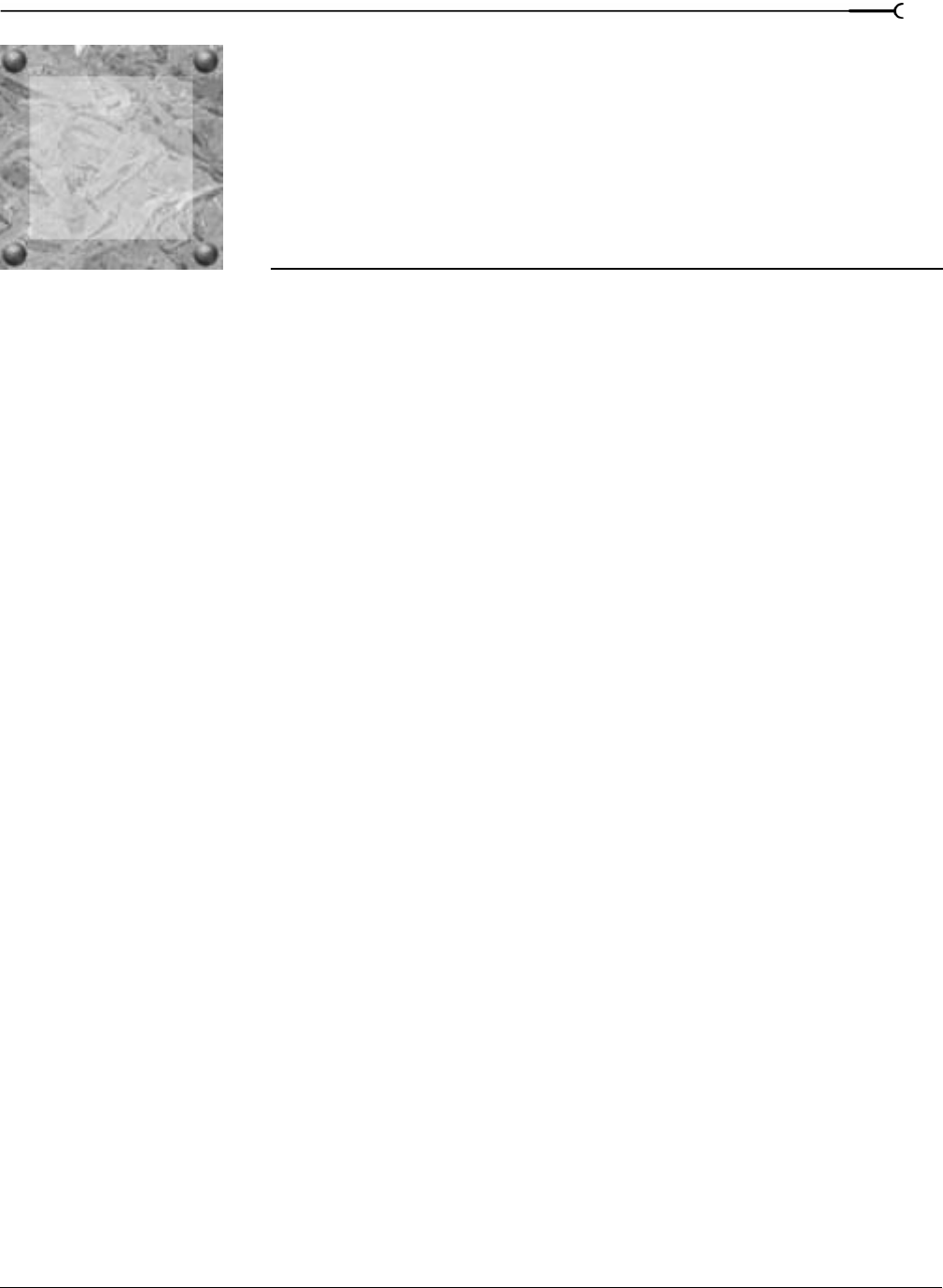
2
CHP. 2 OPTIMIZING FOR SOUND FORGE
CHAPTER
19
Optimizing for
Sound Forge
This chapter contains information on configuring your system to optimize the performance of Sound Forge.
Defragmenting your hard drive
Sound Forge is a disk-based digital audio editor that allows editing operations to be performed on the
system’s hard drive rather than in memory. Because of this, Sound Forge is able to edit large files as well as
retain extensive undo/redo information and clipboard data.This also means that the hard drive specified for
temporary storage must have sufficient free space to store large quantities of data.
With time and usage, hard drives become fragmented, leading to discontiguous files and slow access. This is
particularly true for older hard drives. Since Sound Forge is hard drive intensive, faster disk access equates
better performance. Therefore, the initial step in improving system performance is hard drive
defragmentation. The computer’s operating system is typically equipped with a defragmenting program that
should be run prior to using Sound Forge.
Increasing total buffer size
The total buffer size value determines the amount of RAM used for recording to/playing from the hard drive.
A total buffer size of 512 KB is recommended, but increased buffering may be necessary if you detect gaps
during playback.
Increasing the total buffer size
requires additional memory. Combined with a large preload size, this may
result in a delay when starting and stopping playback. For more information, see Increasing preload size on page
20.
1.
From the Options menu, choose Preferences. The Preferences dialog appears.
2.
Click the Wave tab.
3.
Use the Total buffer size slider to configure an appropriate buffer size value and click OK.
2