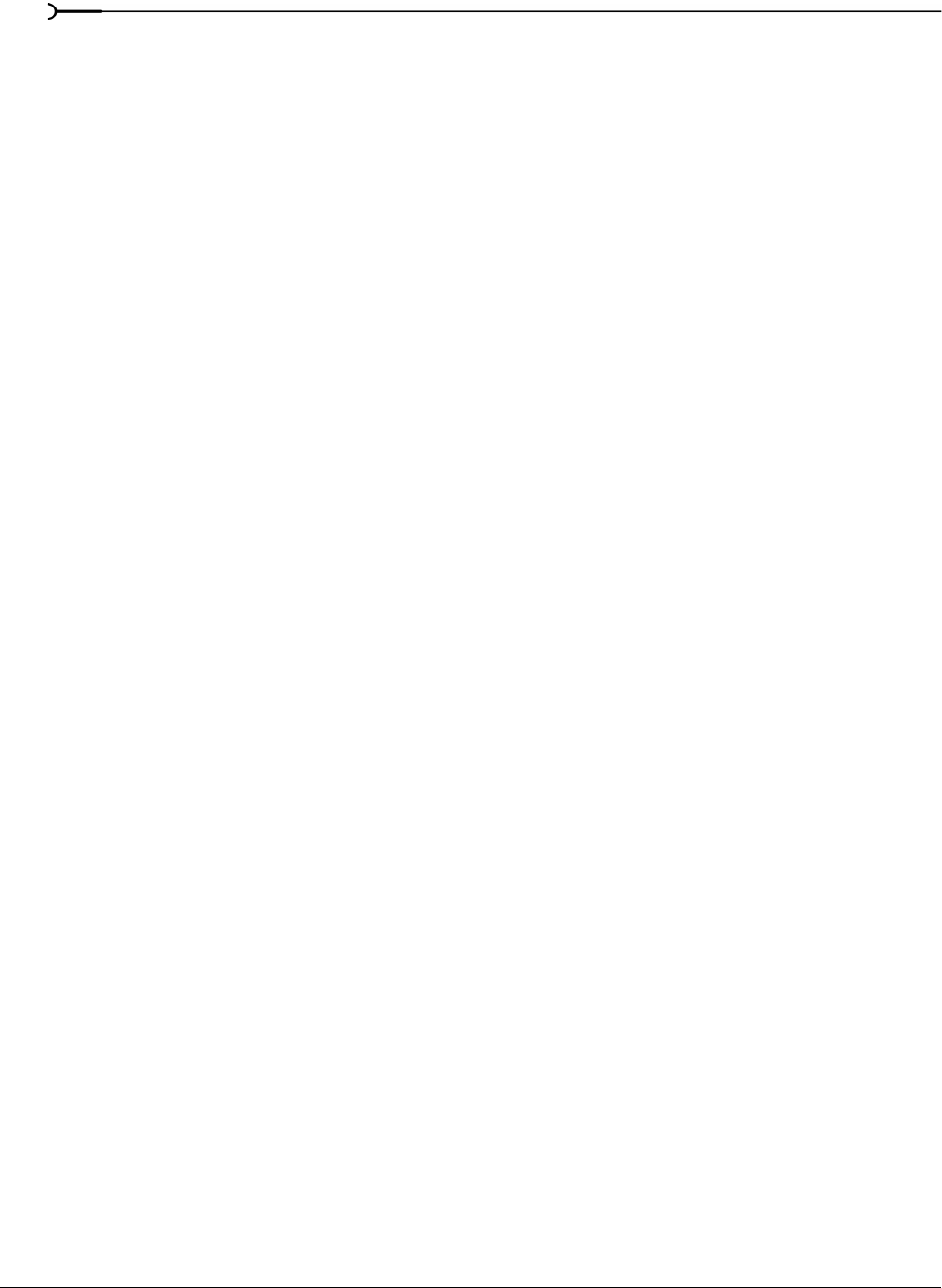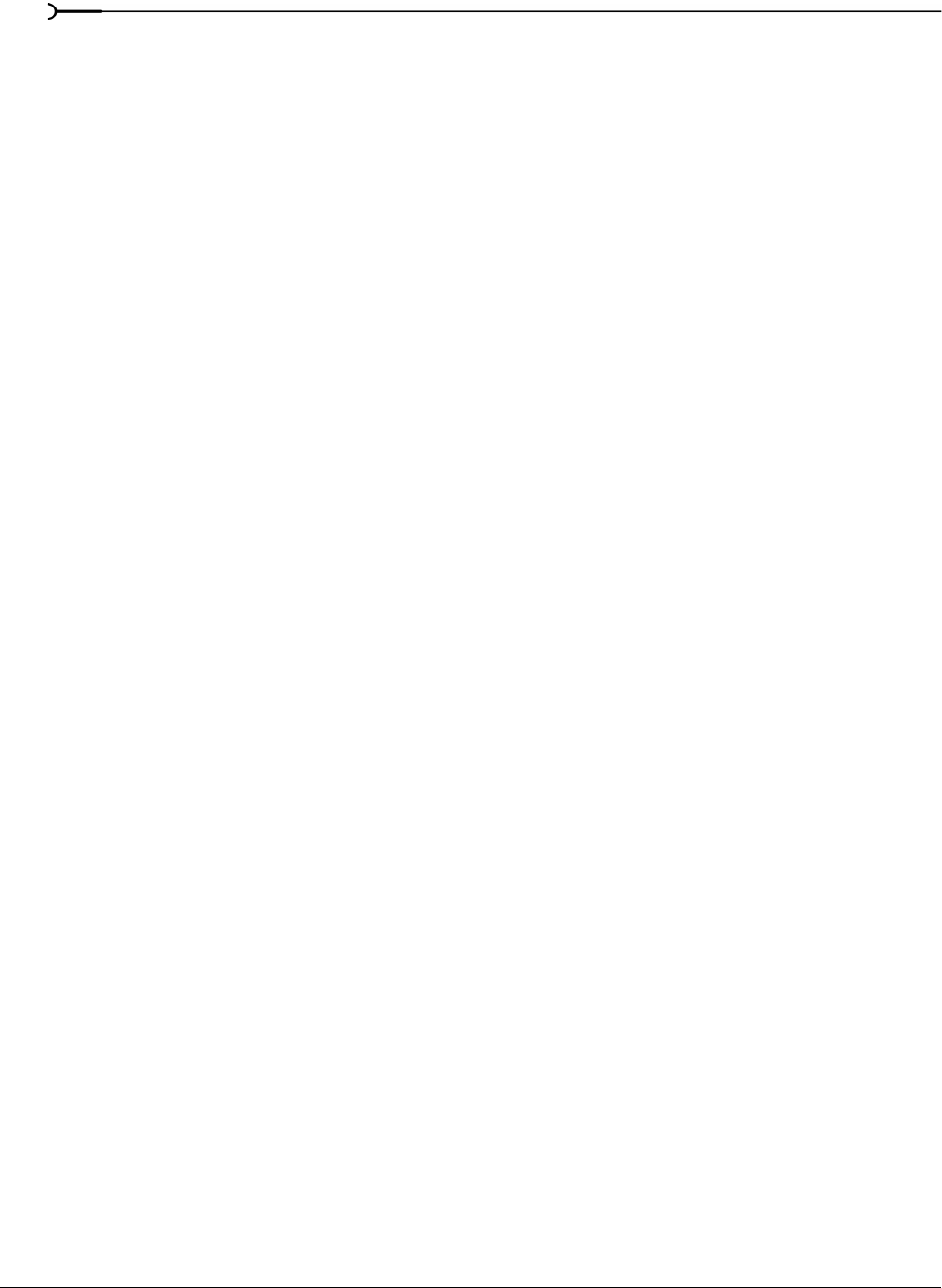
130
RECORDING, EXTRACTING, AND BURNING CHP. 8
Closing a CD
Closing the CD allows you to listen to it in an audio CD player. However, you cannot add tracks to a CD
once it is closed.
1.
From the Tools menu, choose Burn Track-at-Once Audio CD. The Burn Track-at-Once Audio CD dialog
appears.
2.
From the Action drop-down list, choose Close Disc.
3.
If desired, select the Eject disc when done check box to eject the CD automatically when the disc has been
closed.
4.
Click the Start button. Sound Forge begins closing the CD and displays a progress meter in the dialog.
After Sound Forge closes the CD, the CD Operation dialog indicates whether the closing was successful.
5.
Click OK to clear the message.
Proper use of software
Sound Forge software is not intended, and should not be used for, illegal or infringing purposes, such as the
illegal copying or sharing of copyrighted materials. Using Sound Forge software for such purposes is, among
other things, against United States and international copyright laws and contrary to the terms and
conditions of the End User License Agreement. Such activity may be punishable by law and may also subject
you to the breach remedies set forth in the End User License Agreement.