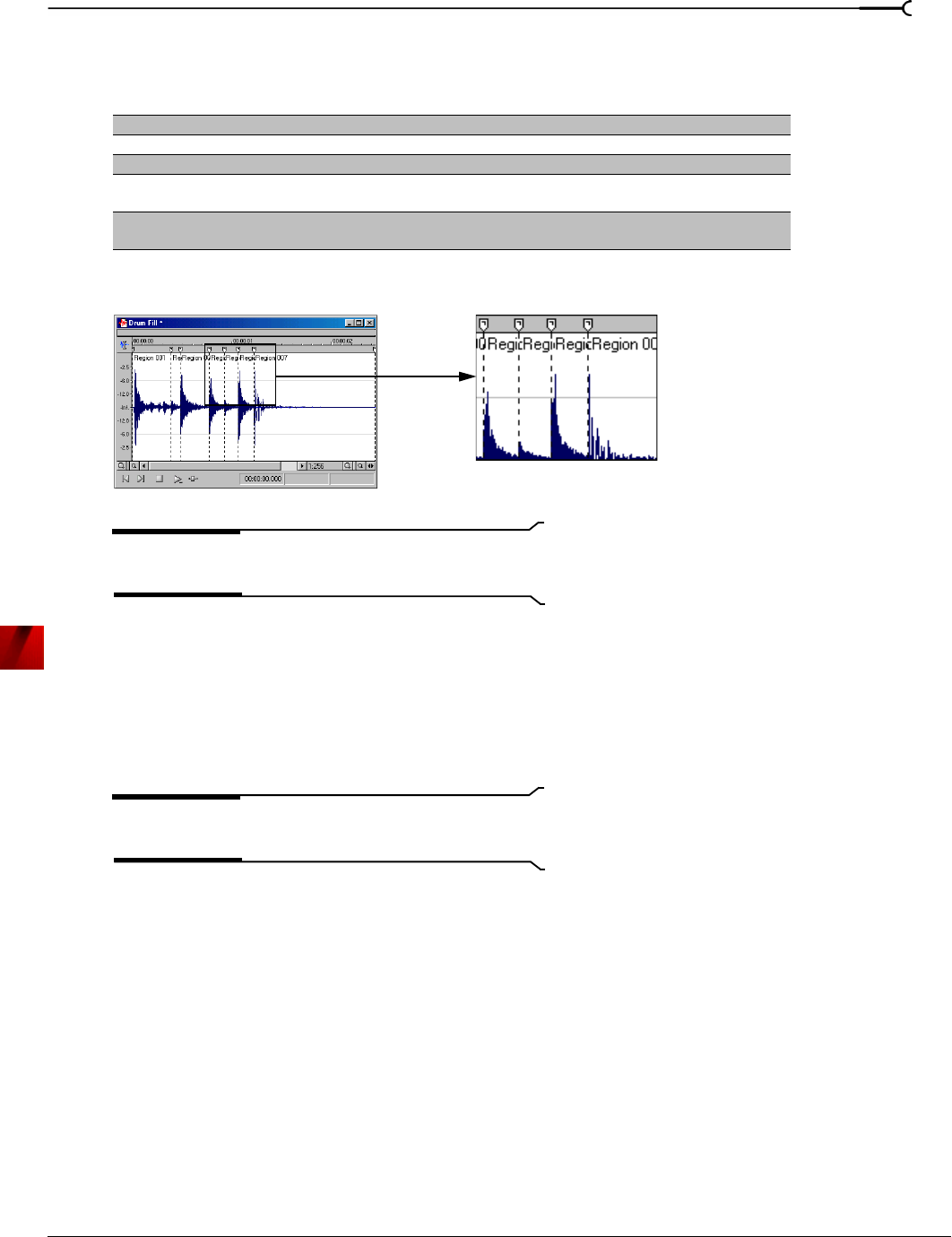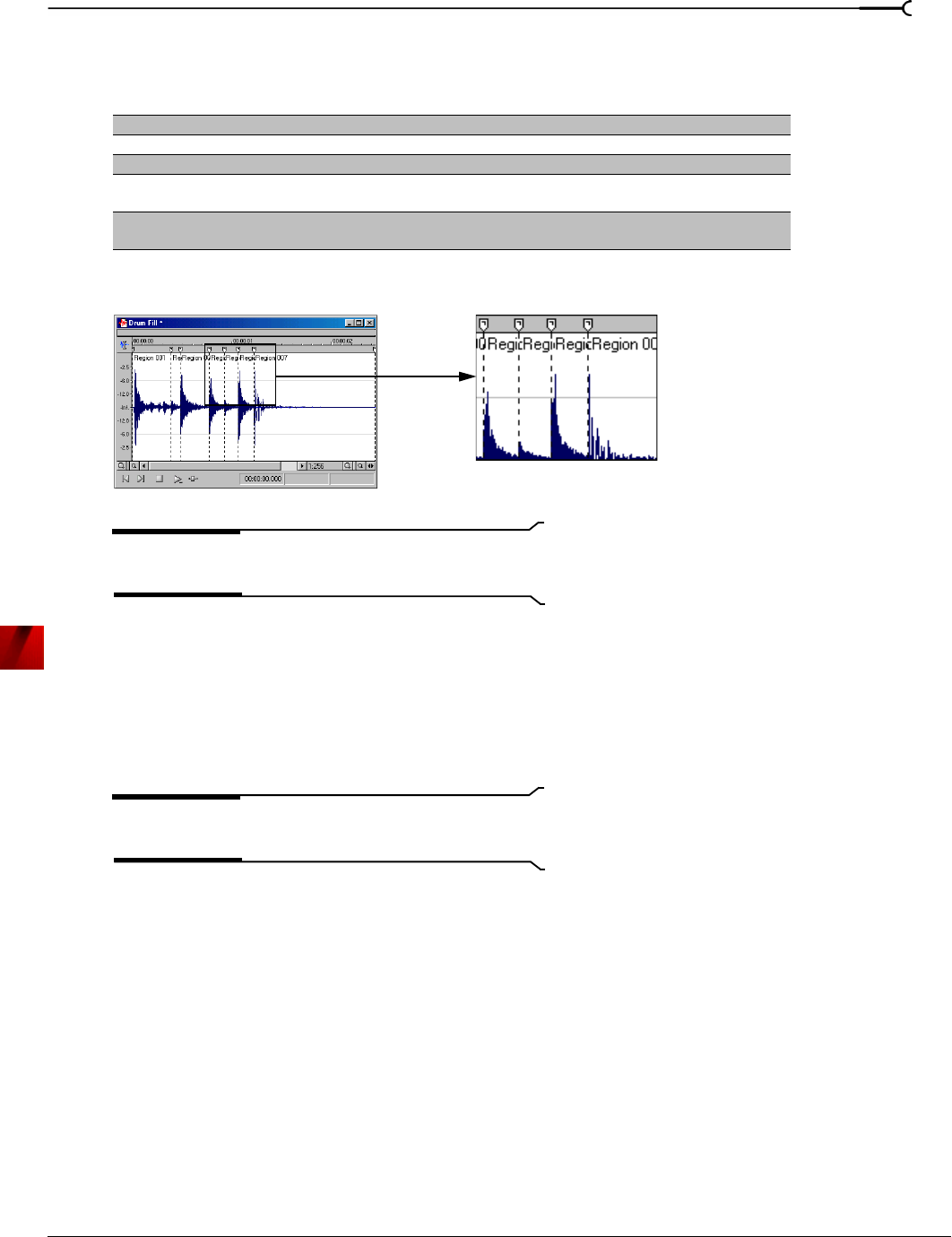
CHP. 7 USING MARKERS, REGIONS, AND THE PLAYLIST/CUTLIST
101
4.
Specify a preset from the Preset drop-down list or configure a new setting using the dialog’s active
parameters shown in the table below.
5.
Click OK. Sound Forge inserts regions in the audio file based on the dialog parameters.
Note:
Sound Forge automatically adds all regions created
using the Auto Region tool to the Regions List and playlist.
Inserting regions based on musical time intervals
When you select the Build regions using the current tempo check box, Sound Forge inserts regions according to
the current beats per minute setting. You can change a file’s tempo information (including the measures,
beats, and beats per minute settings) by choosing
Edit Tempo from the Special menu. For more information,
see Changing a file’s beat values on page 66.
1.
Open the Musicbed.pca file.
Note:
This file is located in the same folder as the
application.
2.
From the Tools menu, choose Auto Region. The Auto Region dialog box appears.
3.
Select the Build regions using the current tempo check box.
4.
Enter desired values in the Measures and Beats boxes:
• To create a region on every beat, set
Measures to 0 and Beats to 1.
• To create a region at every measure, set
Measures to 1 and Beats to 0.
5.
Click OK. Sound Forge creates regions in the data window based on the Measures value, the Beats values,
and the current beats per minute setting.
Parameter Description
Attack sensitivity Determines the sensitivity of the attack-detection algorithm to rapid volume increases.
Release sensitivity Determines the minimum decrease in sound level required to create a region end point.
Minimum level Determines the threshold audio level required to create a new region.
Minimum beat duration Specifies the minimum length, in seconds, that must elapse before a new region can be
created.
Use release point for end
of region
Requires a region end when the sound level drops by the factor specified by the Release
sensitivity value.
Regions based on
rapid sound attacks