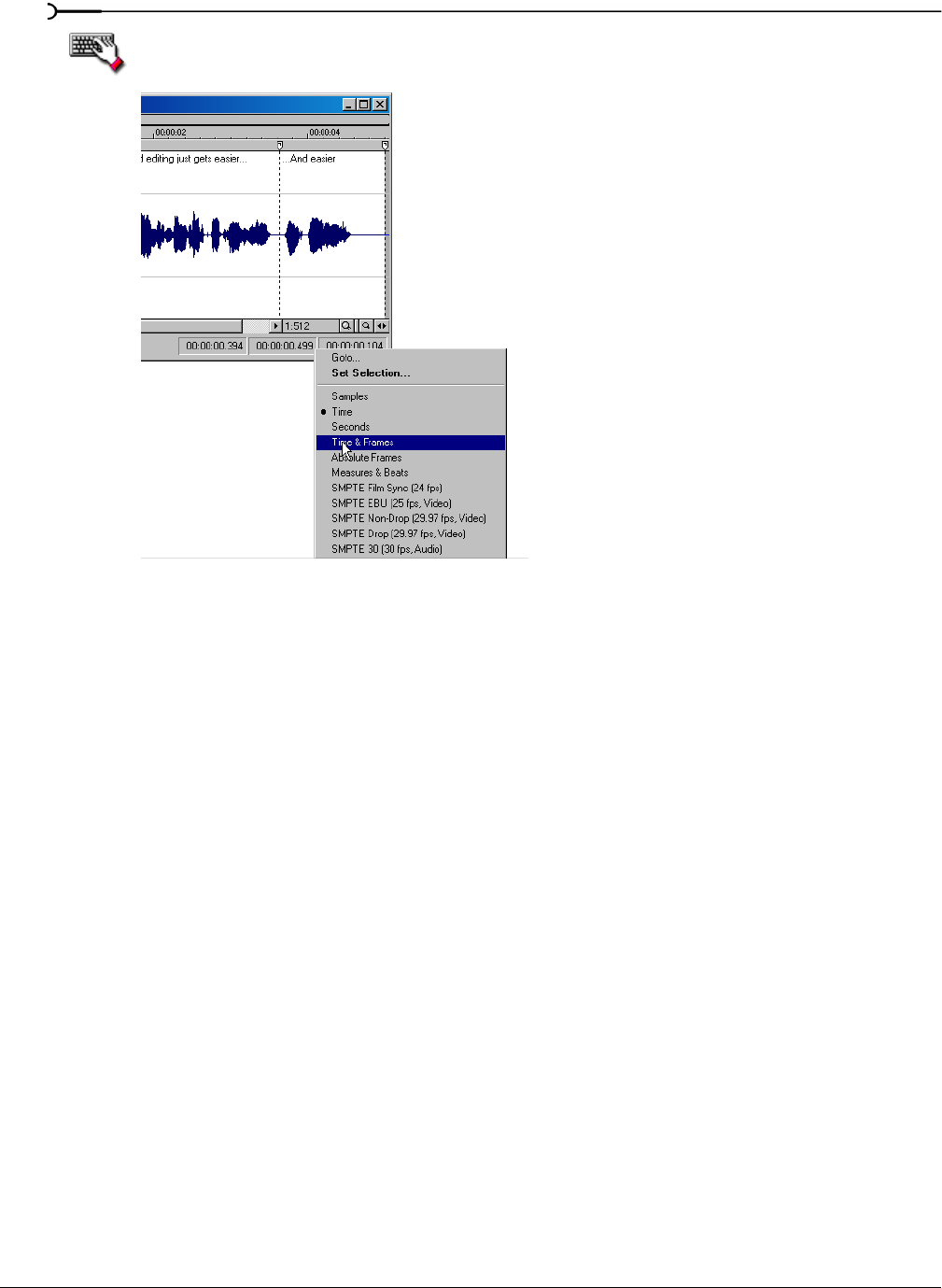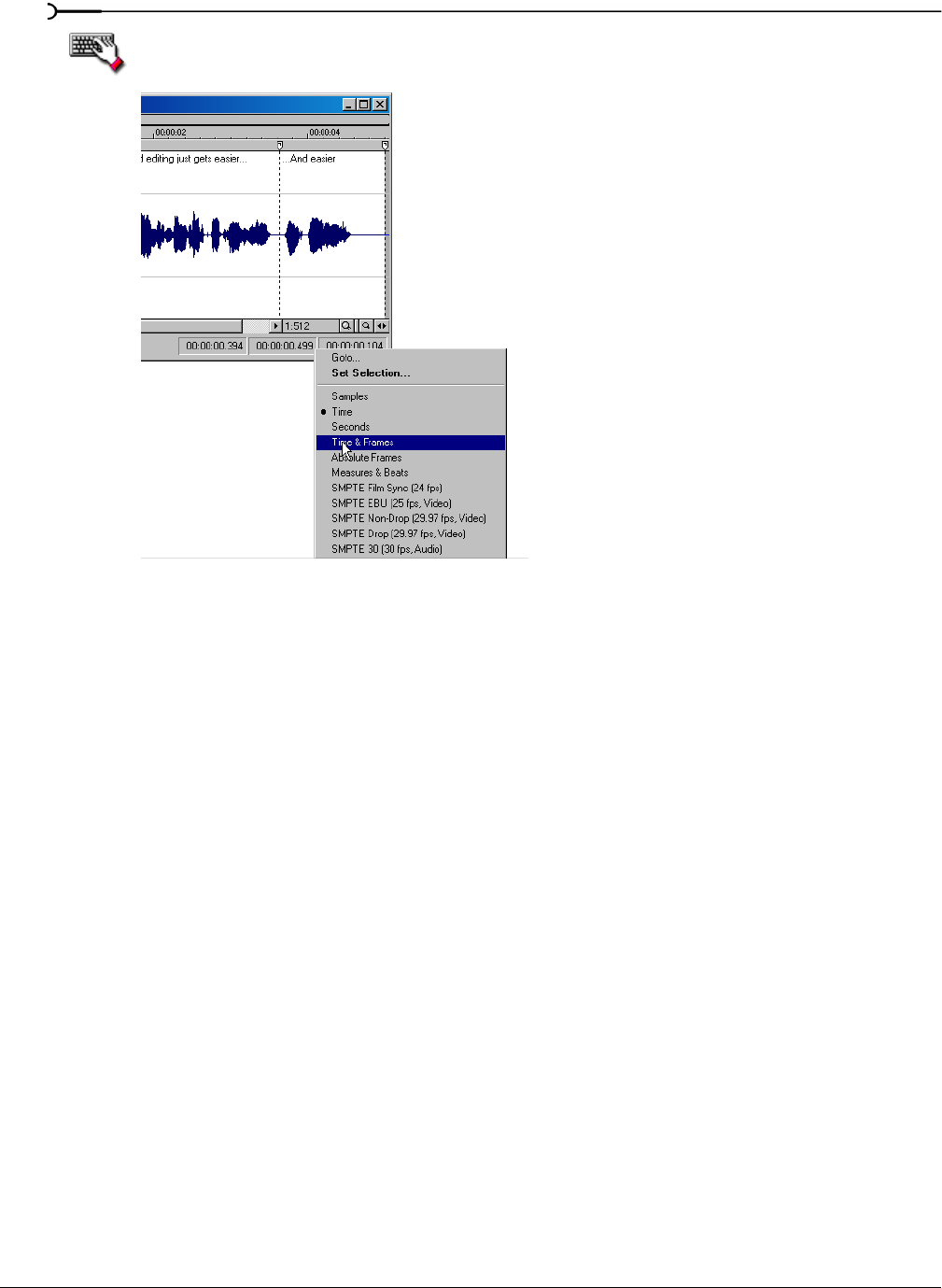
66
GETTING STARTED CHP. 4
To quickly change a file’s status format, right-click any of the data window’s status display boxes
and choose a new format from the shortcut menu.
Configuring the Measures & Beats format
Choosing the Measures & Beats format allows you to specify the beats per minute and beats per measure
values used to calculate measures and beats.
Changing a file’s beat values
1.
From the Special menu, choose Edit Tempo. The Edit Tempo dialog appears.
2.
Enter an appropriate value in the Tempo in beats per minute box.
3.
Enter an appropriate value in the Number of beats in a measure box and click OK.
Alternately, you can make a selection in the file equal to one measure, and then enter the number of beats in
the sample measure in the
Selection length in beats box. Sound Forge automatically calculates the Tempo in
beats per minute
value based on the selection length and number of beats.
Changing the default beat values
The previous procedure changes the beat values for the current audio file only. Use the following steps to
change Sound Forge’s default beat values.
1.
From the Options menu, choose Preferences. The Preferences dialog appears.
2.
Click the Status tab.
3.
Enter an appropriate value in the Default beats per measure box.
4.
Enter an appropriate value in the Default beats per minute box and click OK.
Choose a format from the shortcut menu