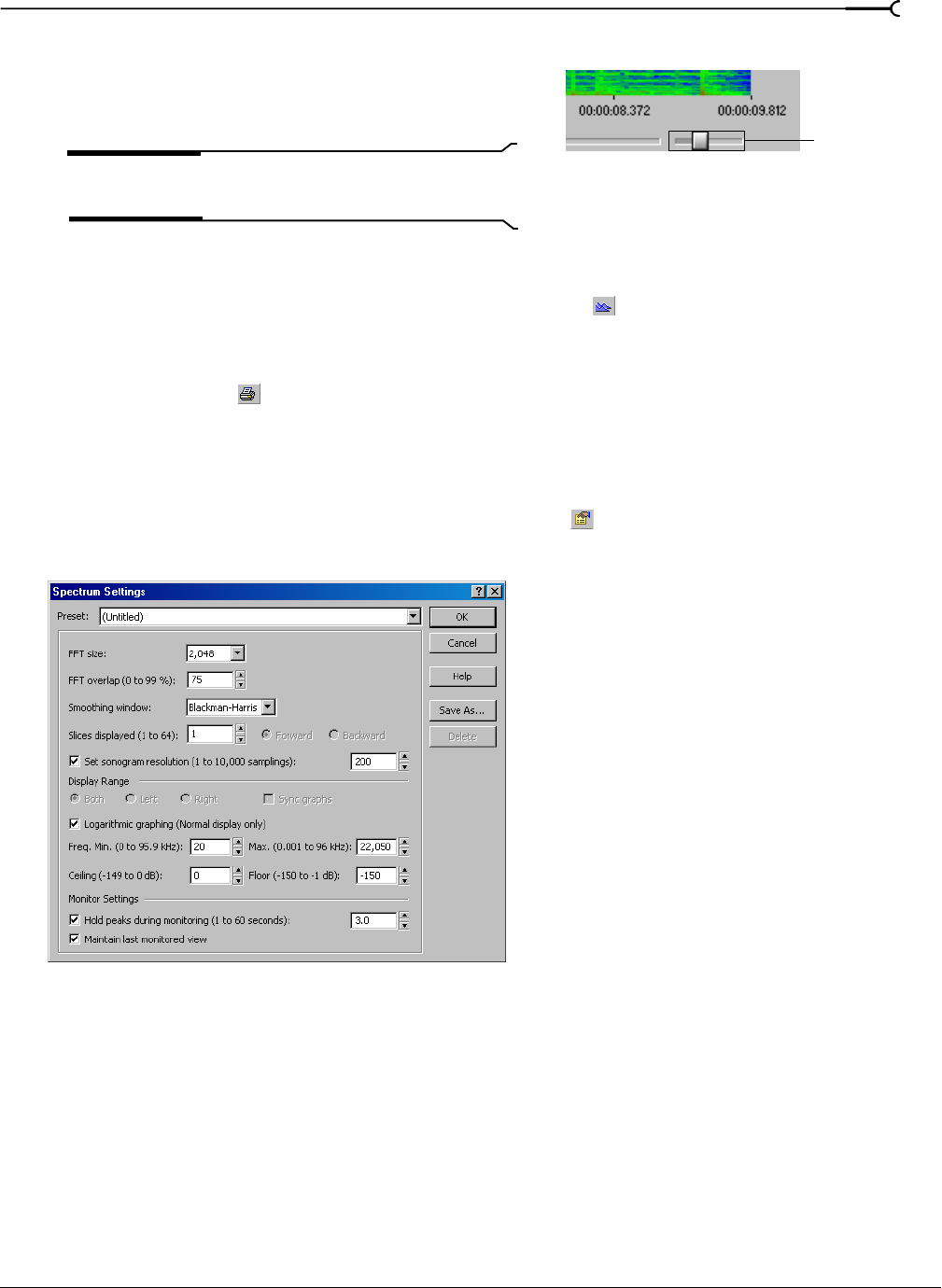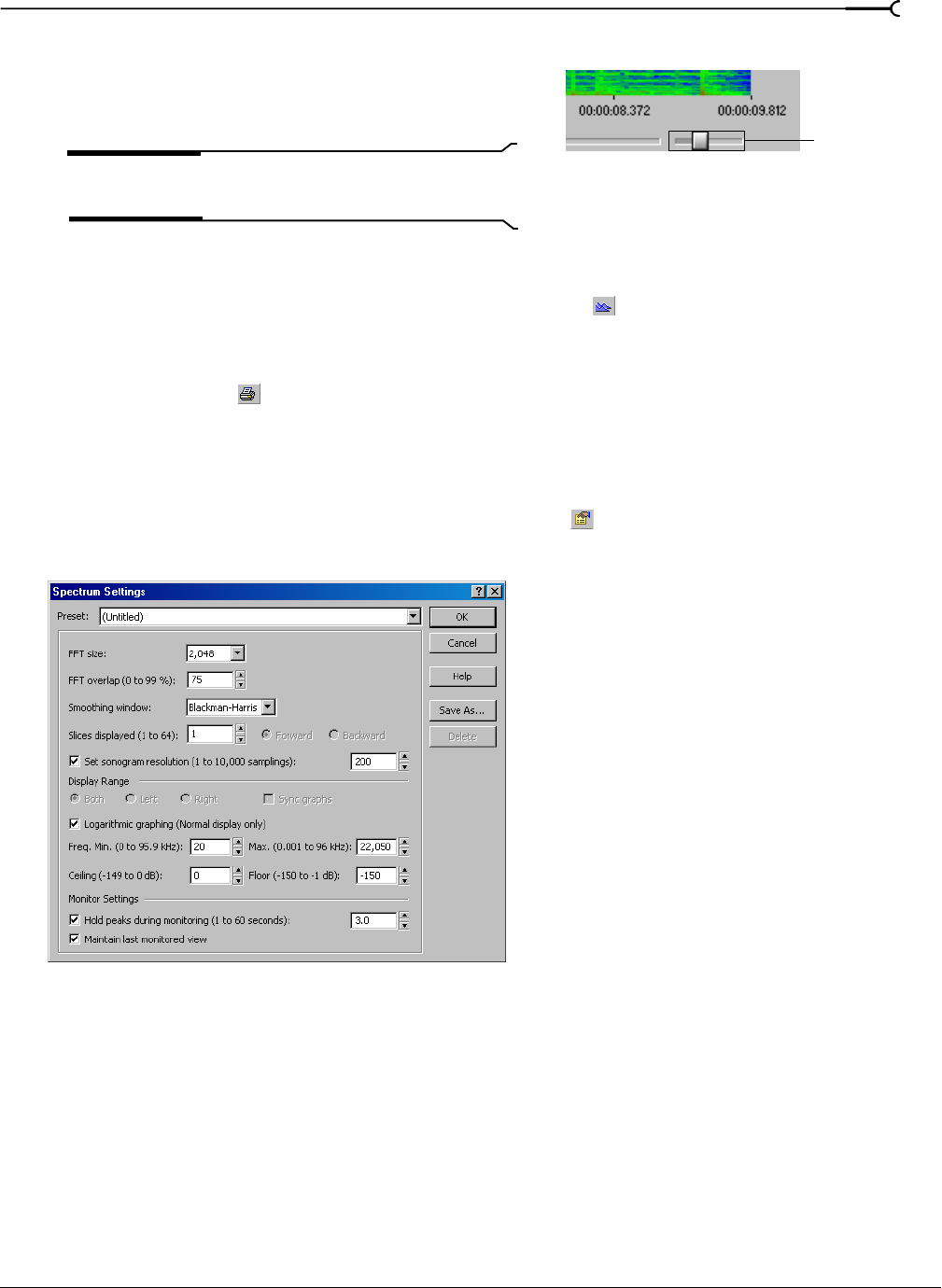
CHP. 17 USING SPECTRUM ANALYSIS
253
Adjusting color intensity
Adjust the sonogram’s color intensity using the Color slider
located directly beneath the sonogram. Notice that the
bottom pane of the dialog depicts the color scale in dB.
Tip:
This function may be fairly slow if the system lacks a
palletized driver and Video for Windows is not installed.
Returning to a spectrum graph
To return to the spectrum graph, click the Normal Display button ( ) in the toolbar.
Printing the sonogram
Click the Print button ( ) to print the contents of the Spectrum Analysis window, including the sonogram
and statistics data.
Adjusting Spectrum Analysis settings
From the Spectrum Analysis toolbar, click the Settings button ( ) to display the Spectrum Settings dialog.
The following sections explain the role of each control in audio spectrum analysis.
FFT size
Choose a value from the FFT size drop-down list to determine the size (in samples) of the analysis window
and number of discrete frequencies analyzed. Higher
FFT size values produce higher frequency resolution at
the expense of lower time resolution and slower processing.
FFT overlap
The value in the FFT overlap box determines the amount of overlap between FFT analysis windows. Lower
values decrease the number of distinct analysis functions performed, which also decreases processing time.
Higher values provide more analysis, but result in slower processing.
Adjust the
color intensity
Spectrum Settings dialog