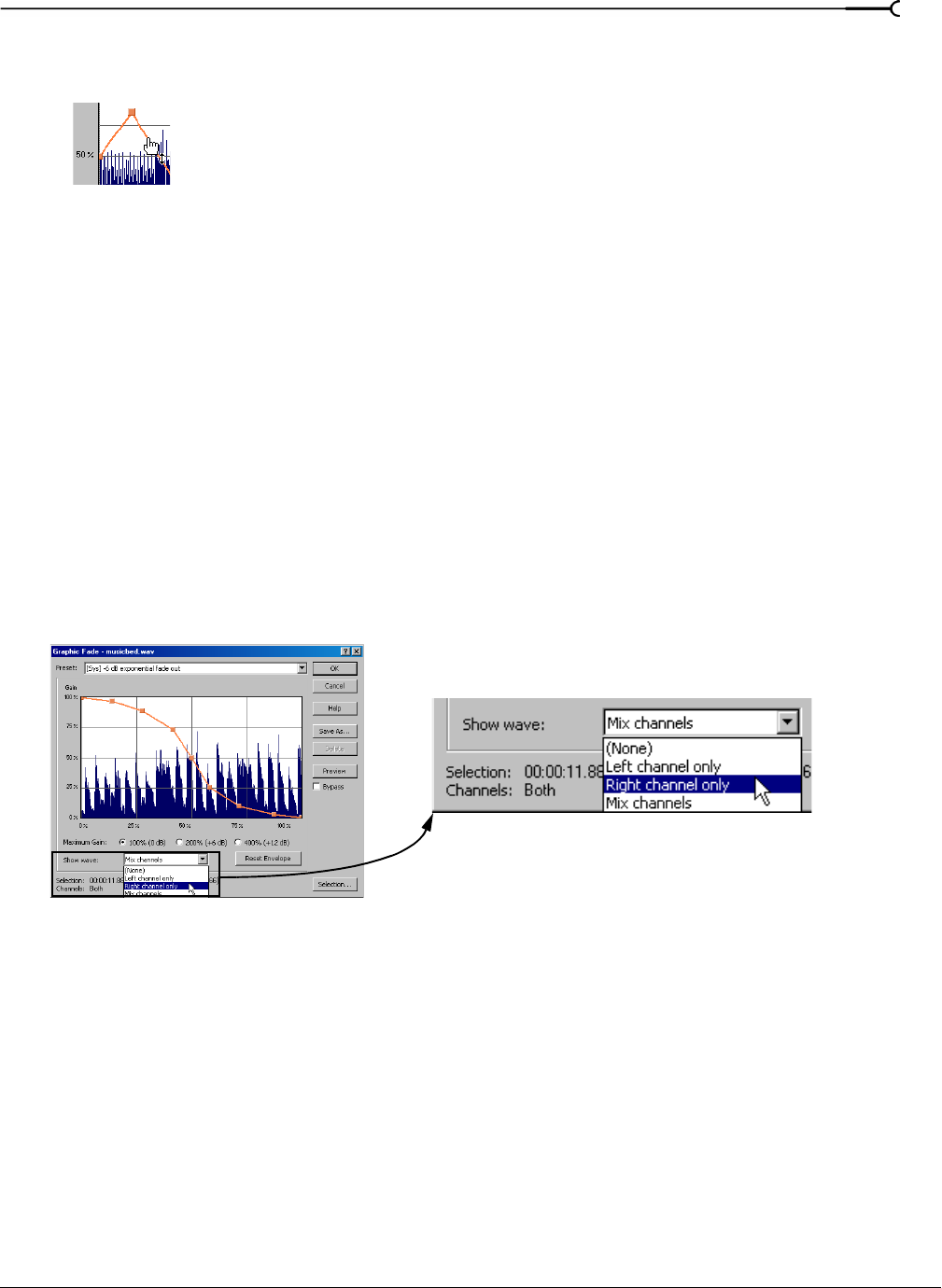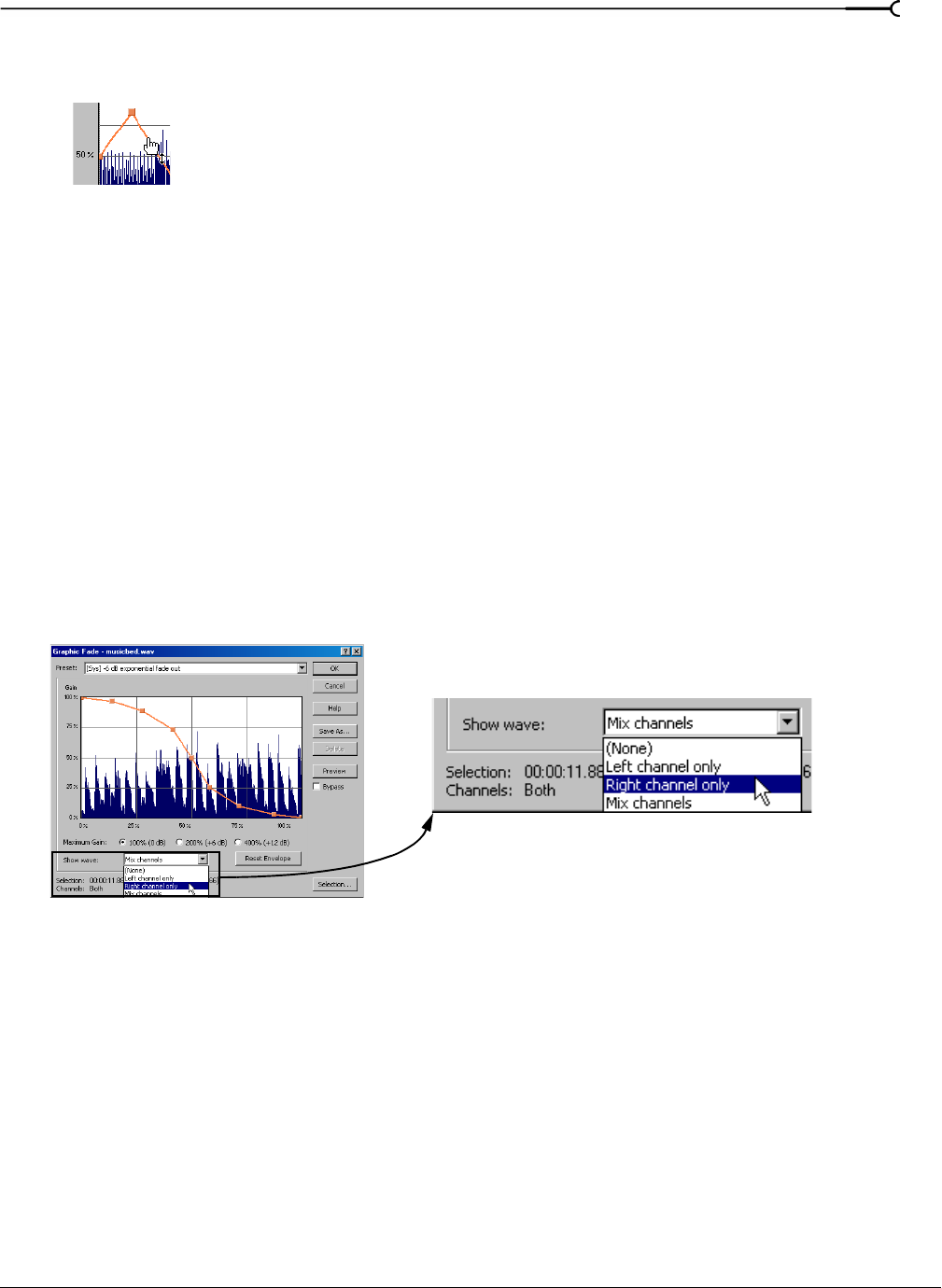
CHP. 3 LEARNING THE SOUND FORGE WORKSPACE
41
Adding an envelope point
1.
Hover over the envelope.
2.
Double-click the mouse. A point is added to the envelope graph and can be positioned as needed. For
more information, see Moving an envelope point on page 40.
Deleting an envelope point
Right-click the point to be deleted and choose Delete from the shortcut menu. The point is deleted and the
envelope adjusts.
Delete all points
Delete all envelope points by clicking the Reset Envelope button.
Displaying the waveform on an envelope graph
Certain envelope graphs (such as in the Graphic Fade dialog) allow you to view the audio waveform on the
graph. If the selection is small, the waveform automatically displays. Otherwise, selecting an option from the
Show wave drop-down list displays the waveform.
Displaying stereo waveforms
The Show Wave drop-down list allows you to specify how stereo files display in the envelope graph.
Stereo files
When a data window displays a stereo file, the upper half of the data window shows the left channel and the
lower half shows the right channel.
Working with stereo files
When playing, editing, or processing stereo files, you can select the left channel, the right channel, or both
channels. However, certain processing tasks cannot be performed on an individual channel of a stereo file.
For more information, see Single-channel editing on page 44.
Place the pointer on the envelope
and double-click to add a point.
Specify the channel
to be displayed