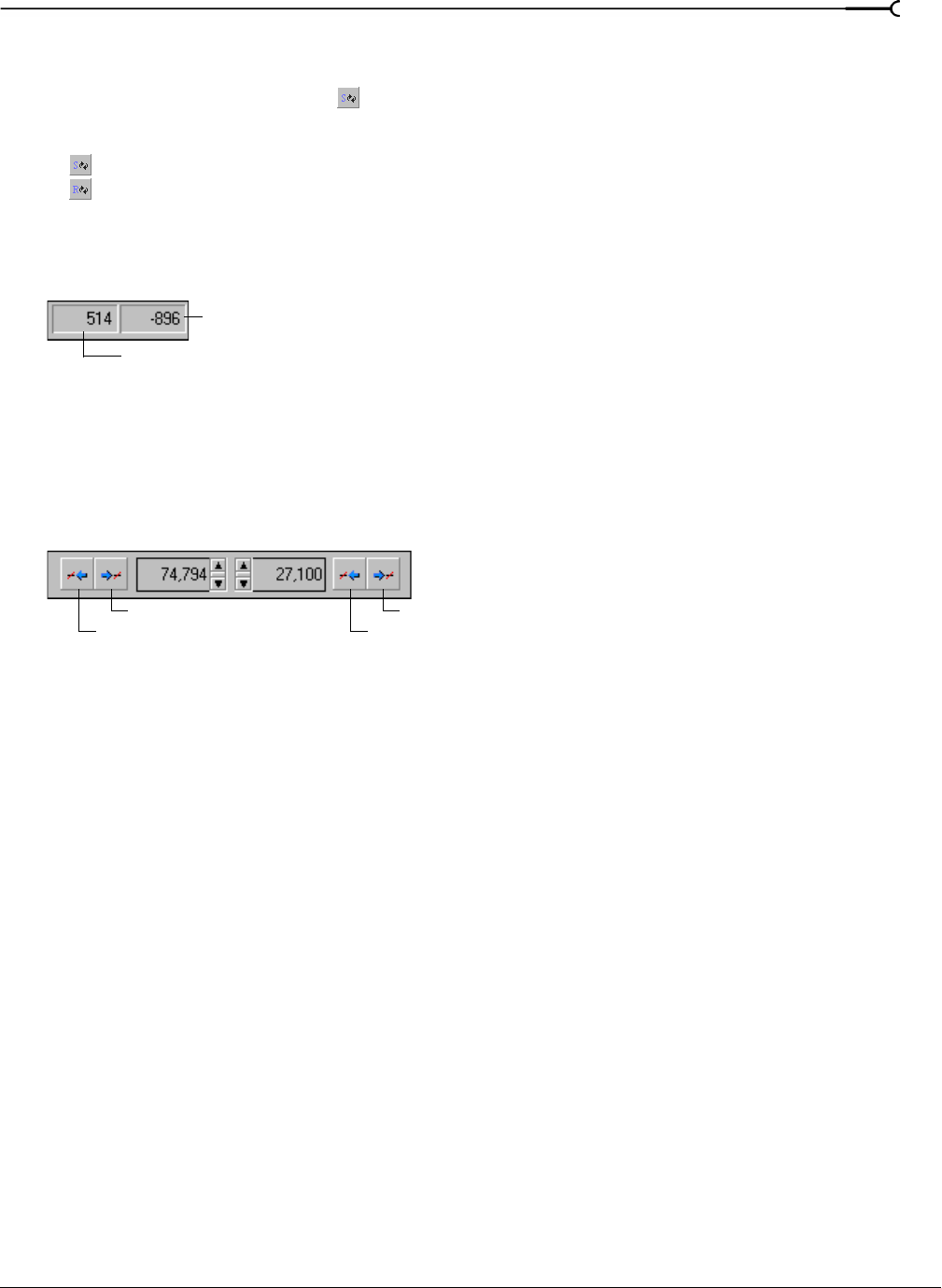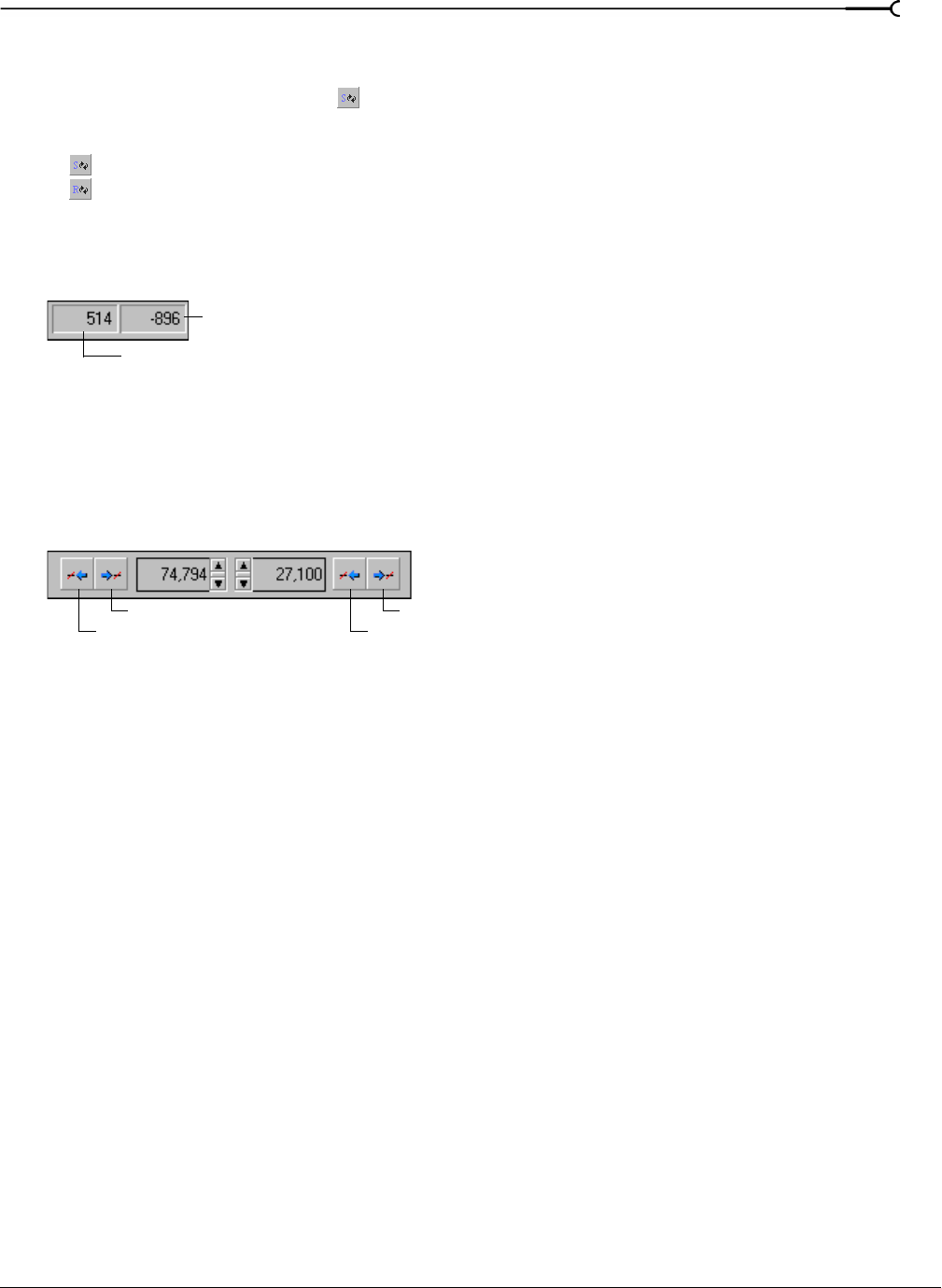
CHP. 15 LOOPING
225
Switching between the sustain and release loops
When working with a file that contains sustain and release loops, you can quickly toggle between the loops
by clicking the
Loop Select button ( ).
When working with a file containing two loops, this button indicates which loop is active.
• indicates that the sustaining loop is active.
• indicates that the release loop is active.
Viewing loop amplitude
The sample amplitude at the loop’s start and end points appears in the lower-right corner of the Loop Tuner.
Although it is dependent upon the specific waveform, a good rule of thumb is that the closer these two
amplitude values are, the more natural the resulting loop sounds.
Finding zero-crossings
The Loop Tuner’s zero-crossing finders are used to locate zero-crossings adjacent to the current loop tag
location.
The Loop Tuner contains two zero-crossing finders for each of the loop points.
• The left button in each pair locates the zero-crossing to the left of the current location.
• The right button in each pair locates the zero-crossing to the right of the current location.
To use the finders, click the desired button. By experimenting with different locations and repositioning the
start and end points, you can create seamless loops. You can also configure the zero-crossing finders to locate
positive slope crossings, negative slope crossings, or all zero-crossings.
Configuring the zero-crossing finders
1.
From the Options menu, choose Preferences. The Preferences dialog appears.
2.
Click the Editing tab.
3.
From the Snap to zero-crossing slope drop-down list, choose the desired slope and click OK.
End Loop Amplitude
Start Loop Amplitude
Loop Start Zero-Crossing Left
Loop Start Zero-Crossing RightLoop End Zero-Crossing Right
Loop End Zero-Crossing Left