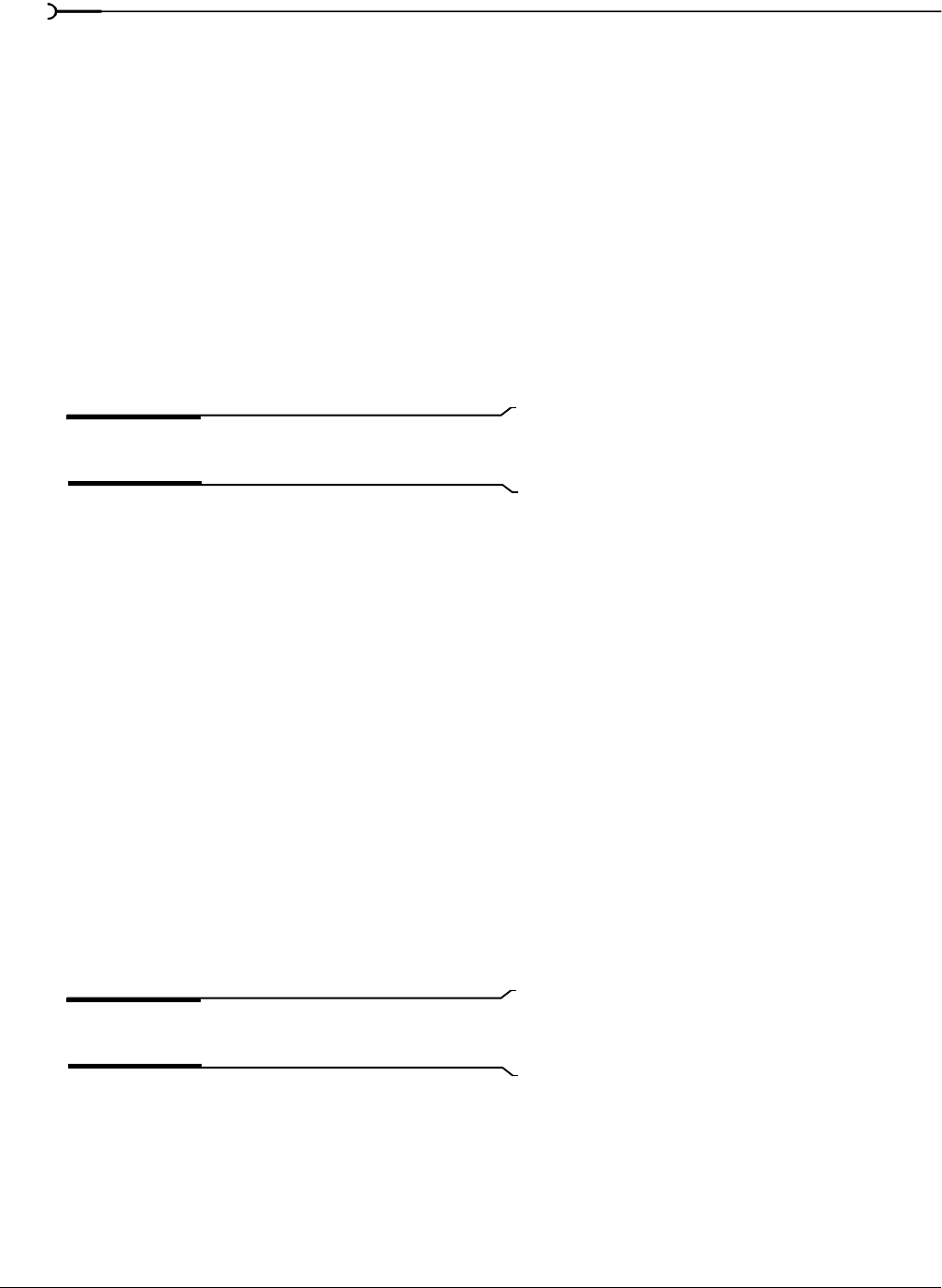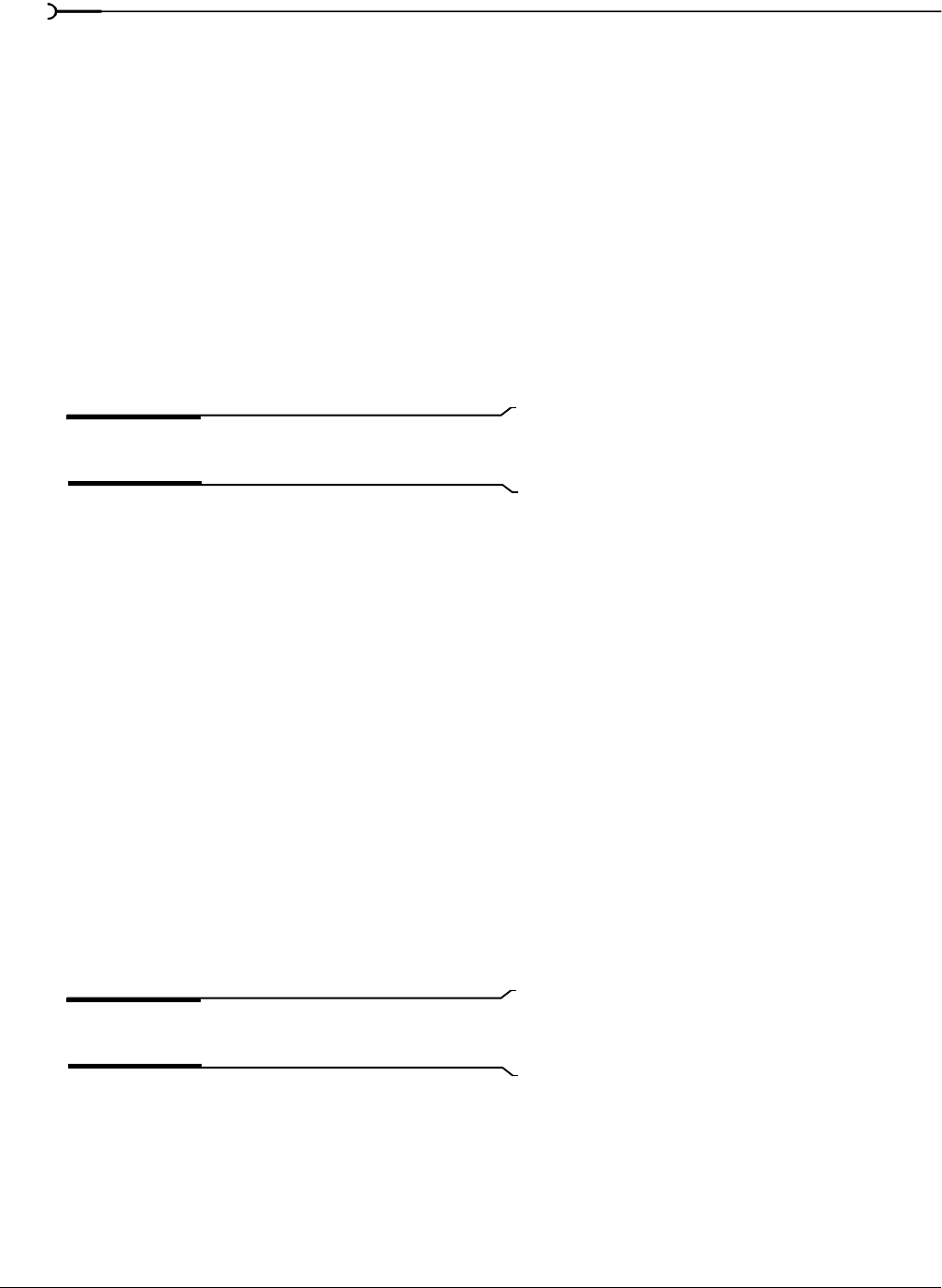
164
PROCESSING AUDIO CHP. 10
Downsampling audio
1.
Open the Musicbed.pca file.
2.
Right-click the data window and choose Properties from the shortcut menu. The Properties dialog
appears. Notice that this file has 44,100 Hz sample rate and a file size of 0.48 MB.
3.
Click OK.
4.
From the Process menu, choose Resample. The Resample dialog appears.
5.
From the Preset drop-down list, choose Resample to 8,000 Hz with anti-alias filter and click OK. The audio is
resampled at 8,000 Hz.
6.
From the File menu, choose Save As. Save the resampled file with a new name and close it.
7.
Open the resampled file and view its Properties dialog. The sample rate is lower (8,000 Hz) and the file
size is smaller.
8.
Play the file. Notice the obvious decrease in audio quality.
Note:
Use this new file to perform the following up-sampling
procedure.
Upsampling audio
1.
Verify that the file created in the previous procedure is the active data window.
2.
From the Process menu, choose Resample. The Resample dialog appears.
3.
From the Preset drop-down list, choose Resample to 48,000 Hz with anti-alias filter and click OK. The audio is
resampled at 48,000 Hz.
4.
From the File menu, choose Save As. Save the resampled file with a new name and close it.
5.
Open the new file and view its Properties dialog. Notice that the sample rate is higher (48,000 Hz) and
the file size is larger.
6.
Play the file. Notice that resampling to a higher sample rate produces an audio quality at 48,000 Hz that is
indistinguishable from the quality at 8,000 Hz.
Resample controls
The following controls are located in the Resample dialog.
New sample rate
Determines the sample rate (in Hz) at which Sound Forge resamples the file.
Tip:
Processing is quicker when downsampling by an even
multiple (such as when going from 44 kHz to 22 kHz).