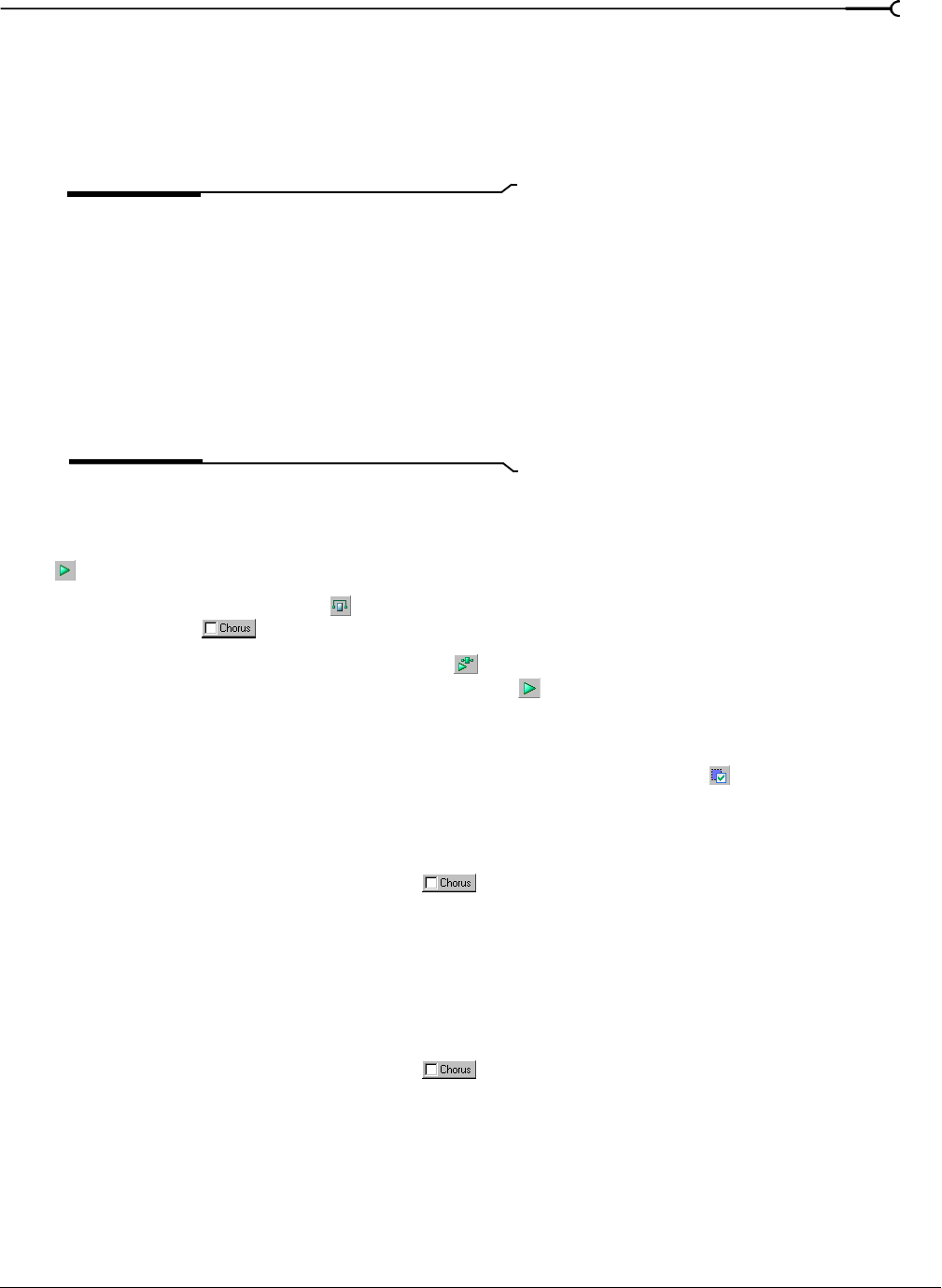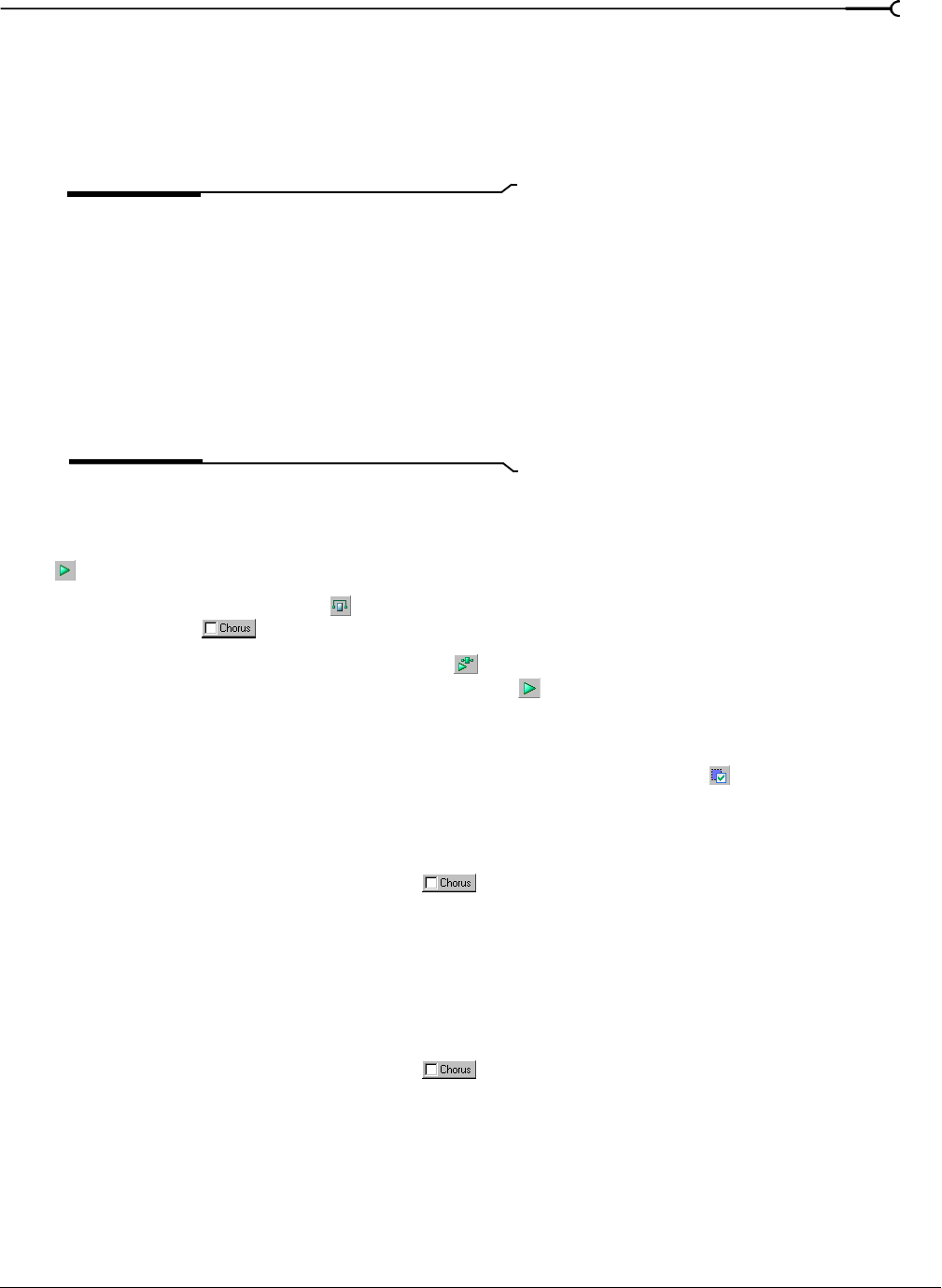
CHP. 11 APPLYING EFFECTS
179
Adjusting effect parameters with envelopes
An envelope is displayed in the data window for each effect parameter that you've chosen to automate.
Envelope points represent plug-in parameter settings at a specific point in time.
You can add points, adjust their positions, and change the fade curves between points to modify effect
parameters and the transitions between them.
Note:
When you automate an effect’s frequency parameter
— such as the modulation frequency parameter in the
amplitude modulation effect — you may notice that the
frequency changes are more apparent when moving through
the lower frequencies. This is because frequency scales plug-
ins use a logarithmic scale, but effect automation uses linear
interpolation.To make the automated frequency changes
sound more natural, change the fade curve types to change
the interpolation rates between envelope points. For high-to-
low frequency sweeps, use a fast fade curve; for low-to-high
frequency sweeps, use a slow curve.
Previewing effect automation
To hear the results of your effect automation without applying it to the sound file, click the Preview button
( ) in the Plug-In Chainer window.
You can select the
Bypass button ( ) in the Plug-In Chainer to bypass all effects in the chain, or clear an
effects check box ( ) to bypass individual effects.
You can also click the
Play Plug-In Chainer button ( ) in a data window's playbar to hear the effects of a
chain on the data window. Click the
Play Normal button ( ) in the playbar to hear the unprocessed sound.
Applying effects automation
To apply effect automation to a data window, click the Process Selection button ( ) in the Plug-In Chainer
window.
Showing or hiding effect automation envelopes
1.
In the Plug-In Chainer, select the button ( ) for an effect that includes automatable parameters.
The plug-in’s controls are displayed, and a list of the effect’s automatable parameters is displayed on the
right side of the Plug-In Chainer.
2.
Select the Show check box to display a parameter's envelope, or clear the check box to hide it. Hiding an
envelope simply removes the line from the data window while it retains the playback properties.
Enabling or bypassing effect automation envelopes
1.
In the Plug-In Chainer, select the button ( ) for an effect that includes automatable parameters.
The plug-in’s controls are displayed, and a list of the effect’s automatable parameters is displayed on the
right side of the Plug-In Chainer.
2.
Select the Enable check box to apply an automation envelope to your audio signal, or clear the check box
to ignore it.
When the check box is cleared, an effect automation envelope is ignored and the effect’s initial state is
used for the duration of the data window.
Bypassed envelopes are drawn with a dashed line in the data window.