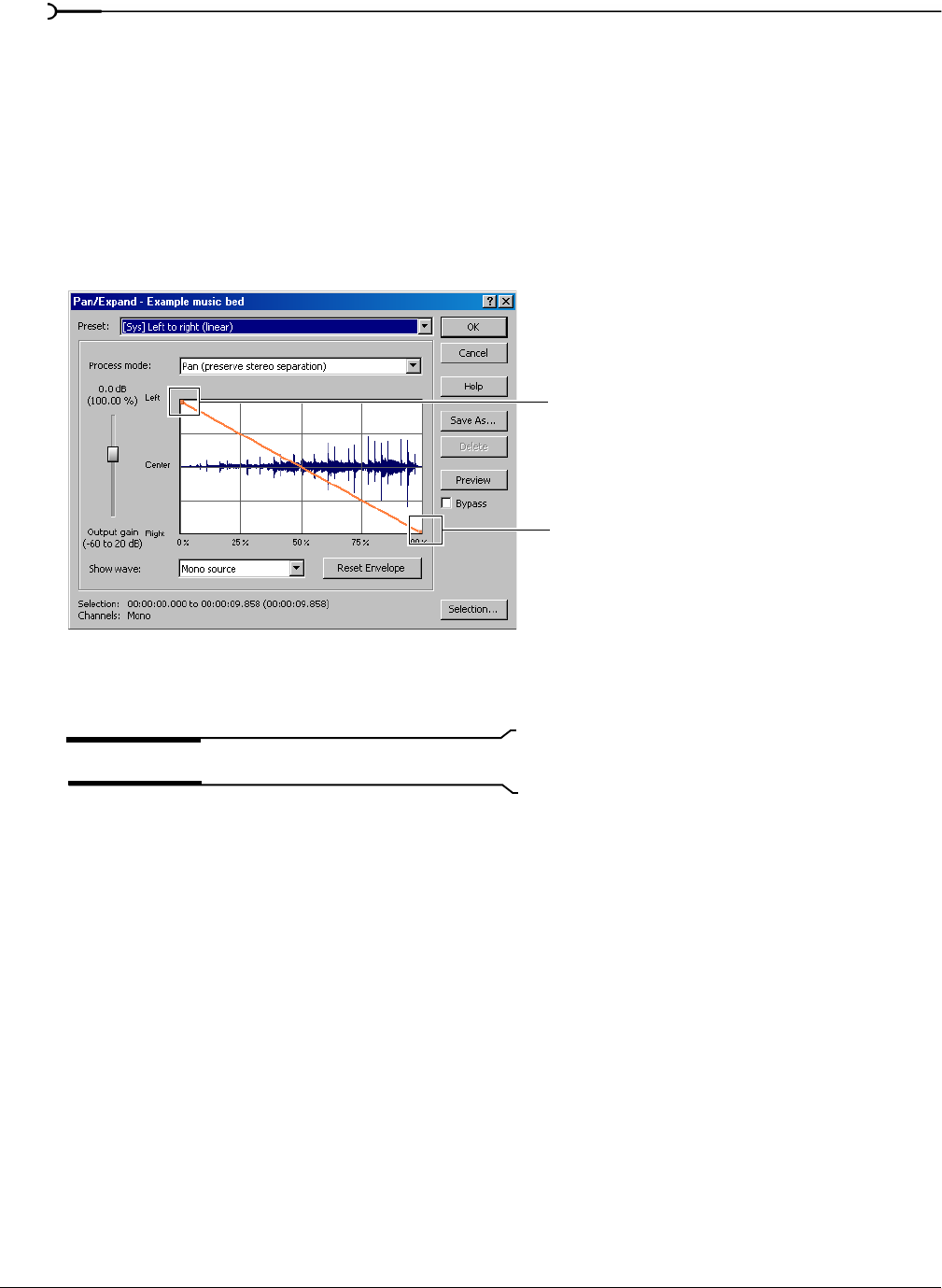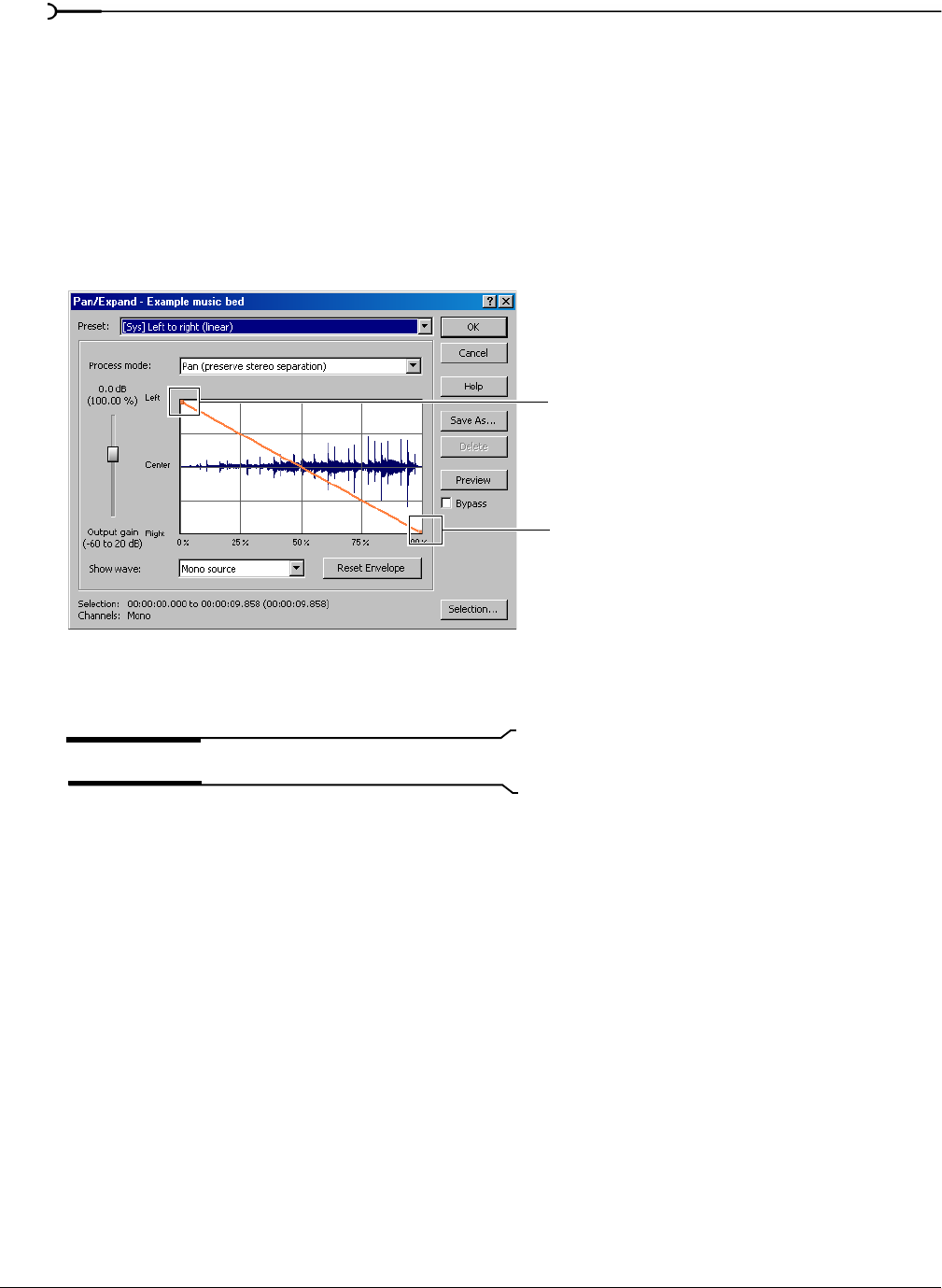
162
PROCESSING AUDIO CHP. 10
Creating a pan
A pan is used to control the apparent position of a sound between the left and right channels of a stereo file.
1.
Open the Musicbed.pca file.
2.
For users of the full version of Sound Forge: from the Process menu, choose Pan/Expand. The Pan/
Expand dialog appears.
For users of Screenblast Sound Forge: from the
Process menu, choose Pan, and then choose Graphic.
The Graphic Pan dialog appears.
3.
From the Preset drop-down list, choose Left to right (linear). The pan envelope displays on the graph.
4.
Click OK. Sound Forge converts the file to stereo and adds a left-to-right pan.
5.
Play the file. The audio source seems to move from the left channel to the right channel during playback.
Note:
A pan, by nature, cannot be created in a mono file.
Creating a custom pan
Sound Forge allows you to create complex custom panning effects using up to sixteen envelope points.
1.
Open the Musicbed.pca file.
2.
For users of the full version of Sound Forge: from the Process menu, choose Pan/Expand. The Process
dialog appears.
For users of Screenblast Sound Forge: from the
Process menu, choose Pan, and then choose Graphic.
The Graphic Pan dialog appears.
3.
Configure the pan envelope using the following controls:
• Click the envelope to create a new point.
• Drag a point to move it to a new position.
• Double-click or right-click a point to delete it.
• Right-click an envelope segment and choose a new fade type from the shortcut menu.
For more information, see Envelope graphs on page 39.
4.
Click OK. The custom pan is applied to the file.
The pan envelope
displays on the graph.
Hard left at start of audio
Hard right at end of audio