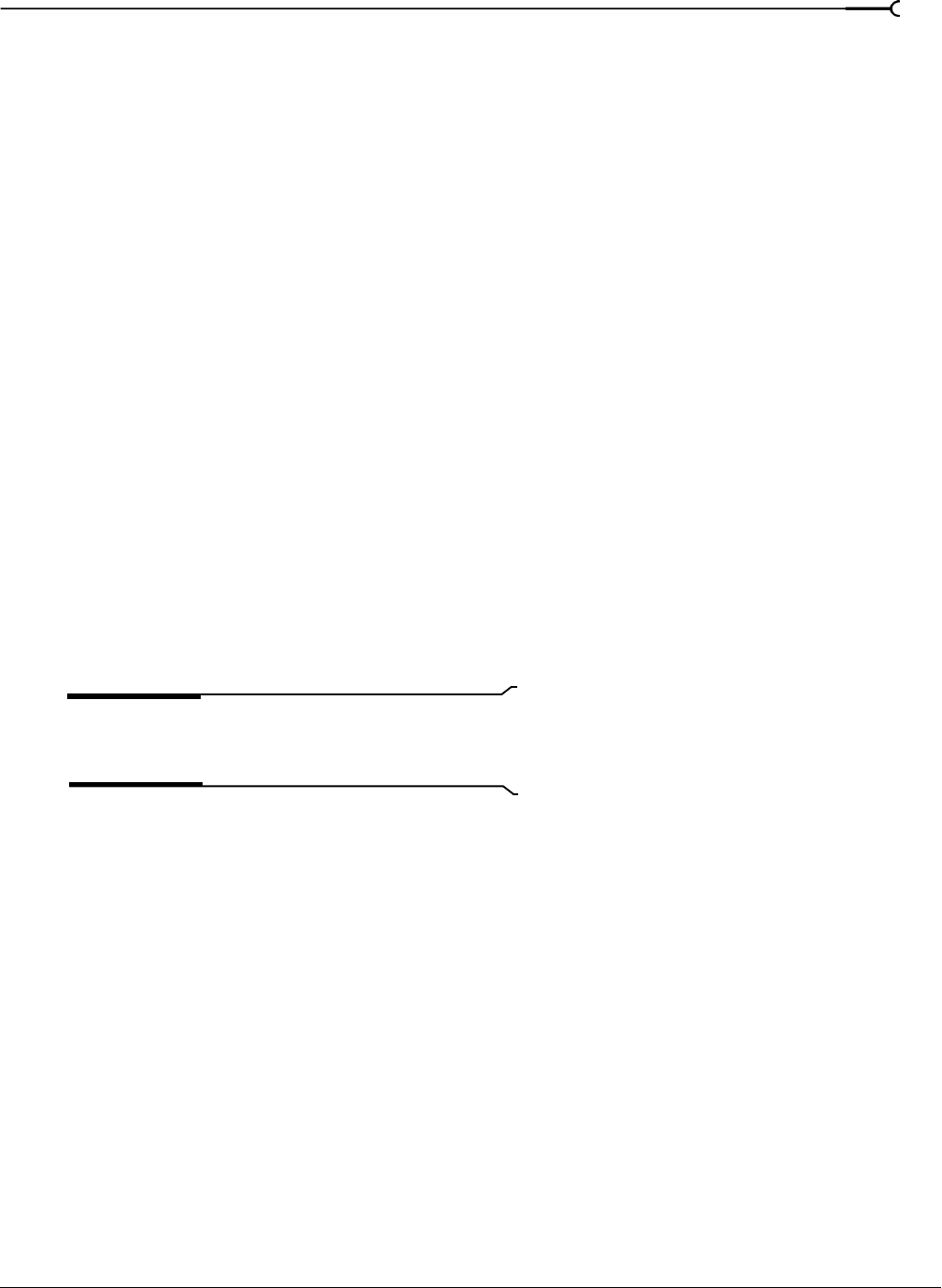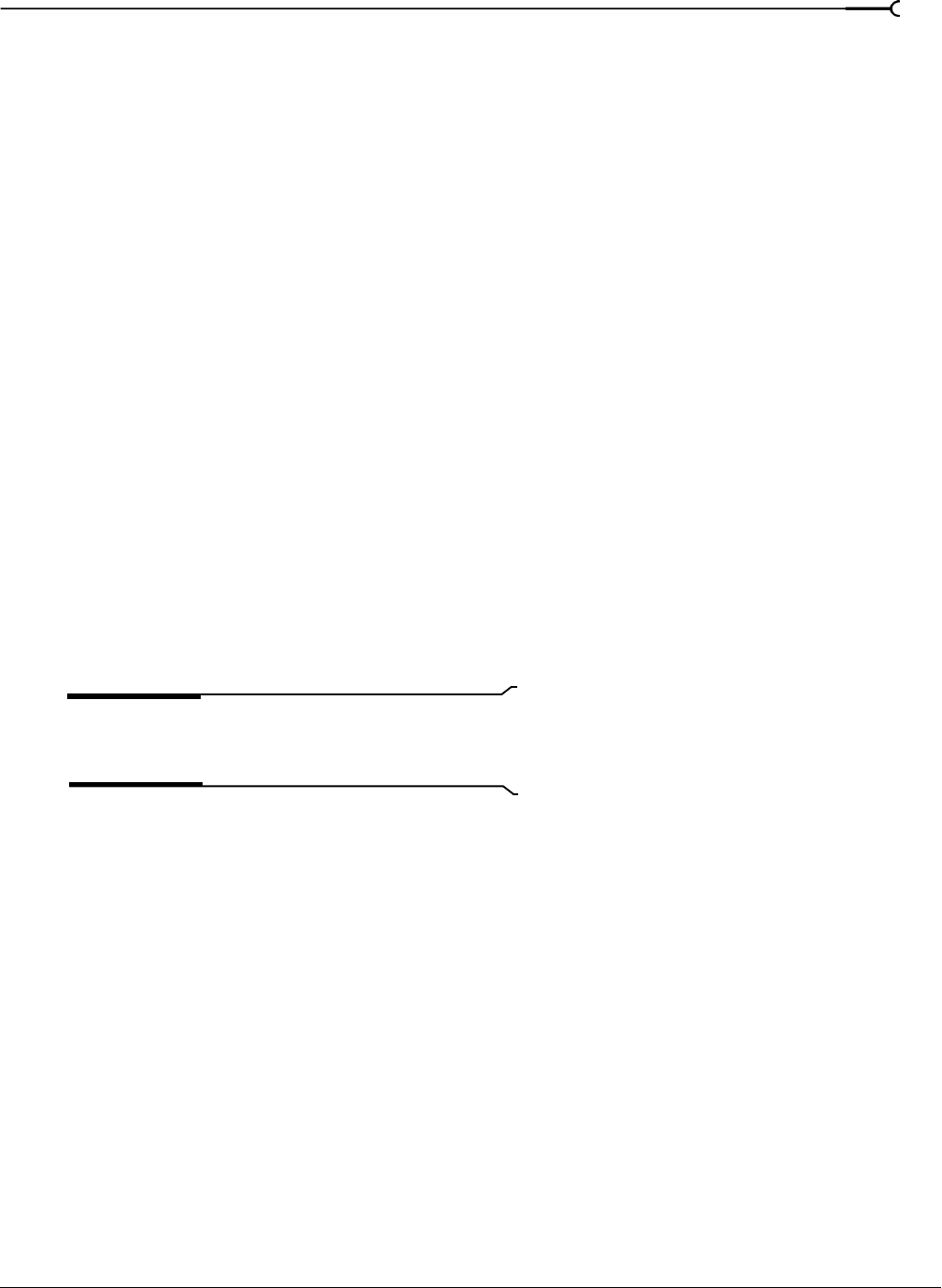
CHP. 16 WORKING WITH VIDEO
241
Detaching video from an audio file
You can use Sound Forge to detach the video stream from a media file.
1.
Open the media file you want to use. For more information, see Getting media files on page 46.
2.
From the File menu, choose Properties. The Properties dialog displays.
3.
Click the Video tab.
4.
On the Video page, click the Detach button.
5.
Click OK. The video stream is removed, and the video strip is hidden.
Setting video options
Video file properties
The video properties for a file affect how Sound Forge displays video and renders video when you save the
file. In most situations, you can leave these settings at their default values. However, you can adjust the
video properties of a file as needed.
1.
From the File menu, choose Properties.
2.
Click the Video tab.
3.
Choose a setting from the Field order drop-down list. This setting affects how Sound Forge displays the
video and renders the video when you save the file.
•
None (progressive scan) treats video as non-interlaced.
•
Upper field first treats video as interlaced and reads the interlaced video as upper field first.
•
Lower field first treats video as interlaced and reads the interlaced video as lower field first.
Note:
The Field order setting remains in effect only as long
as the file is open; Sound Forge does not retain the setting
when you save or close the file.
4.
Choose a setting from the Pixel aspect ratio drop-down list to determine the ratio Sound Forge uses to
display and render the video. In most cases, Sound Forge auto-detects this value for you.
5.
Click OK.