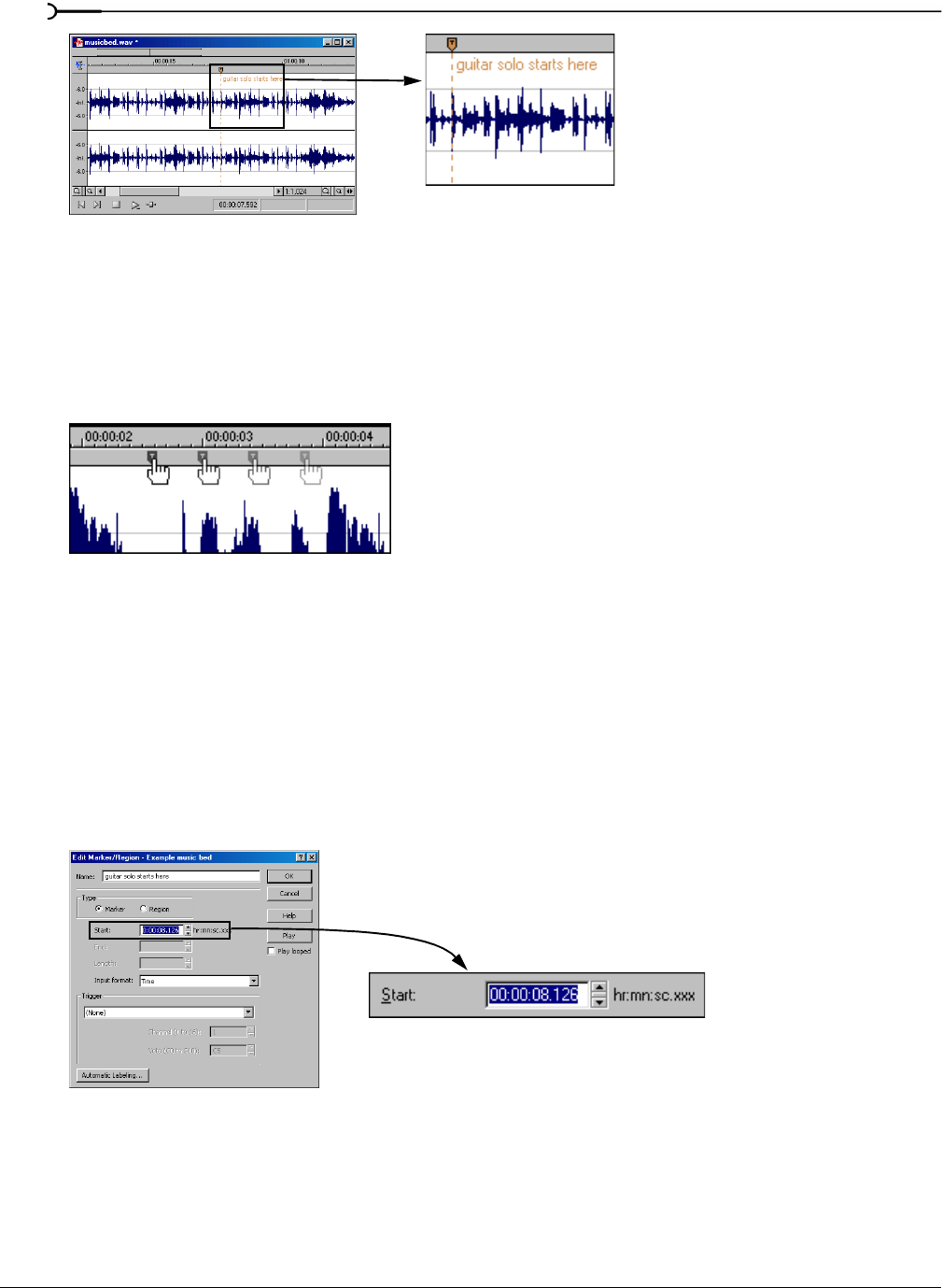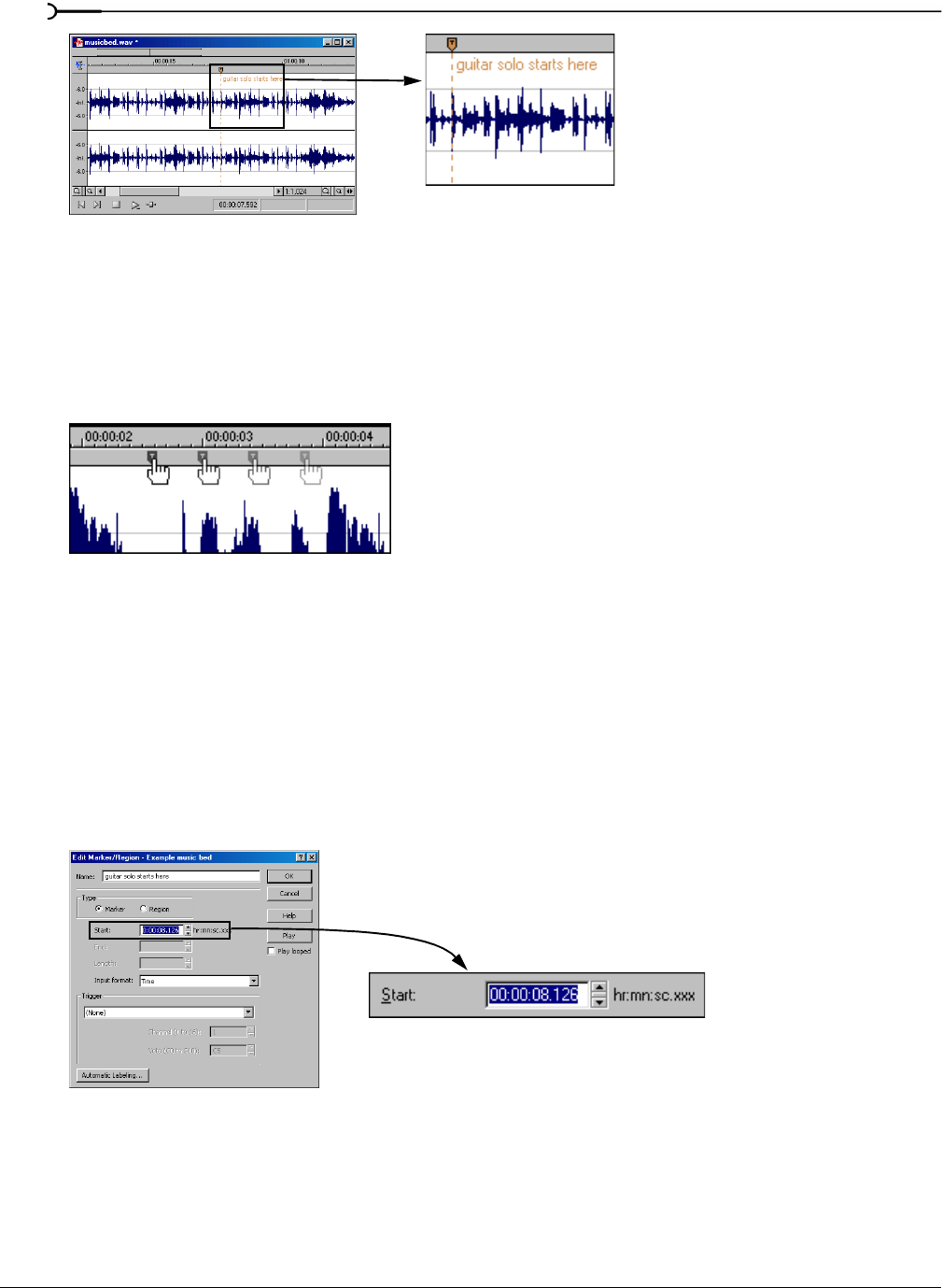
94
USING MARKERS, REGIONS, AND THE PLAYLIST/CUTLIST CHP. 7
Changing the marker position
You can change a marker’s position by dragging it to a new location or by updating its position to the current
cursor location. You can also enter precise values to move a marker to a specific location.
Changing the marker position using drag-and-drop
1.
Drag the marker to a new position on the data window ruler.
2.
Release the mouse button. The marker is dropped at its new location.
Changing the marker position using update
1.
Position the cursor where you want the marker to be.
2.
Right-click the marker and choose Update from the shortcut menu. The marker moves to the cursor
position.
Changing the marker position using the Edit Marker/Region dialog
1.
Right-click a marker and choose Edit from the shortcut menu. The Edit Marker/Region dialog appears.
2.
Enter a new marker position value in the Start box and click OK. The marker position updates.
The marker is labeled in
the waveform
Drag the marker to the new position
Enter the marker
position value